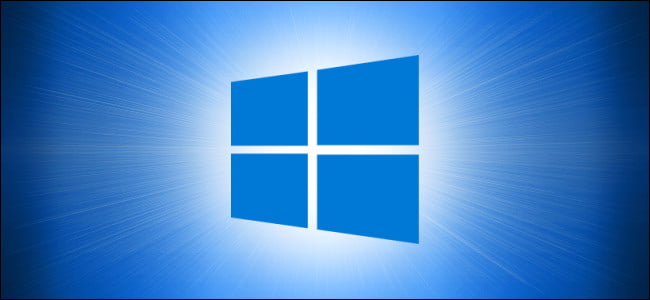It is possible to record your screen without using any third-party software on Windows 10. Maybe you would have wanted to be able to record a short video showing what you are doing on your PC screen many times, but you gave up because you didn’t have or know any specialized software. This is not the case anymore.
- How to use remote desktop in Windows 10?
- How to prevent Internet Explorer from redirecting to Microsoft Edge on incompatible sites?
- How to use the tab search feature on Google Chrome?
But we don’t need to install anything to carry out that task, because Windows 10 already comes pre-installed with a software for that purpose: we are talking about the Xbox Game Bar, still popularly known by its old name, the Game Bar.
How to record your screen without using any third-party software on Windows 10?
Although, as its name suggests, the initial objective of this software is recording video games, but there is nothing that prevents us from using the bar with any other application. If you want to learn how just follow these steps:
- Open the application you want to record and, when its window is active, display the Xbox Game Bar by pressing the Windows and “G” keys on your keyboard simultaneously.
- You will see the bar itself with several floating widgets on your screen, corresponding to various functions of the application. The one that interests us is the one entitled ‘Capture’; if it is not visible, we can activate it from the bar.
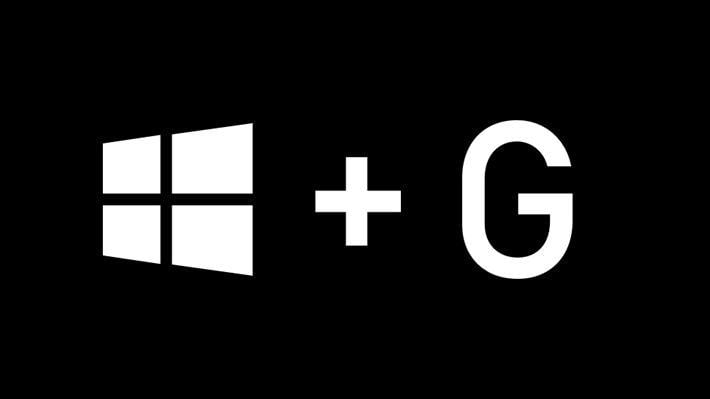
- From ‘Capture’ we can start recording by clicking on the corresponding button or by pressing the Windows key + Alt + R. If you also want to capture your voice, press the right key or the key combination: Windows + Alt + M.
- During the recording, a floating bar will be displayed showing the recording time and controls to stop the recording and to activate or deactivate the microphone. When you have finished recording, simply press the ‘Stop’ button.
- Immediately, an on-screen notification will appear offering to view the recorded clip. If we click on it, the corresponding folder corresponding will be opened, you can find your video inside the ‘Videos’ folder.
That’s it, this way you will be able to ecord your screen without using any third-party software on Windows 10