Today we are going to give you an answer to this question: how to change the icon of File Explorer in Windows 10? One of the best parts of the operating system of Microsoft is its customizability. To change the File Explorer icon you have to do some things differently, they are very simple steps but if you do not know exactly what to do, this guide will help you to do so.
- How to prevent Internet Explorer from redirecting to Microsoft Edge on incompatible sites?
- How to open the classic system control panel on Windows 10?
- How to delete recent file history in Windows 10?
How to change the icon of File Explorer in Windows 10?
The task is really easy but somewhat different than other icon changing settings. You must follow the steps to be able to complete this customization setting:
- To customize the File Explorer icon, you must first pin it to the taskbar if you don’t have it there. Just open Explorer, right-click on the icon, and select “Pin to Taskbar.”
- Once it is pinned, you must right click on the icon in the taskbar, and when the drop-down list of folders appears, you must right click again on “File Explorer.”
- This will cause a small pop-up menu to appear with the options “Open” and “Properties”. Select the second one and you will see a window appear from which you can modify the Explorer icon.
- Click on “Change Icon”, navigate to the folder where you have the icon you want to use, remember that you can only use .ICO files. Select the new icon, and then click on Apply and OK.
- You will not see the changes until you restart the Explorer, log out or restart the system. The first option is the simplest and you can do it in a couple of clicks.
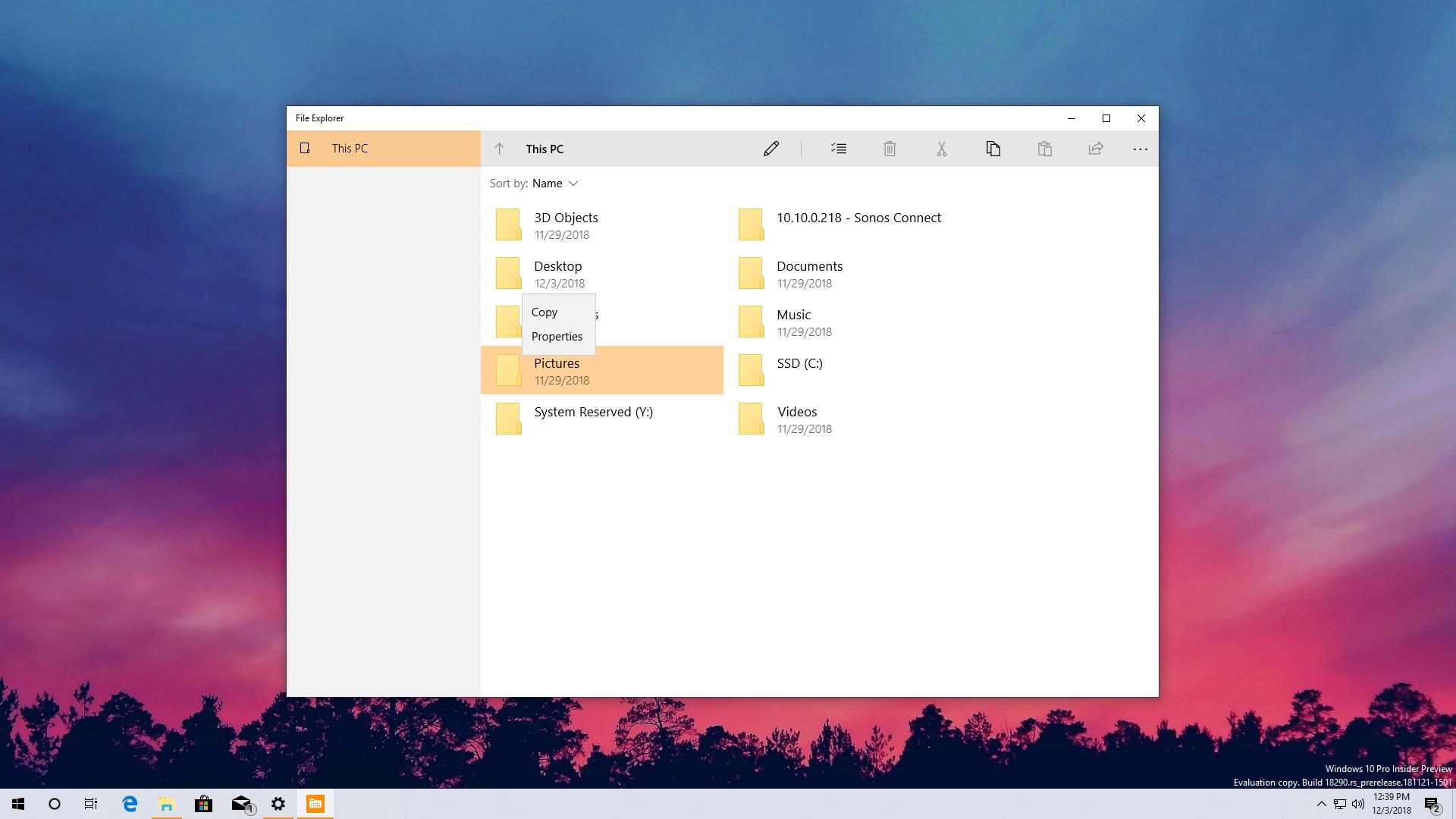
This way, you’ve learned how to change the icon of File Explorer in Windows 10, thanks to these easy steps. There should be no problems if you followed these steps carefully. If you want to change the icon again, you can follow the exact same procedure.





