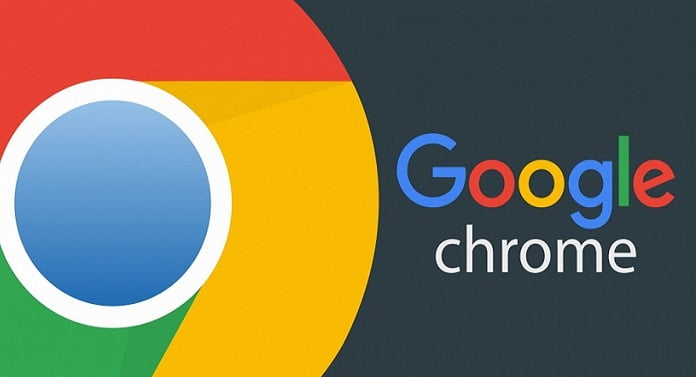Google Chrome now also detects weak passwords. Some time ago Google launched its Password Checkup extension to check the security of our passwords by verifying if they have ever been exposed in a data breach. Not long after, the company decided to integrate that function to Chrome to be able to tell when our credentials were insecure.
- Google has a new activity and storage quota policy: They will delete your files from Gmail, Drive and Google Photos
- Chrome Actions: Type commands in the address bar to quickly execute actions
- Google wants to improve Chrome integration with antivirus
Now they have taken it a little further, now the browser will warn us if the password has been compromised, but it will also do so when it is weak. This new feature can now be tested in Chrome Canary by activating the following flag.
How to enable Google weak password detection feature?
To test this new feature, just activate the function in Chrome Canary. This will add a new section when you perform a Security Check-in Chrome from the Settings menu. If you don’t know how to do so, these are the steps:
- Open Chrome Canary and type chrome://flags into the URL bar
- Type “weakness” in the search box (without quotes) and enable the two options that appear in the results by selecting “Enable” from the drop-down menu.
- Restart Chrome.
- Start Chrome and navigate to the Security Check options in the Settings. You can do this directly by typing chrome://settings/safetyCheck in the address bar.
- Click Check now and wait for the results.
- The browser will tell you how many of your passwords have been compromised and how many are weak or unsafe.
![]()
If you click on “View”, you can access the details of each violated password stored in Chrome, and at the end, you’ll find another list with the insecure passwords. You can change each one by clicking on the button to the right. Google Chrome now also detects weak passwords, if you want you can take advantage of this feature easily.