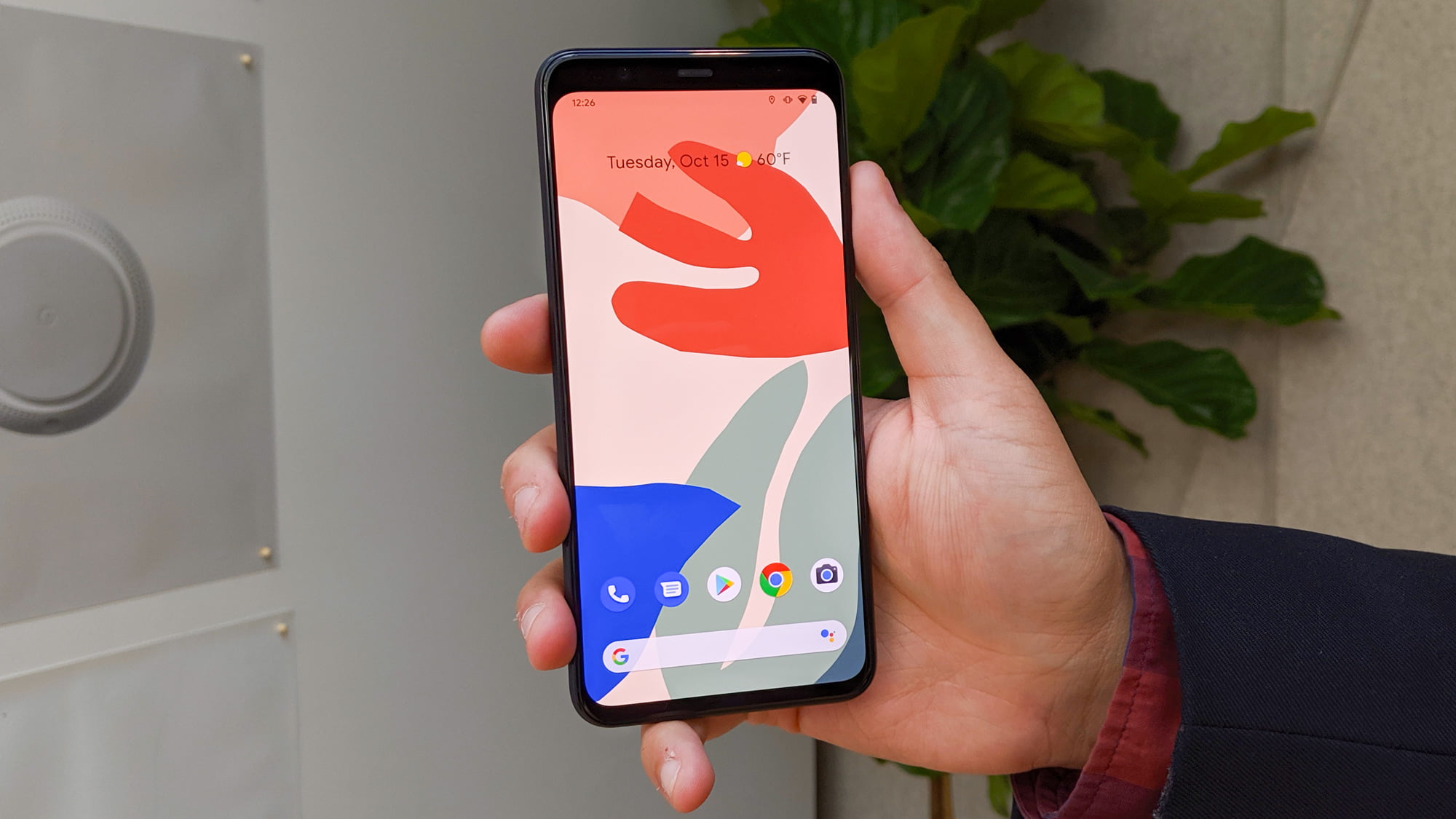How to put contacts on Android home screen? We all have some contacts that we call more often from our Android phone, like our parents or our partner. When it comes to contacting them, it is hard to open the contacts app and look for them. But in Android, we have the possibility of creating shortcuts as well, an option that many users like.
- How to manage Twitter notifications in Android?
- How to install Huawei AppGallery on any Android smartphone?
- How to hide files and folders in Android with a simple trick?
This is something we have also seen with contacts in WhatsApp, but we can do with phone numbers too. Thus, you can create a folder on the home screen with those contacts you want to call more often or do it with just one contact.
How to put contacts on Android home screen?
This is something you can do if you have the Google Contacts application installed on your Android phone. The application gives users the ability to create a shortcut to their contacts. The steps you have to follow are these:
- Open the Contacts app on the phone.
- Find the desired contact.
- Enter the contact.
- Click on the three vertical dots icon in the upper right,
- Select the Add to Home option.
- Click on the Add button.
- Choose where you want to put this direct access to the contact.

If you want to do this with more contacts within the application, the steps you have to perform are the same. If your Android home screen gets too crowded, you can create a folder where you can gather shortcuts. This way, you’ve learned how to put contacts on the home screen of an Android.