How to use Alexa on an Android TV? Alexa, Amazon’s personal assistant, is also available on smart TVs. We are going to show you how to use it.
We will follow the process step by step and the first and most necessary point is to check if we have downloaded and installed the Alexa application on the TV. We can find it in the list of applications installed on our smart TV.
- How to watch videos with friends through Messenger and Instagram using Watch Together?
- How to check available storage in an Apple Watch?
- How to change the Google Maps arrow for a car on iOS and Android?
How to use Alexa on an Android TV?
Once we downloaded the app, we should click on its icon to access it and we will go step by step through the configuration process. The first and obligatory step is to accept the terms of use. When we accept, the TV asks us to register with a Google account.
Once we register, it is time to give the TV a name and the application offers us several alternatives. Keep in mind that this is how we will refer to “TV” when we talk to Alexa. In this case, you can choose “Tele” just to make it more accessible.
We have finished with the TV and now we must take our smartphone install the Alexa app, whether you have iOS or Android.
We should give permission from our smart TV, find the permission settings, and click on “Allow its use”. At this point, it is important to note that both the TV and the mobile must be connected to the same Wi-Fi network and in the same band, either 2.4GHz or 5GHz.
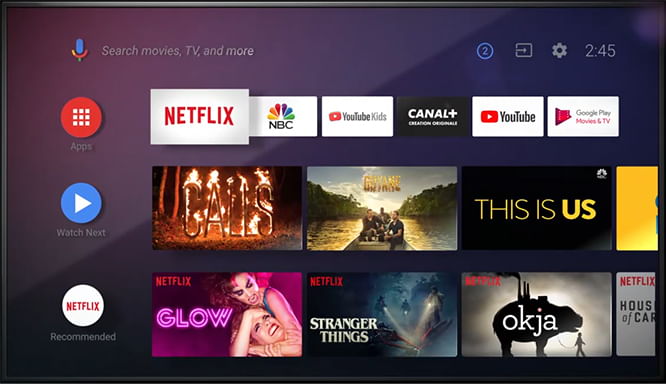
During the process, the application will ask us if we want to link the TV with the existing account, to which we respond by clicking on “Yes, link the existing account” (it is our Amazon account) and then enter the data to validate it.
We have to do nothing, because Alexa is in charge of finding the connected device, which will appear with the name we have given it, like “Tele” as we said.
This way we can use voice commands to control the TV and perform different actions. Just say “Alexa turns on the TV” or “Alexa changes channels” (these are just two examples) and you no longer need the remote control.
This way, you’ve learned how to use Alexa on an Android TV.





