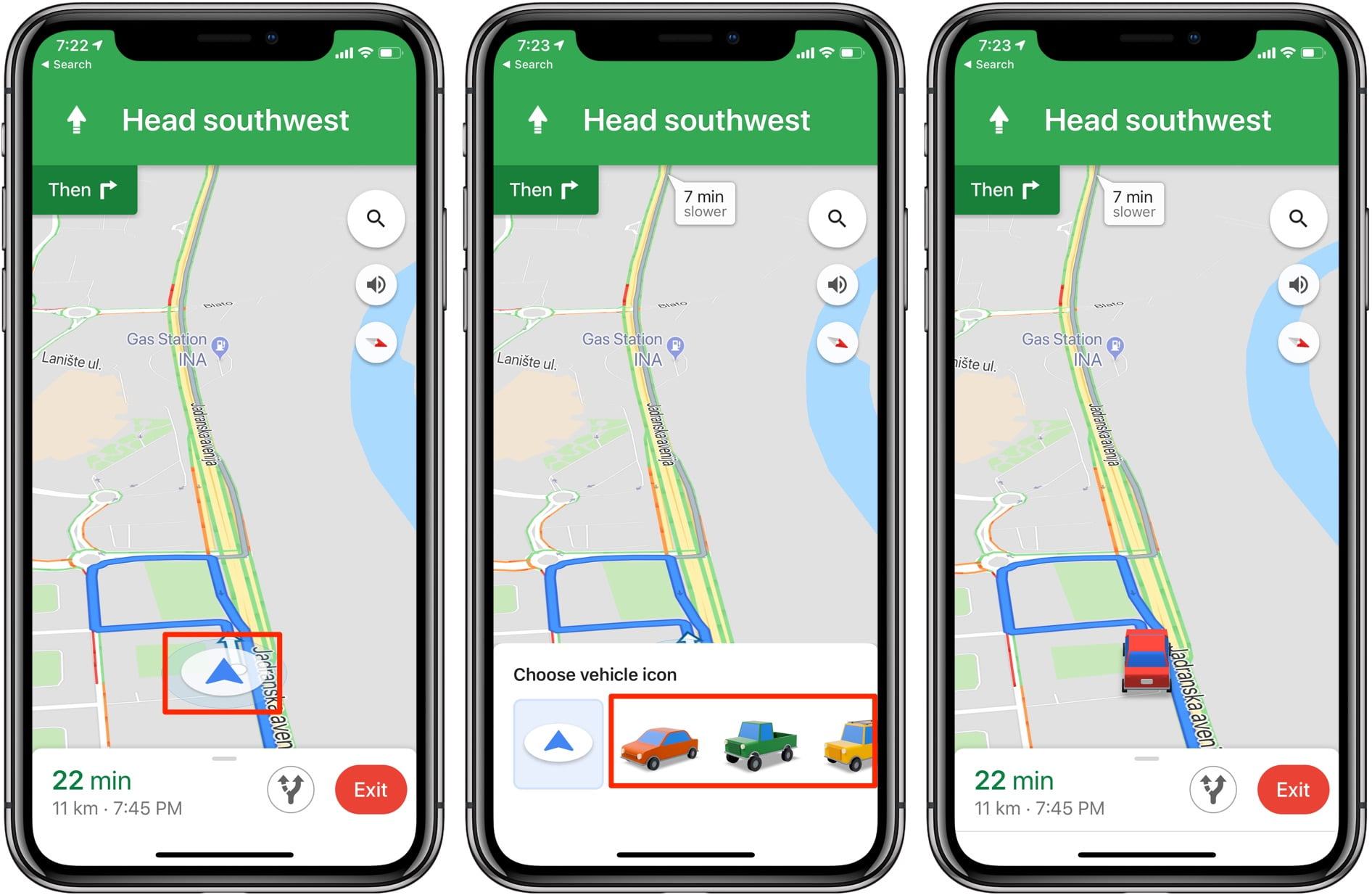How to change the Google Maps arrow for a car on iOS and Android? Google Maps has recently introduced important new features. Now, for example, it is possible to see the number of cases of COVID-19 on the map and very soon it will show the information of concurrence in premises and routes, and the security measures adopted by the different businesses. Also we can change the arrow icon for a 3D car in the Android app.
This is not a new feature for iPhone users, it has been available for a couple of years. Now it has arrived in Android as well, let’s explain how to do it easily and quickly.
- How to move the address bar in Chrome for Android?
- How to create a reminder on the iPhone or iPad?
- How to install macOS Big Sur on non-compatible Macs?
How to change the Google Maps arrow for a car on iOS and Android?
Until now, in the navigation routes of Google Maps for Android, your position was represented by an arrow (except on specific occasions such as its anniversary), but from this week, it is possible to change this icon for 3D cars, with three designs to choose from.
Although there is no clear indication, the process for changing the icon is very simple:
- Tap on the blue arrow icon -or the circle if you are standing- that represents you on the map.
- Below, the ‘Choose Vehicle Icon’ menu will appear with three options available in addition to the arrow.
- Tap on any of the three cars (red, yellow and green) and, from that moment on, it will be used to represent you on the map with a 3D model.
That selection will still be present the next time you open Google Maps to follow a route, but if you want to go back to the blue arrow, just repeat the process: touch the car icon and choose the navigation arrow from the menu.
![]()
The procedure for changing the Google Maps icon in iOS is exactly the same, and the options available are also identical:
- Tap on the blue arrow icon that represents you on the map.
- In the ‘Choose Vehicle Icon’ menu below, click on one of the three cars (red, yellow and green).
- From there, Google Maps will use that car in 3D to represent you on the map.
This way you’ve learned how to change the Google Maps arrow for a car on iOS and Android.