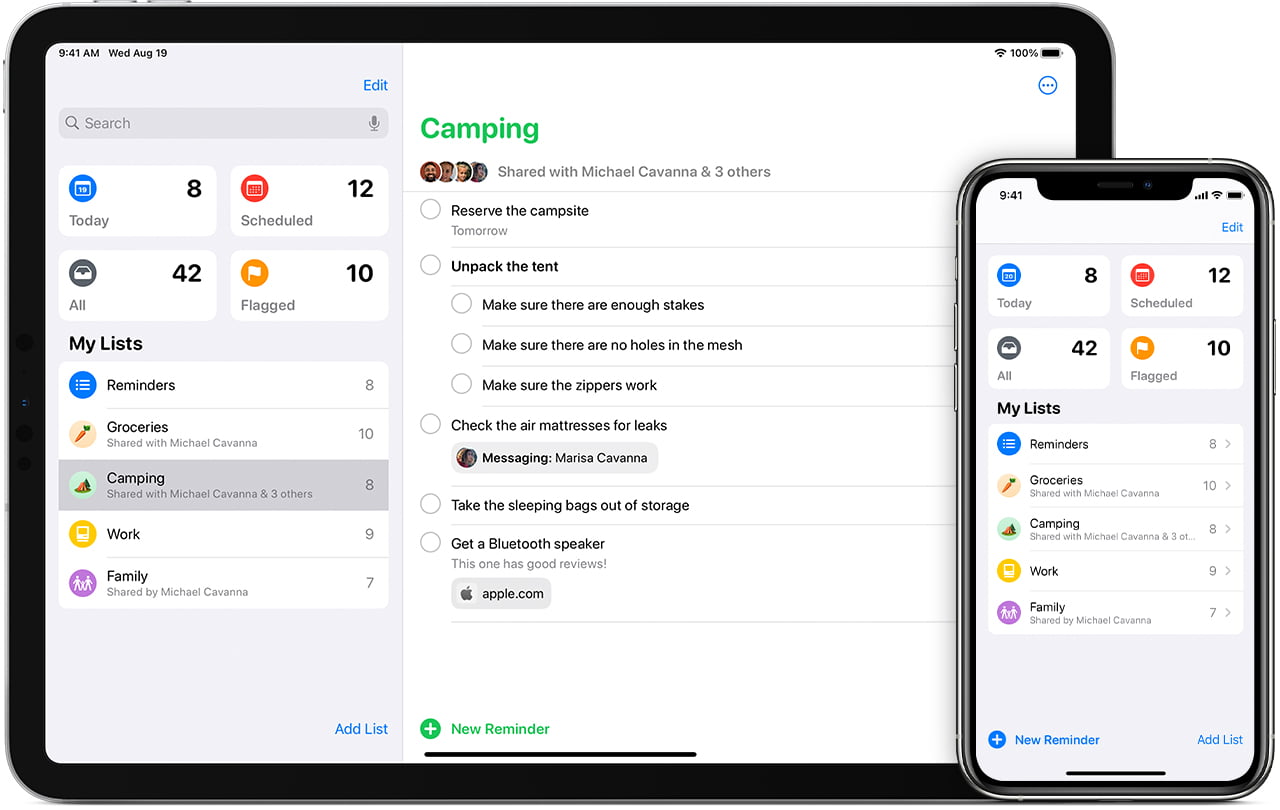Today we are going to show you how to create a reminder on iPhone or iPad, with all the options included.
- How to watch 4K YouTube videos on iOS 14?
- How to do privacy and security settings on iPhone? [iOS 14]
- How to fix battery consumption issues on iPhone? [iOS 14]
How to create a reminder on the iPhone or iPad?
In all the iPhone and iPad devices, we have an application called Reminders, we are going to show you how to use it, follow these steps:
- Enter the app called Reminders.
- You will see a panel with categories.
- At the bottom left click on the New Reminder button.
- Fill in the name, details, etc.
You also have another option, you can tell Siri to add a reminder. Either by saying “Hey Siri, add a reminder”, or “Hey Siri, remind me ….”.
How to create a reminder with time and date?
An essential part of a Reminder can be adding an alarm to alert us at the right time. That’s how it’s done:
- Enter the reminder app and add a new one.
- Now click on Details.
- Activate Date and Time and set the date.
- On an already created reminder, click on the “i”.
- Now activate Date and Time.
As before, we can also do it with Siri.
How to create a place-based reminder?
You may want your iPhone or iPad to remind you of something when you arrive or leave a certain place:
- Enter the reminder app and add a new one.
- Now click on Details.
- Activate location.
- Select from the options or customize them.
Siri is also able to perform this process, just add the phrase “when leaving / arriving at “…” after telling her the reminder you want to create.
How to change the priority of a reminder on the iPhone or iPad?
Within the reminders, we can organize them by priority, something interesting when we handle many.
- Enter the reminder app and add a new one.
- Now click on Details.
- Below, there is a category called priority.
- Enter it and select Low, Medium or High.
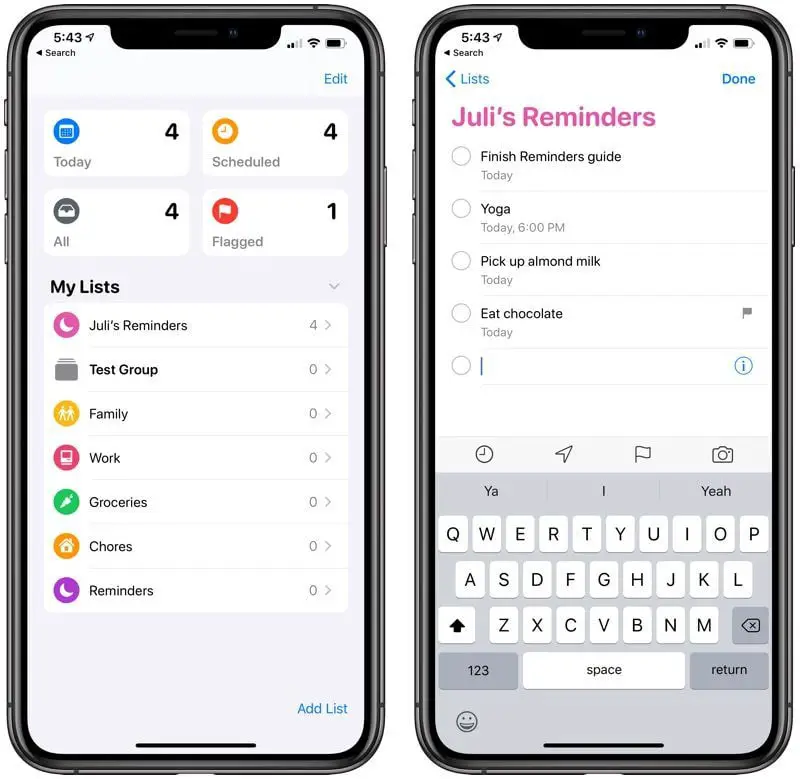
How to create lists for reminders?
If you use a lot of reminders, you might want to use lists. When you create a reminder you can assign it to any of the previously created lists.
- Go to the reminder app.
- At the bottom right you will see the Add List button.
- You can choose the name, color and different icons for your list.
How to view reminders on the calendar?
The Calendar app and the Reminders app are two independent applications designed in different ways. For this reason, you cannot see the reminders from the Reminders app in the Calendar app.
What you can do is create events in the Calendar app instead of reminders, so you can easily view them in the calendar app if that’s what you need.
How to synchronize reminders between Apple devices?
For your reminders to be synchronized between all your Apple devices you must be logged in with your Apple ID on each device. Once you have done so, make sure you have iCloud synchronization enabled.
- On your iPhone or iPad, go to Settings > Your Name > iCloud > Reminders and flip the switch.
- On a Mac, go to System Preferences > Apple ID and check that Reminders is enabled.
As you see, adding a reminder to the iPhone or iPad is very simple and it is an app that can be very useful. This way, you’ve learned how to create a reminder on the iPhone or iPad.