How to uninstall a Chrome extension or plugin? You may have installed some extensions at some point. And maybe now you don’t need them anymore. If you want to delete them and don’t know how to do it, keep reading.
- How to change the Wi-Fi that Google Chromecast connects?
- How to see how many charge cycles iPhone has completed?
- How to know if your iPhone has a virus and how to remove it?
How to uninstall a Chrome extension or plugin?
You just need to follow some easy steps:
- The first thing you have to do is open Google Chrome.
- Next, we’ll find the Chrome extension or plugin that you want to uninstall. To do this, access the menu (three dots) located on the top right of the browser. Choose the option More tools > Extensions.
- Once you are in this section, you will have access to a panel with all the extensions installed. All of them. That is, here you can see the ones you have installed over time. Look for the one you need to remove if you can find it at a glance. If you have many installed, simply perform a search at the top by keyword.
- The next step will obviously be to delete them. In this case, you have two options: either deactivate the one you don’t need in order to activate it in the future. Or remove it directly from the root, a recommended way if you want to get rid of the extension permanently.
- To deactivate an extension: Move the switch to the left (from blue to grey)
- To remove an extension: Click on the Remove button
- To learn more about an extension: Click on the Details button
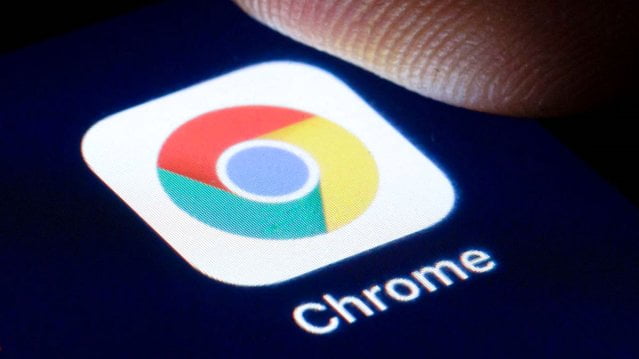
That’s it. This way you’ve learned how to uninstall a Chrome extension or plugin with these easy steps.





