How to take an app out of power saving mode? The most common way is to allow the system to control processes in the background. In this particular option, the system will freeze some apps so they stop consuming resources, and therefore you will have a healthier power consumption. This is fixed by making the apps go through the power saving modes, and the process is much simpler than it seems. We show you how to do it.
- How to enable autosave in Microsoft Office?
- How to add shortcuts to the Android main screen?
- How to use a TV to view Whatsapp video calls?
How to take an app out of power saving mode?
Let’s say you have a 5% charge on your phone and the system is in power saving mode, during this period you might receive some important Whatsapp messages and you might miss them. Various manufacturers usually use their own energy saving modes depending on the policy of each layer of customization (MIUI, OneUI, OxygenOS etc), in Android we find a common nerve center and the setting is generally in the section of properties of each of the apps.
There we can make any app, like WhatsApp or as the app that controls the connection to our smartwatch, can skip the power restrictions. Thus we will receive our messages in real-time, either on the phone or on the wrist. And the process is, as we said, much simpler than it seems. Just follow the steps below:
- We go to the settings of our phone through Settings.
- Once we are inside we find Applications.
- It is usual to find submenus inside so we will look for Manage applications.
- We will have the complete list of apps installed on our phone. We look for the one we want to take out of power saving modes such as WhatsApp. We click on its name.
- Once we are inside the WhatsApp options (in this example), we go down to Battery Saver and access.
- Now we only have to activate the Unrestricted mode and the app will always work at full capacity regardless of how much battery we have left.
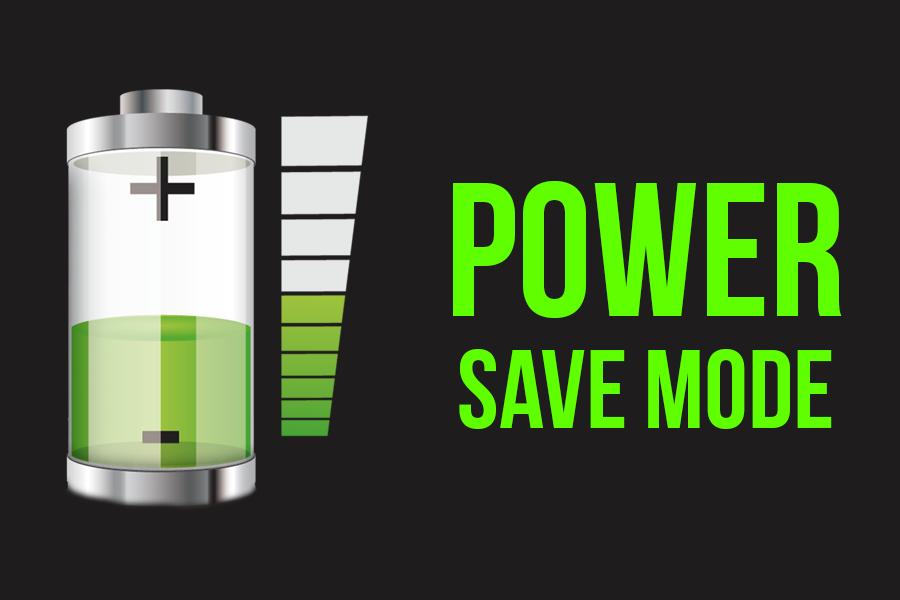
Depending on which brand of mobile phone we are using, the names of the subsections of the settings may vary slightly, but the path will be the same in all of them. This way you’ve learned how to take an app out of power saving mode. Never miss anything again when you have low battery.





