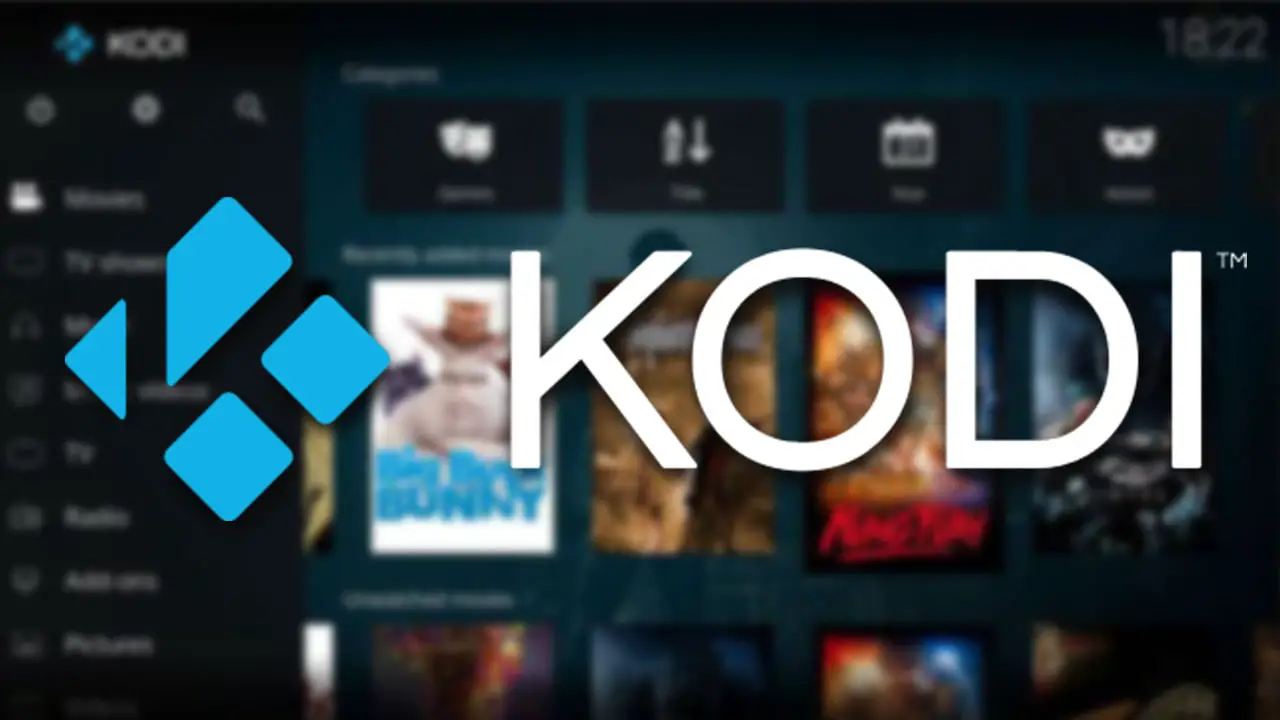How to use Kodi with Chromecast? Kodi is one of the most complete multimedia content managers on the market. In addition to having its own sources for viewing content, it also allows us to add our own content too. The problem is that the application does not support broadcasting via Chromecast, so we are forced to resort to alternative methods to use Kodi in Chromecast from the mobile or PC, processes that we will detail below.
- Comparison: Plex vs Kodi, which one is better?
- How to rip Blu-ray movies for Plex Media Server?
- How to create a multimedia server with Plex?
How to use Kodi with Chromecast?
The easiest way to watch Kodi on a TV, whether from an Android or iOS phone or from a computer, is based on using the duplication options of Google Home and Google Chrome. What we will do with this feature is to duplicate the screen of the phone or computer to view Kodi as if it were a native application.

On mobiles, we will have to go to Google Home first. Once we are in, we will click on the name of our Google Chromecast and we will use the share my screen option. Then, the phone will start sending the content to the screen of the TV.
Now we only have to open the Kodi application and place. The way to proceed on a computer is similar, although this time we will have to use Google Chrome. Just click on the Chromecast icon and then go to the sources. Finally, we will click on “send desktop”. This way you will be able to broadcast Kodi on PC.
This way you’ve learned how to use Kodi with Chromecast, it’s really easy if you follow the steps correctly.