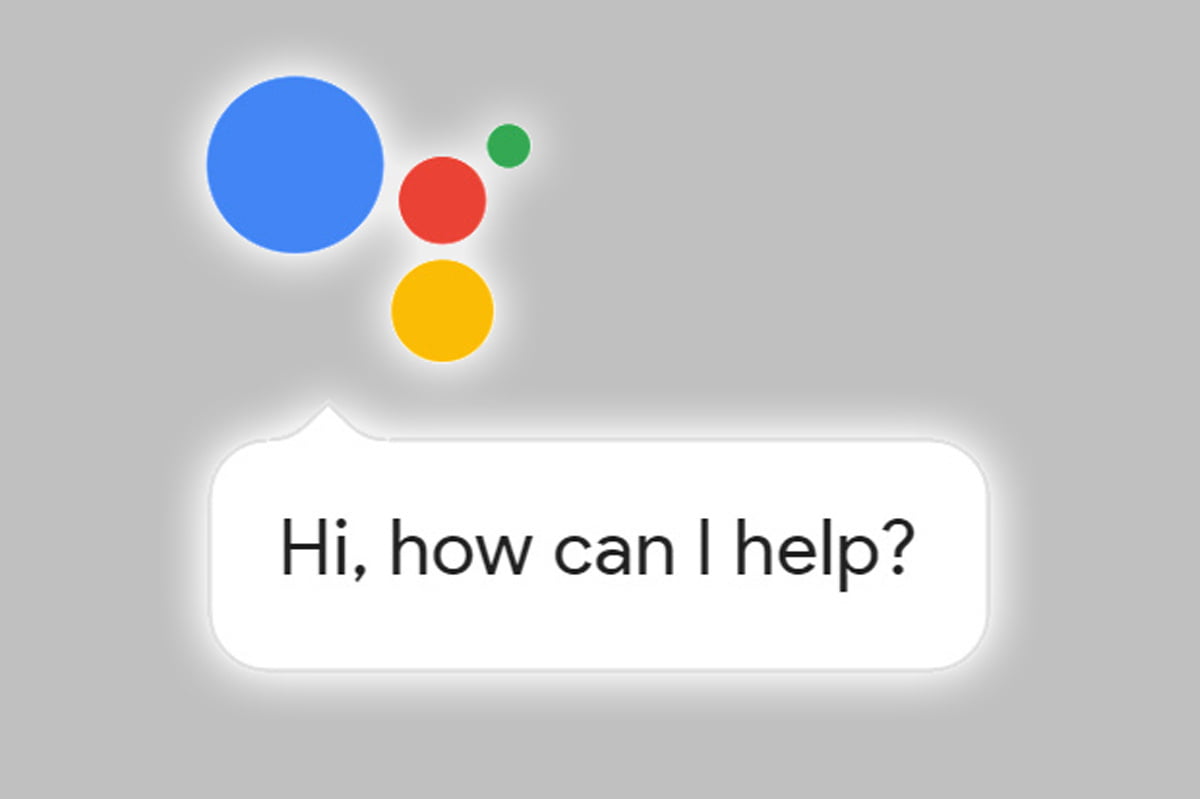How to change the voice of the Google Assistant? If you use the Google Assistant every day, you may eventually get tired of its voice. But recently, Google has added new voices to the Google Assistant so you can choose the one you like the best. So, if you use the Google Assistant on your iPhone, Android or any Google or third-party device, you can now decide which voice the Assistant will have.
- How to change the default music app on Google Assistant?
- You will be able to find songs with Google Assistant now
- Google Assistant starts to integrate with third-party apps
Specifically, Google gives you the choice between a male or a female voice. With this change, you will decide which voice you will hear on your phone, tablet, screen or intelligent television, speakers, etc. There are more than 30 languages available.
How to change the voice of the Google Assistant?
There are two ways to change or choose which voice you want to hear when you talk to your Google Assistant. Using your own voice or from the application’s options menu.
In the first case, we tell the Assistant something like “Ok Google, open the Assistant settings”. This will open the Google Assistant application. Just click on Assistant and then on Assistant Voice. You should see the two options available.
You can also do this by entering the Google Assistant app. Then, we will access to the main screen. There, we click on our profile or user account and then on the voice of the assistant. You will have two options to choose from, differentiated by color.
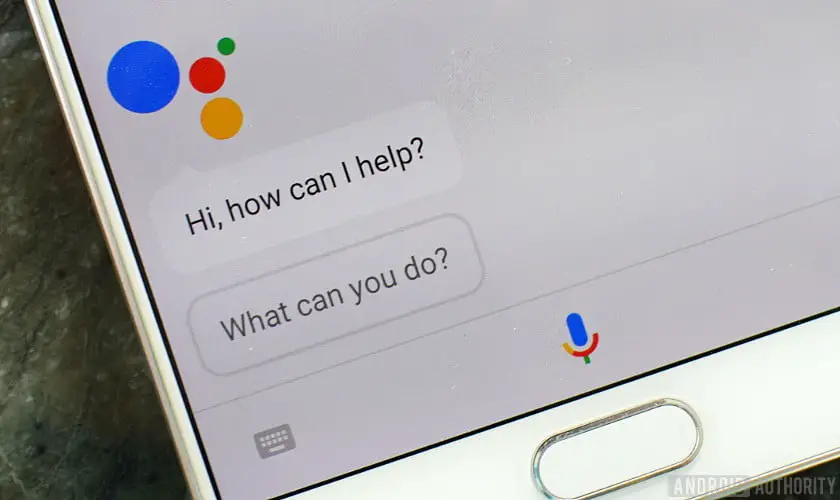
On the iPhone, the process for choosing the Google Assistant voice is virtually identical to Android. You simply have to open the application and then open your profile or user account.
Among the available options, you will find the one we are interested in, the voice of the assistant. All you have to do is decide which voice to choose between the two offered by Google, differentiated by the colors red and orange.
If you are interested in changing the voice of the Google Assistant on one of your compatible devices, the most convenient way is to use the official Google device control application, known as Google Home. It is free and you will find it for both iPhone and Android.
Once installed, we open the application and go to your profile or user account, represented by an image on the top right of the screen. Inside the settings, we must look for the assistant voice option.
The last step is to decide which voice you want among the two available in your language. As you will see, both are available for practically all devices supported by the Google Assistant.