How to find the IMEI number of an iPhone? The IMEI of your iPhone is a number that identifies your phone against any other, similar to the serial number. You may need the IMEI in some circumstances. Fortunately, it is a number that you can find easily.
There are several ways to find the IMEI of our iPhone that can be more or less convenient for us depending on the situation.
- How to search emojis in iPhone [iOS 14]
- How to fix battery consumption issues on iPhone? [iOS 14]
- How to change the default browser and email client on iOS 14?
How to find the IMEI number of an iPhone?
In the app Settings
The first and easiest way to find the IMEI number of your iPhone is to check it in the Settings app, follow these steps:
- Open the Settings app
- Enter in General.
- Find the Information section.
- Consult for IMEI section.
Through Finder or iTunes
We can also find the IMEI number by looking in Finder or, if we use a pre-Catalina system or a Windows computer, in iTunes.
- Plug the iPhone into your Mac or PC.
- Once you are in iTunes or Finder you select the iPhone from the sidebar.
- Enter the General tab in Finder or Summary in iTunes.
- Find the IMEI number under the name of the device.
Physically on the device
Starting from iPhone 6 the IMEI number of the device is printed on the SIM card tray. For older phones, the IMEI is written on its back and for even older phones like 3G, 3GS, 4 and 4S it is, again, in the SIM card tray.
On our other devices
If we have an iPad or another iPhone we can check the IMEI number as long as we are logged in with the same Apple ID on both devices. The steps are the following:
- Open the Settings app on your other iPhone or iPad.
- Touch our name at the top.
- At the bottom, choose the device you want to check.
- You will find the number in the IMEI section.
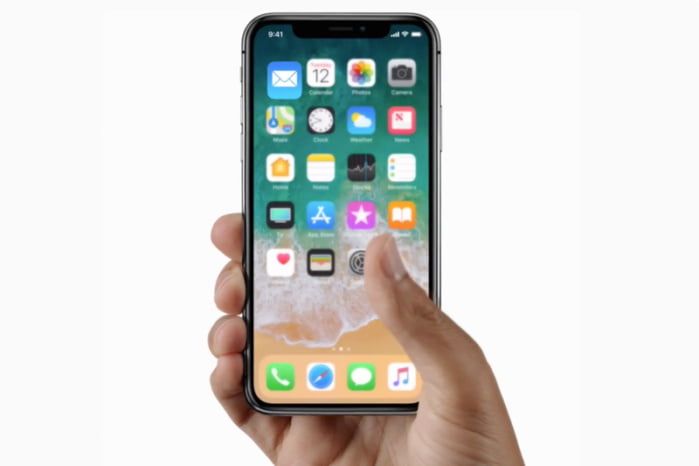
On the web
Through the options page of the Apple ID we can also access to consult the IMEI number. We will do so:
- Go to appleid.apple.com
- Log in with your user and password.
- In the section called Dispositions, we touch the one that interests us to consult.
- We will find the IMEI number in the small pop-up that will appear.
In the original box
Finally, if we keep the original box, at the bottom, next to a bar code, we will find the serial number as well as the IMEI.
If you need your IMEI number these are the best ways to do so.





