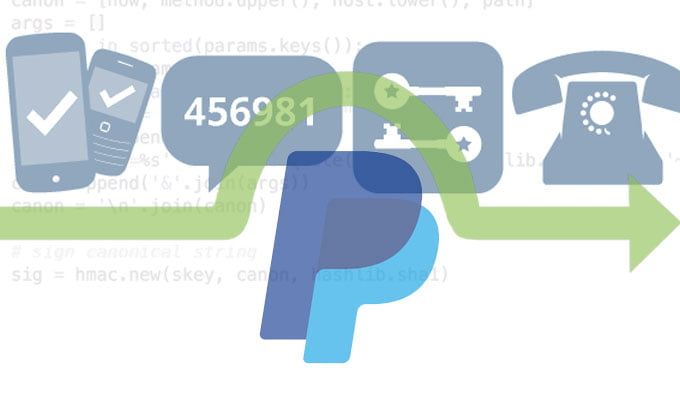The two-factor authentication (2FA) at PayPal ensures more security when logging in and in this article, we will show you how to activate it.
PayPal: How to setup and activate two-factor authentication (2FA)?
- First you have to activate the two-factor authentication or “2FA” for short in your account. To do this, log in to PayPal .
- Now click on the gear symbol in the upper right corner, then switch to the “Security” area and then select the “Two-step verification” item.
- You can now choose between two-factor authentication via SMS or authentication app. Then click on “Next”.
- If you have decided on the option “Send code by SMS” , enter your mobile phone number in the form and confirm again with “Next”.
- You will now receive an authentication code on the specified mobile phone number. Enter this in the corresponding field and click on the button. The two-factor authentication is now active.
With the option “Use authentication app” an authentication app like the Google Authenticator must be installed on your smartphone . - The exact procedure is a little different depending on the app used. Basically, the following applies: A QR code is displayed on the PayPal page that you have to scan with the authentication app using the smartphone camera. You will then see a six-digit code on your smartphone display that you enter into PayPal.
PayPal: Log in with two-factor authentication
- When authenticating by SMS , you will receive an SMS code after entering your username and password when logging in. Enter this to complete the registration in your PayPal account.
- The authentication app is similar: When logging a six-digit security code to the authentication sends your app, you need to enter at PayPal.
Here is how you can setup and activate two-factor authentication and log in with it in PayPal.