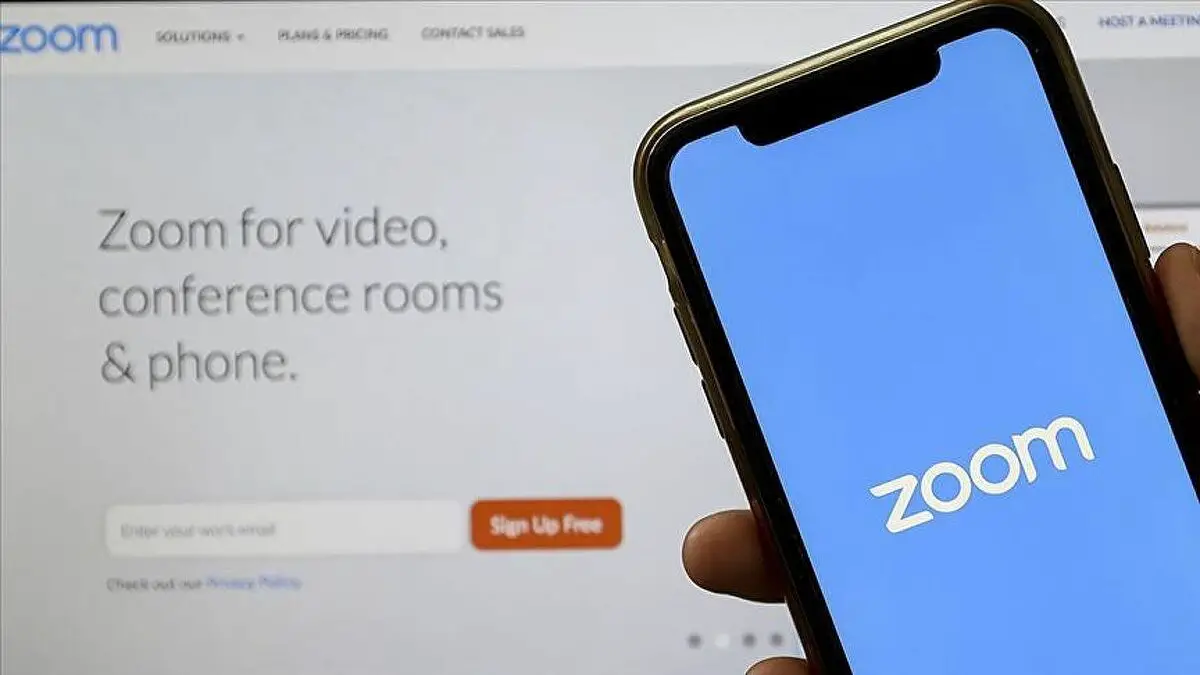How to create or join a Zoom meeting? Although at first glance it may seem a somewhat complex and difficult application to use due to its professional approach, Zoom is actually a very simple app to use in any of its different mobile and web versions.
Below we detail the process to create or join a Zoom meeting, both on Android smartphone and on PC
- How to record your Zoom video calls?
- Zoom improves your security with two factor authentication
- How to change profile settings in Zoom?
How to create or join a Zoom meeting on Android?
Regardless of the device, you will be using, it is necessary to mention that you can access a meeting in Zoom without creating an account. However, if the idea is to use this tool as a default videoconferencing app and you want to get the most out of it, it may be advisable to create an account or log in using your Google or Facebook profile.
In any case, once you have downloaded and installed the app on your mobile from Google Play Store, these are the steps to follow:
- Open the app and, on the home screen, tap on “Join a meeting” if you have received a meeting ID you want to join.
- If you do not have a meeting ID, you must register or log in to the platform.
When you have logged in, you will see the main screen of the app, which includes options such as creating a new meeting, joining an existing meeting, scheduling a video conference, or sharing your screen. - You can also add contacts.
- Tap the orange “New Meeting” icon, then tap “Start a Meeting”.
- Once the meeting has started, you can invite other participants by clicking on the “Participants” section. You can also share files, turn on or off the audio and camera, or access the meeting settings to change your parameters.
- If you want to invite other people outside of your Zoom contact list, tap on “Participants” -> “Invite” -> “Copy website address”, and share the copied link with the people you want to join.
- To end or leave the meeting, tap on the red “Finish” text in the upper right of the screen.
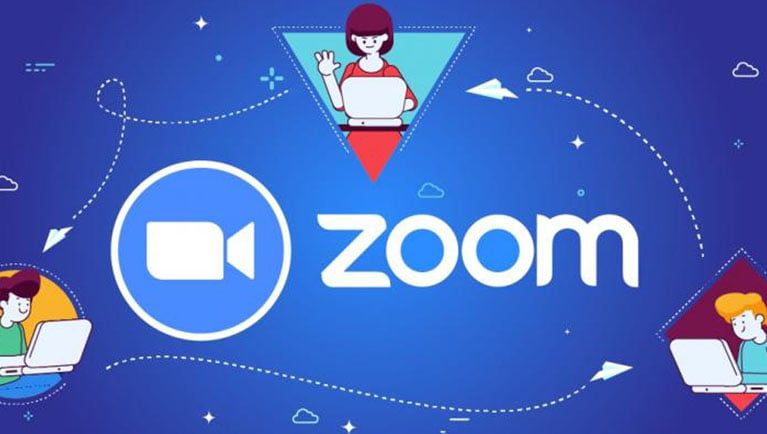
How to create or join a Zoom meeting on PC?
The process for using Zoom from the computer is not much more difficult. You just need to make sure you download and install the app from the official website.
Once you are finished installing, simply follow these steps:
- Open Zoom and click on “Join a Meeting” if you have a meeting ID you want to join. If you don’t, click on “Join”.
- Click on the orange “New Meeting” button.
- Once in the meeting, you can invite other participants by clicking on the “Participants” section.
- You can also share files, turn on or off the audio and camera, or access the meeting settings to change your parameters.
- If you want to invite other people outside of your Zoom contact list, click on “Invite” -> “Copy URL”, and share the copied link with the people you want to join the video call.
To end or leave the meeting, click on the red “End” text at the bottom right of the screen.