How to use Chrome extensions on mobile? Google Chrome has been available on Android since February 2012, more than six years ago. And yet, Google has not yet found a way to bring Chrome extensions to its mobile browser. While competing browsers such as Mozilla Firefox offer their Android users the ability to customize the browsing experience through add-ons, Google Chrome’s vast array of extensions remains exclusive to users of the desktop version of the browser, while many users of Google’s mobile platform have long since given up hope of seeing extensions on Chrome for Android.
But it is possible to use Google Chrome extensions on Android. To do this, however, you must use a different browser than Google Chrome, and follow a series of steps that we will see below.
- How to block direct messages on Instagram?
- How to change the default music app on Google Assistant?
- How to activate Facebook Quiet Mode?
Use mobile Chrome extensions on Yandex Browser
Yandex is a famous multinational technology company of Russian origin, which has been developing its own applications for Android for some years. Among them, we find a proprietary browser, Yandex Browser, which is based on Chromium technology. This has allowed the company to incorporate and improve some of Chrome’s native features.
We are interested in Chrome extensions though. As soon as you open the browser for the first time, you will see that it has a simple interface, where the home screen is a vertical carousel of shortcuts to different interesting web pages.
By default, the app includes LastPass, Pocket and Evernote extensions, and from the app settings itself, it is possible to access the catalog of installed extensions.
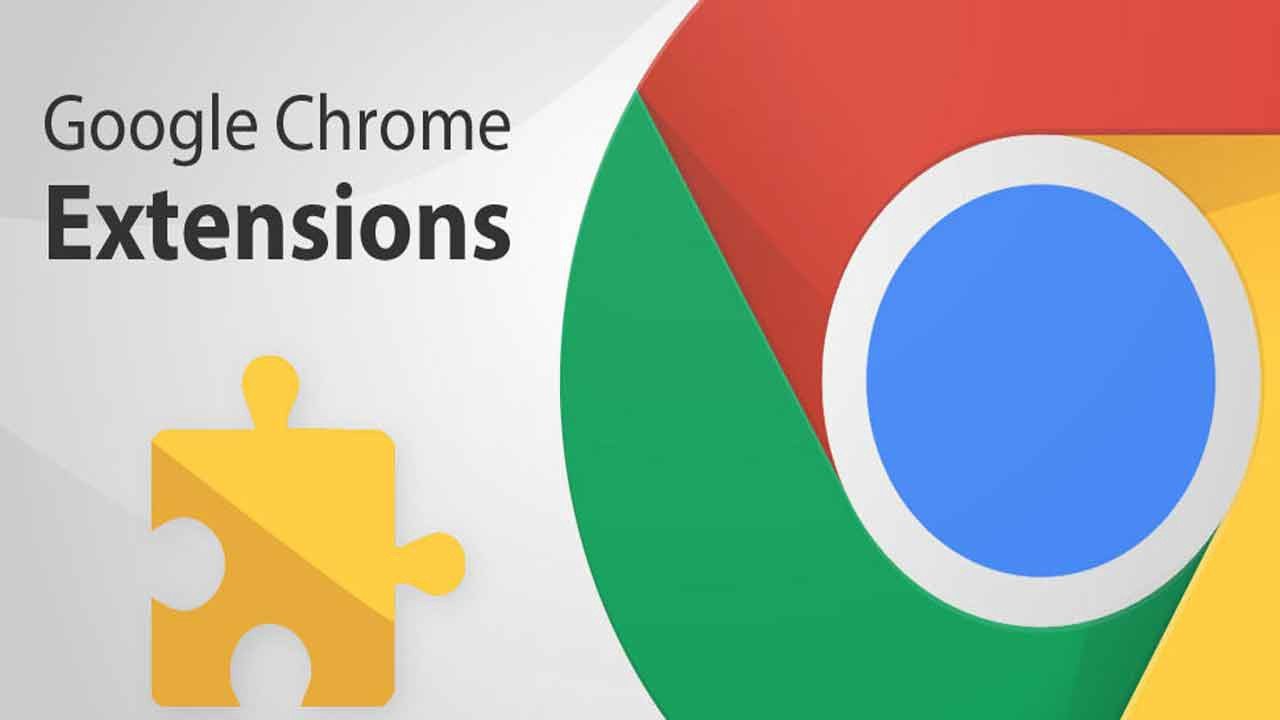
How to use Chrome extensions on mobile?
The first step is to access the Google Chrome extensions store or Chrome Web Store from the Yandex for Android browser. Find the extension you want to download and click on “Add to Chrome”. A pop-up window will appear that you must accept by clicking on “Add extension”. The extension will start downloading. To check if it has been correctly installed, click on the browser menu button, and enter the “Extensions” section. In some cases, the extension will have to be activated manually from the extensions menu.
This way, we will have already installed an extension available in the Chrome store, and it will be possible to use it through the Yandex browser for Android. You should consider that, since the vast majority of these extensions are created to work on desktop platforms, errors may appear and it may be necessary to uninstall them. Even so, we ourselves have been able to see how some of the most popular ones work without any major problems.
This way you learned how to use Chrome extensions on mobile in this article.





