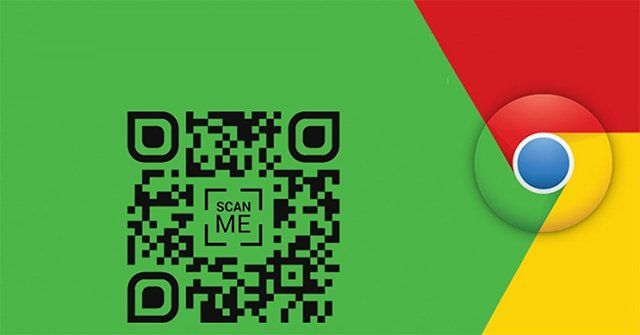How to share a website using a QR code with Chrome? Google Chrome is the most popular browser both on PC and mobile phones. You can share a website creating a unique QR code with this browser and we are going to show you how.
- How to send a voice message on Instagram?
- How to make group video calls with Instagram?
- How to hide a chat in Telegram without deleting?
Through a new feature based on QR codes, the latest version of Google Chrome now allows you to share a website using a QR code. So other people can scan with their cell phones to visit the website without having to enter their address in the browser.
Without a doubt, this is a very convenient feature that can help us save time when sharing or visiting web pages. In this guide, we explain to you how to do it step by step.
How to share a website using a QR code with Chrome?
It is worth mentioning that this function is available in the Chrome browser from version 85. If you don’t have this version updated, you can update it from Google Play or App Store. If you already have the latest version available, sharing a website using a QR code with Chrome is as really easy.
Sharing pages from your PC
- Open Chrome on your computer and go to the website you want to share.
- Tap the URL bar at the top, and then select the QR code icon to the right.
- Wait for the QR code to appear.
- Tap the “Download” button to save the code to your desktop.
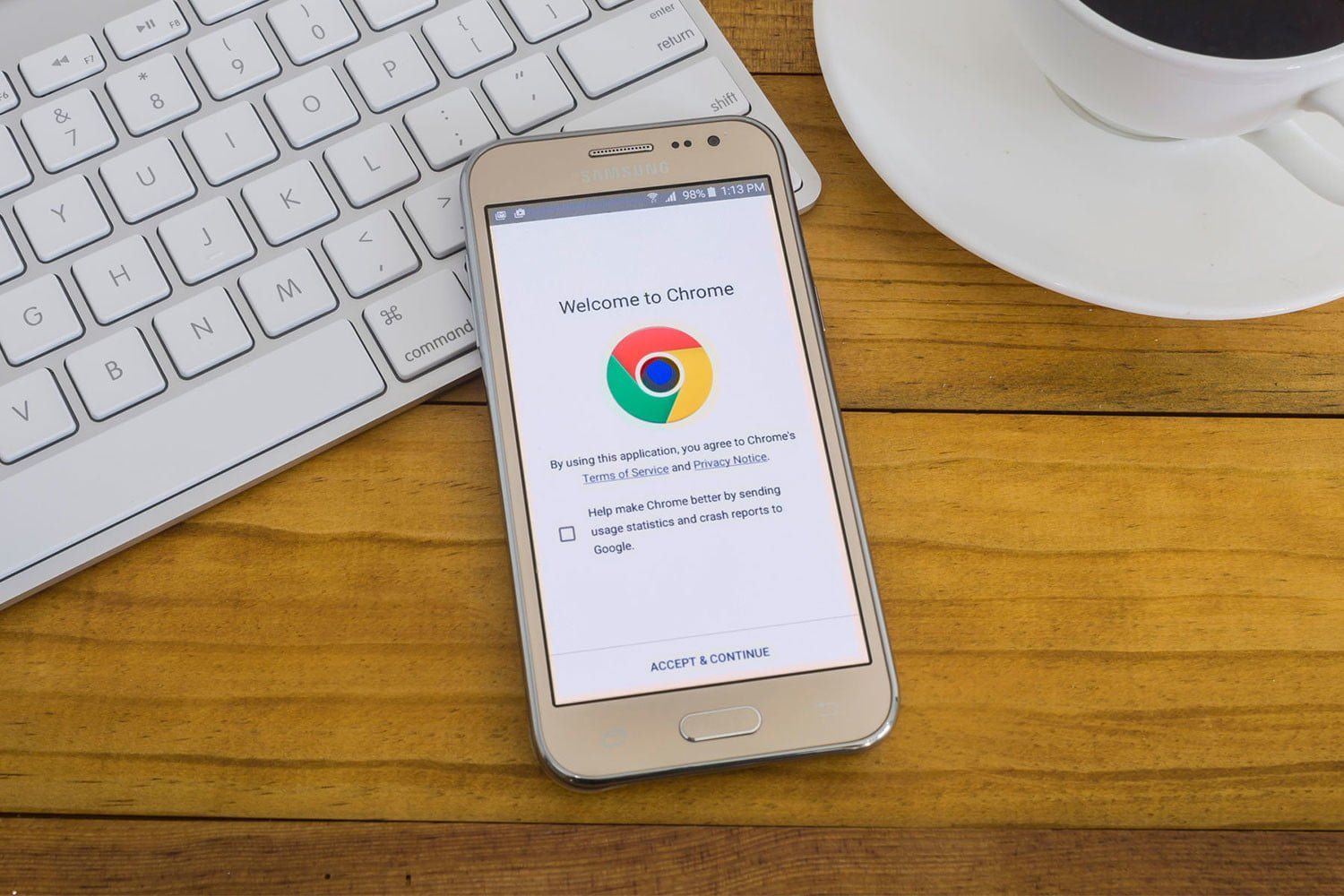
Sharing pages from your mobile
- Open Chrome on your mobile or tablet and go to the website you want to share.
- Open the options menu and select the “Share” option.
- In the drop-down menu, tap on the “QR Code” option.
- Download the browser-generated QR code.
That’s it. Now, you just have to share the image with whoever you want. The other person will only have to open an application to read QR codes with the camera. In this article, you learned how to share a website using a QR code with Chrome.