How to use the new iPhone home screen widgets on iOS 14? iOS 14 is now like Android and lets you put Widgets on the iPhone home page and, we will tell you how to do it.
One of the most popular new features of iOS 14 is that you can use widgets on your iPhone, right on the home page. The widgets are excerpts from apps, such as forecasting the weather in your location or the latest music on Apple Music.
- How to make Chrome the default browser on iPhone? [iOS 14]
- Best tricks for editing the iPhone home screen [iOS 14]
- iOS 14: all news, compatible devices and how to install it
The update to iOS 14 arrives on September 16, 2020.
How to use the new iPhone home screen widgets on iOS 14?
- Long press on the home screen until the icons start to “dance.”
- Click the “+” icon in the upper left corner.
- From the drop-down list, select the widget icon and select the app you want to place
- Once you have chosen, select “Add widget”.
- The widget will appear on your home page; you can move it almost anywhere on the screen
- Click “Done” in the upper right corner when you’re done.
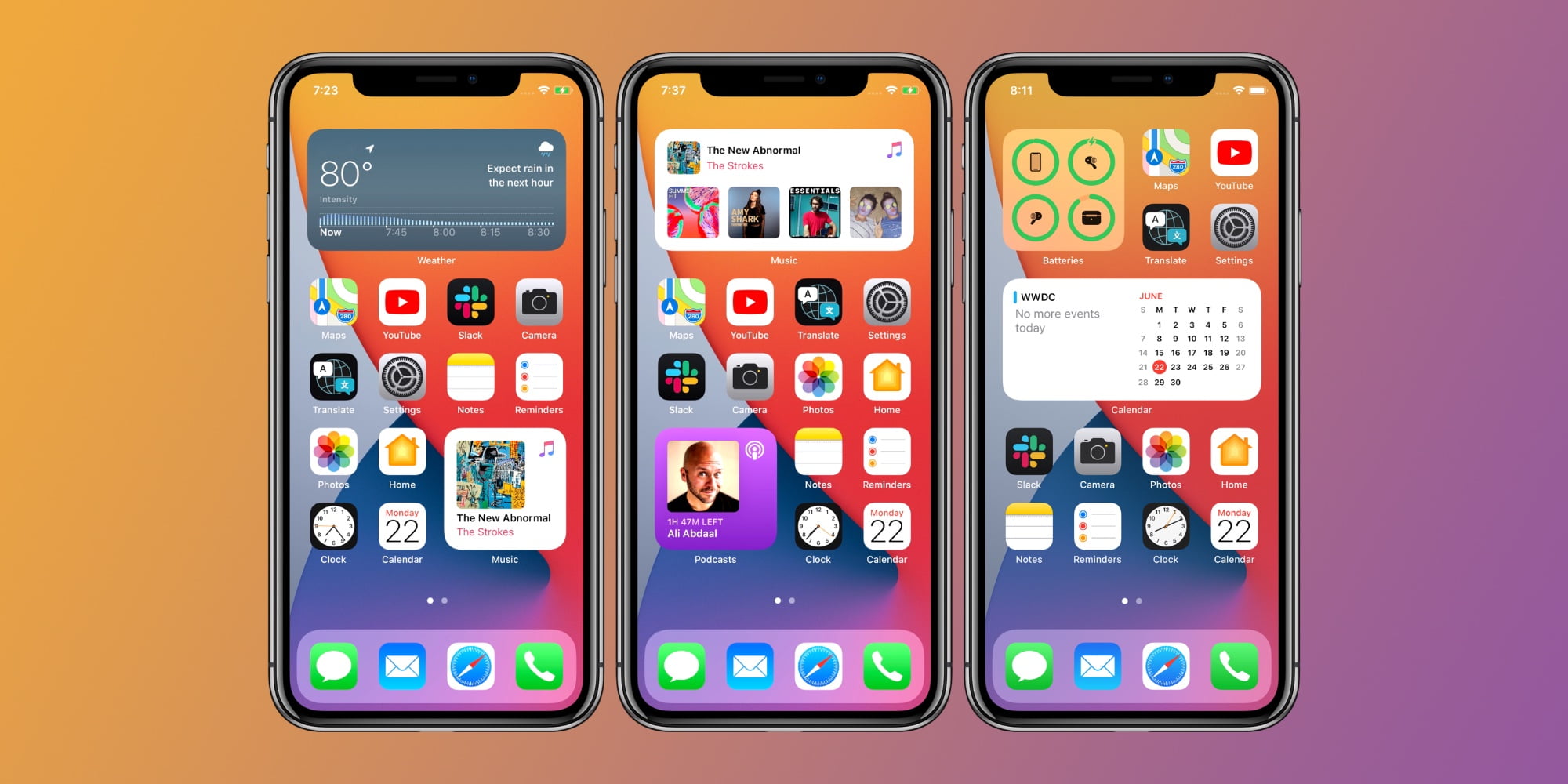
Note that widgets cannot be anywhere on the home page and, for example, you cannot place widgets by leaving a row of apps between one widget and another.
Also, the widgets do not have interactive buttons (such as a fast forward button when listening a song), it is only to display information. If you click on one of the widgets, only the corresponding app will open. This way you learned how to use the new iPhone home screen widgets on iOS 14.





