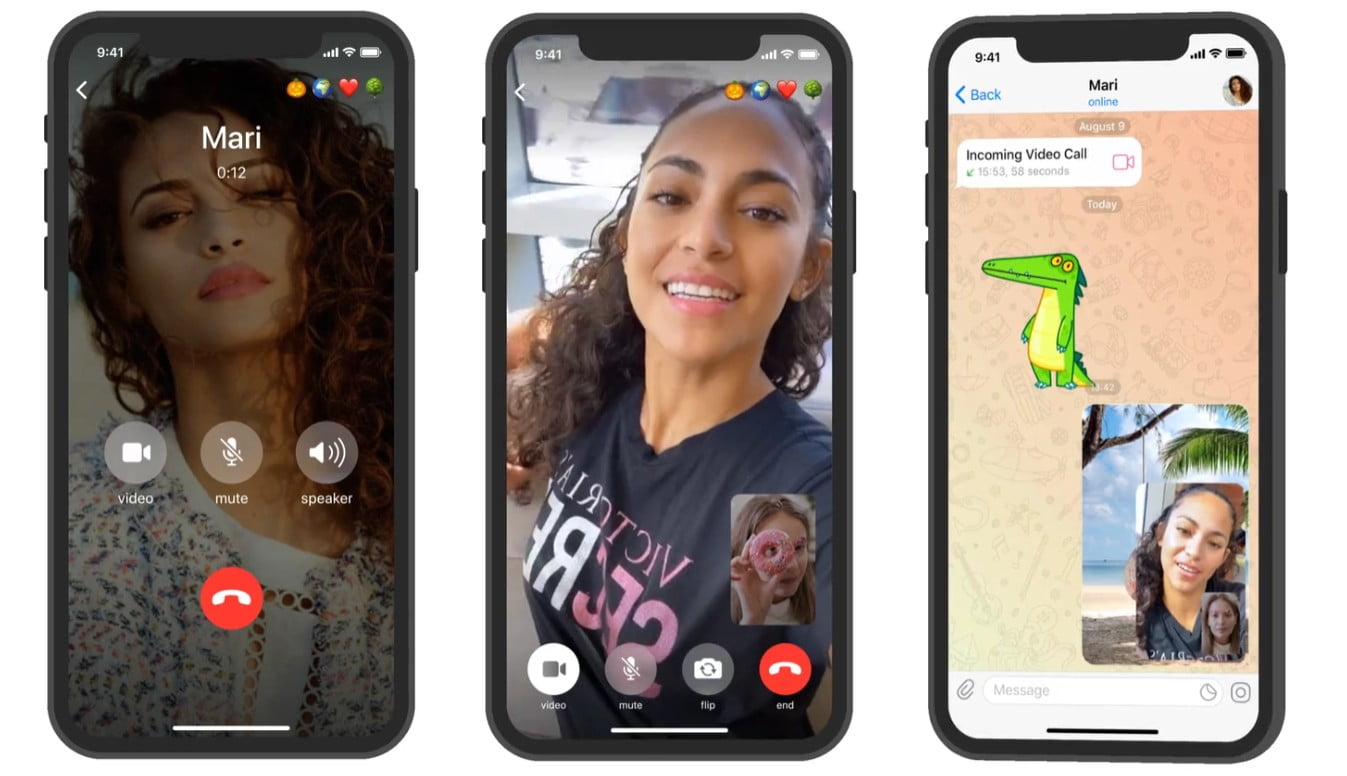We are going to explain how to make video calls with Telegram. Other texting apps had this feature for a long time finally Telegram has it too. Video calls on Telegram are limited to individual calls only. This means that you can video call a specific person, but you can’t make group video calls yet.
Another thing you should keep in mind is that we are going to focus on showing the procedure on Android, but that the function is already available on all platforms, both on Android and iOS, Telegram Desktop and the version for macOS. If you still don’t get it, make sure you have the application updated to the latest version.
- How to verify a Telegram account with two-step verification?
- How to turn off Instagram last seen feature?
- How to schedule messages on Telegram to send later?
How to make video calls with Telegram?
To make video calls on Telegram, the first thing you should do is to enter into a conversation with the person you want to call, even if you don’t write anything. Within the conversation, click on the options button that you have at the top right, with the icon where three vertical dots are.
Once you click on the menu button, a small pop-up menu will appear at the top of the screen. In this menu, click on the Video Call option that appears with a camera icon to start the call.

Alternatively, you will also be able to click on the person’s name to enter their profile. When you do, you will see information about this person and what you have shared with them in conversations. Above you will have the icon of a video camera that is used precisely to start a video call.
Regardless of which path you choose, when you click on the Video Calls button you will start calling this person. When you call a person, you can see yourself, and at the bottom you will have the options to go to the rear camera, stop the video or the microphone during the call.
With this tutorial you learned how to make video calls with Telegram.