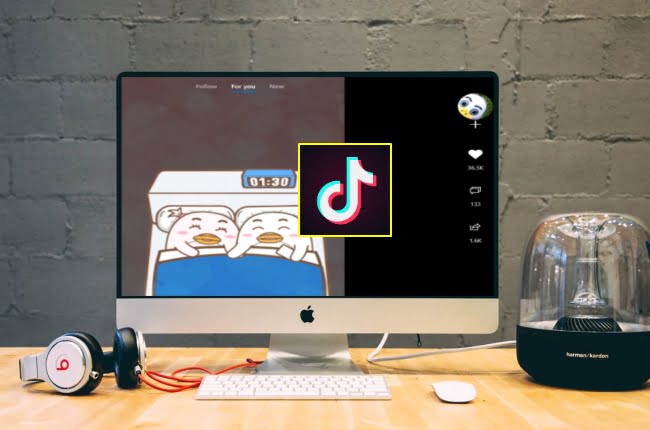How to upload videos to Tiktok from your PC? It is possible to use TikTok on PC and Mac computers. Yes, you can start using the TikTok application on your Windows and Mac computer, either through TikTok’s website or with the help of an emulator.
How to upload videos to Tiktok from your PC?
To do this, all you have to do is browse through this guide and follow the steps below. Here’s what you need to do to use TikTok on desktop devices.
Using TikTok on the website
Using TikTok on a computer is very simple. The first method you can use is to enter TikTok’s website itself. Yes, through TikTok’s website, you can view all videos uploaded to TikTok. To do this, all you have to do is visit TikTok’s website and click the Watch Now button in the middle of the screen.
You can now start watching all the videos in the Discover section of TikTok on your PC, just like on the phone. The good thing is, you do not need to do any login for this.
The videos will be located in the middle of the screen and new videos will open as you move down. On the right side of the screen, there will be two sections: Recommended Accounts and Discover. If you wish, you can log in to your TikTok account with the Login button on the left side of the screen and leave comments and likes on the videos.
- How to upload a video to Instagram TV?
- What is growth hacking and how to get most out of it?
- What is viral marketing and how to get most out of it?
How to upload videos to Tiktok from your PC?
What if you upload your own videos? Yes, it is also possible to upload videos to TikTok via the website. To do this, all you have to do is log into your account and click the cloud button in the upper right corner of the screen.
After editing a video you can upload it. The important part here is that your videos should have 720×1280 resolution or higher and they should be 60 seconds maximum.
After uploading any video, you can add a title to it, choose a cover, or choose video privacy from the subsection. This is the first method you can apply to use TikTok on PC and Mac computer. If you don’t like it or if you want to access TikTok’s own video editing tools on your computer, you can go to the next method.
How to use TikTok on PC via emulator?
Another method you can use to use TikTok on PC and Mac computer is to use it via an emulator. For this, you can take advantage of various emulators developed for PCs and Macs. These emulators will let you use your computer like an Android phone and will allow you to download almost all the apps from Google Play to your computer.
In this article, we will use the application named Bluestacks that can be used on both Mac and PC devices. Available on Windows and Mac operating systems, this amazing emulator is free. To download and install it, all you have to do is visit the Bluestacks website.
After installing the Bluestacks application on your computer, find and download the TikTok application on Google Play. Then open the TikTok app. Now you can use your computer just like your phone and enjoy all the features of the TikTok application.
Uploading and editing videos to TikTok with Bluestacks
If you want to upload videos to TikTok with Bluestacks and edit them before uploading, what you need to do is go to Home> Library> System Applications> Square Manager and select Import from Windows / Mac. Find and select the video you want to upload to Tiktok through your computer folders. After the transfer is complete, you can upload the relevant video to TikTok just like on the phone, and add effects and filters to your video using editing tools.