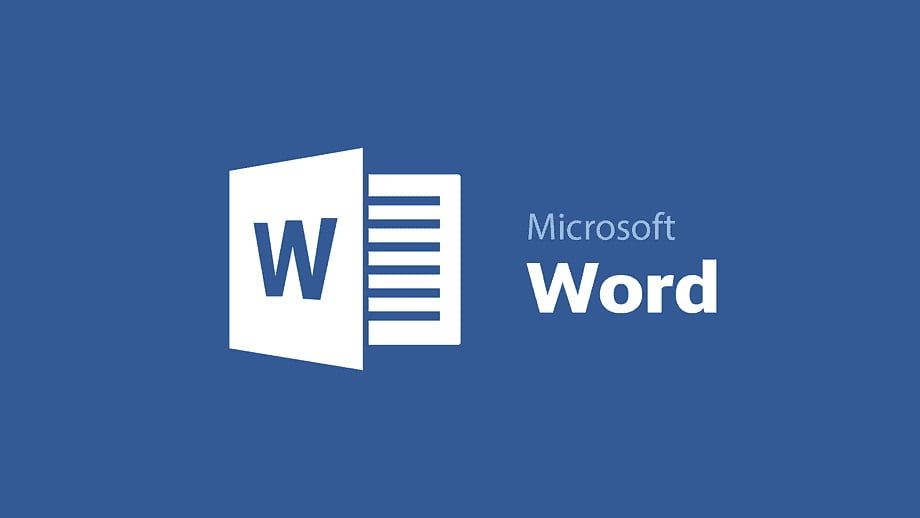How to sort a listing alphabetically in Word? Microsoft Word is the most complete and advanced word processor that we can find on the market. One of its most useful functions is to sort a list in alphabetical order, something that you have surely wanted to use on more than one occasion. We explain how you can order alphabetically in Word in a very simple way.
How to sort a listing alphabetically in Word?
Sorting tasks are usually done with Excel, but it is also possible to do it with other tools such as Word. This is very useful if we have a long list and we want it to appear in alphabetical order. It is a very simple procedure, but one that many users do not know.
The first step is to have our list in Word. The applications of this are many, for example a shopping list that we want to have organized, or better yet, a list of students from a school or guests at a wedding. In this case we will use a list of people’s names to show you how they can be sorted alphabetically.
Once we have our list, we have to go to the Word button dedicated to ordering lists. This button has a design based on a downward arrow and the letters AZ, we leave you an image so that you have no problems finding it.
- Windows 10 privacy settings that you should check [How to]
- How to use Microsoft Office Word online?
- How to manage passwords with Chrome password manager?
After that a new window will open with which we can configure the order of our Word list. Here we will find different criteria to order our list. The most common is to choose the paragraph option. The tool offers us the possibility of ordering in ascending or descending order, this is something that we will choose according to our interest. We just have to choose the option we want and click on the “Accept” button.
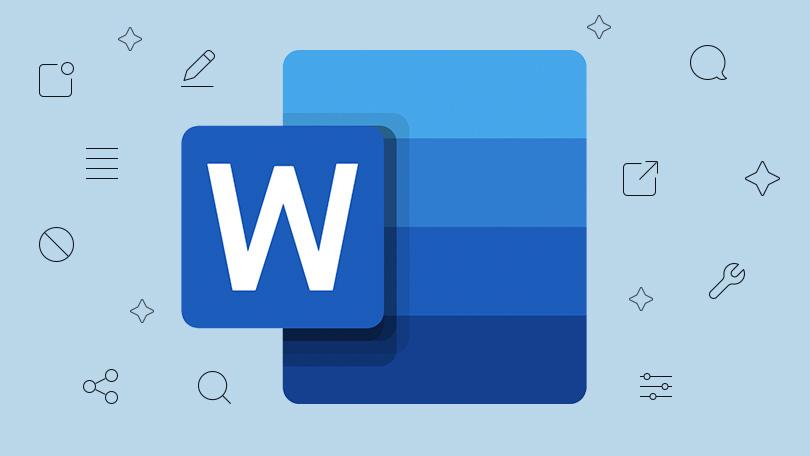
After that, our list will have been reordered following the criteria that we have established before. This is how our list looks in ascending or descending order:
That is How to sort a listing alphabetically in Word, as you have seen, it is something really simple and that can be very useful on more than one occasion. remember to share this post with your friends on social networks, in this way you can help many users who need it.