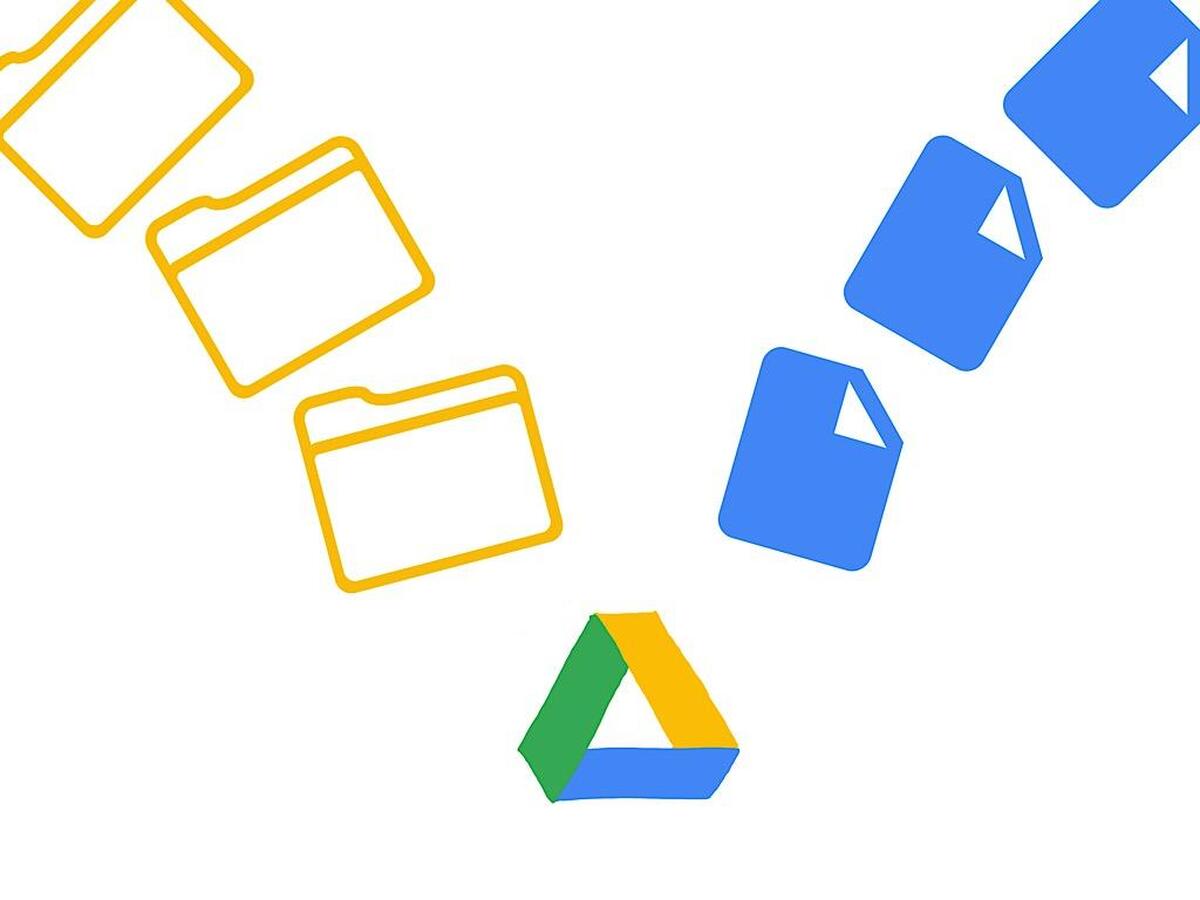Learn how to share files and folders with others and how to create shared documents on Google Drive with these simple tricks.
As one of the main cloud storage services, Drive has a multitude of options that allow us to share files on Google Drive with other people, even without a Gmail account. This allows us, among other things, to edit documents shared with all those with whom we have shared the document in question, as well as folders and files in compression formats (ZIP, RAR, DMG, ISO, etc.). A few weeks ago we showed you five interesting tricks for Google Drive. Today we will teach you how to share files and share folders on Google Drive in a simple way.
How to share folders on Google Drive?
The process for sharing folders on Google Drive is very simple. Once we are inside our storage space on Google Drive, we will right-click on the folder in question and click on Share .
Then a window will appear with a personalized link to share the folder with other people and a drop-down with which we can add people manually through the Gmail address.
- How to create a survey with Google Drive?
- Google One is free now: backup your Android or iOS phone
- Tricks to save space on your Android mobile
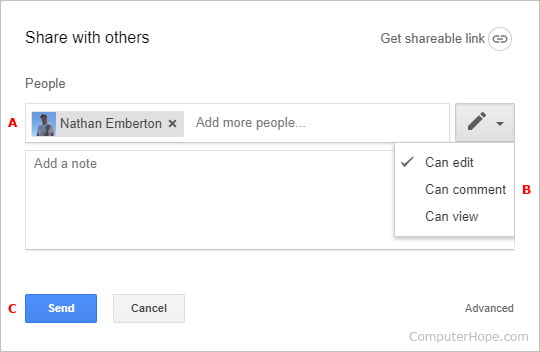
How to share files on Google Drive?
In the case of files, the process to follow is exactly the same as in the case of files. We just have to right-click on the file in question and click either Share or Get link to share .
As a point to highlight, if the file in question is compatible with any of the Google applications (Google Docs, Google Sheets …), the users with whom we have shared the file will be able to open it without the need to download it , although they will not be able to interact with the.
How to change Google Drive permissions?
When sharing a certain file or folder with other users, Google Drive offers several options that allow us to change the permissions to view, edit or download the shared item.
Whether it is a folder or a file, to change the permissions of an item we will have to click on the Any user drop-down with the link that will be shown to us when we see the item shared and choose one of the available options : you can see, You can edit and comment on files.
Finally, if what we want is to veto other users from modifying the permissions of a certain document or folder by default, we will have to activate the option of Prevent editors from changing access and adding new users that will be shown just at the end of the Share popup.
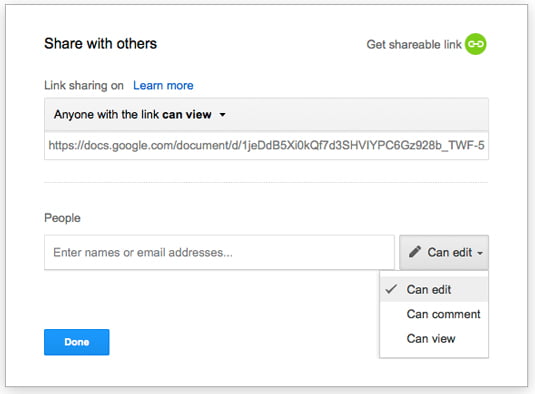
How to create a shared document on Google Drive?
As we pointed out in previous sections, Google Drive offers the possibility of sharing files compatible with Google applications. Specifically, the application allows you to create shared documents from Google Documents, Google Spreadsheets and Google Presentations .
To create shared documents in Drive, the process is the same as that followed when sharing files, with the exception that in the Any user section with the link we will have to select the Can edit option.
Once we have shared the document with other users through the shared link or through Gmail, editing it will be as easy as accessing the document and starting to add the relevant changes. In the event that several users coincide in the same session, each change will be reflected by a color that will depend on the number of users.