How to upload videos to YouTube without connection cuts? If you have a fixed connection you will not have problems uploading your videos to YouTube, but if you travel and depend on connections that you find along the way, the process can be a headache. If the Internet connection is interrupted when you are uploading a video, you will have to start from scratch. To avoid this problem, we tell you a little trick that you can apply the next time you have to deal with unstable connections.
Upload videos to YouTube using Google Drive
The simplest and safest way to upload videos to YouTube is using Google Drive. You can start the process without worrying about the internet connection and better organize the upload of videos, even in individual folders.
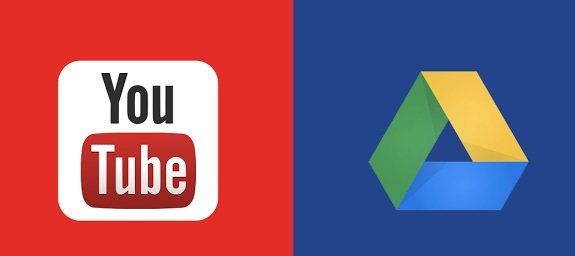
In addition, Google Drive has an app to install on Windows, GNU / Linux and Mac OS, and their respective apps for iOS and Android. So you can upload videos to YouTube from any operating system you use at the moment and follow all the steps indicated below.
We will start the example using the Google Drive app for Windows, called backup and synchronization that we can download from its official site.
- Tricks to save space on your android mobile
- YouTube tricks for better experience: 10 steps to go
- How to play YouTube videos with phone screen off?
First configure Google Drive
Once the application is installed, we log in to our account and configure some details of the dynamics of Google Drive.
We will see that the app created a folder called Google Drive in our system. To this folder we have to move the videos that we want to upload to our Google Drive online account. Or we can customize the process by configuring the computer folders that we want to synchronize with our account.
Once the synchronization dynamic that we want to follow has been configured, we begin the process. We have to follow a single step: indicate the videos that we want to upload to the account. Then the app will automatically synchronize from our team working in the background.
If the internet connection is interrupted, there are no problems. The upload automatically restarts from the point where the connection was cut. It is also an excellent option if we do not have enough time and prefer to carry out the process in different stages.
Uploading a video to YouTube
Once the app uploaded the video to our Google Drive account, we can go to our YouTube channel. Once we enter our YouTube account we select the option “Upload video”, the next step will be to go to the “Import Videos” section (it has the Google Photos logo) and select Import >> Albums. In this section we will find the folder with the videos uploaded to Google Drive.
We can upload the entire album or choose individual videos from the folder. And the last step will be to choose the “Select” option so that the file transfer begins.
From here we have access to each of the videos we choose, with options to publish them, leave them private, create playlists , add titles, labels, descriptions, etc.
At this point the file transfer does not depend on the speed of our connection since YouTube will be taking the videos from our online Drive account, and not from our local disk.
The first time we carry out this process it may seem complicated and tedious, but once we have configured all the options we can complete it in a few steps. It is simple, practical and will avoid many headaches.
This is an excellent way to work with videos, especially for those who travel and upload videos taking advantage of the WI-FI of hotels, restaurants, among other options.





