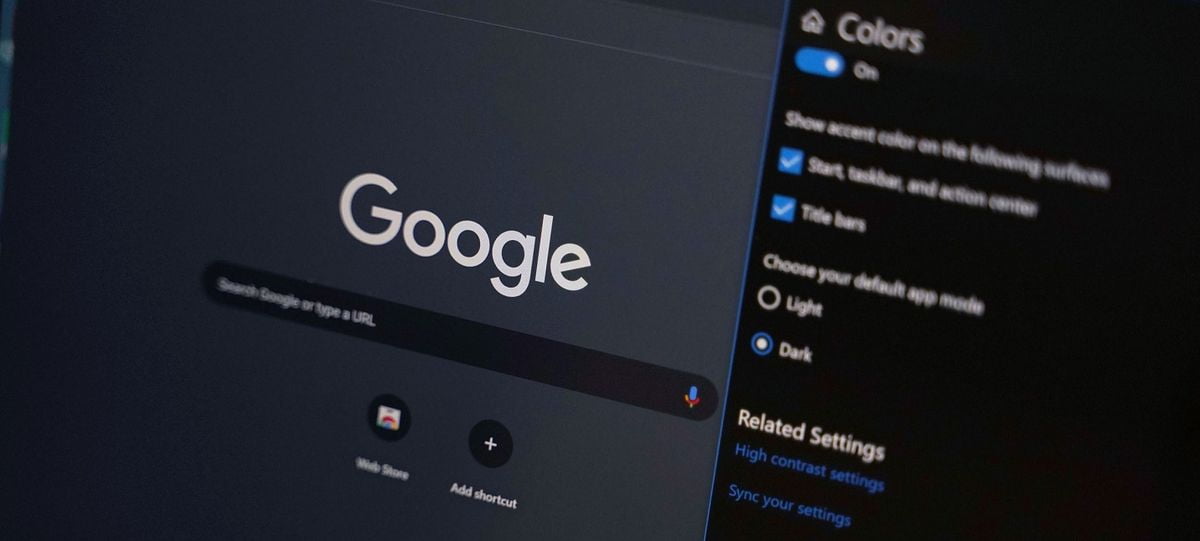Find out how to activate Google Chrome dark mode in Windows 10 on all web pages in a few easy steps.
After several months of testing, Google has decided to introduce dark mode in the stable version of Google Chrome. Unfortunately, this option cannot be activated through the options of the browser itself. That is why we are forced to resort to alternative methods to activate Google Chrome dark mode in Windows 10.
- This is what the new Windows 10 disk partition manager looks like
- A new Windows 10 error makes you offline
- Microsoft Surface Book 3 review: A one of its kind hybrid
How to activate Google Chrome 74 dark mode in Windows 10?
The steps that we will see below are also compatible with previous versions of Windows such as Windows 8, Windows 8.1 and Windows 7 .
The latest version of Chrome, specifically version 74, has included the long-awaited dark mode of the browser in the stable version.
The way to activate dark mode in Chrome is very simple. All we have to do is find the Google Chrome shortcut icon on the Windows 10 desktop and right-click on it.
Then, we will click on Properties and we will go to the Direct Access section. In the Destination field we will have to enter the following command preceded by a space:
–force-dark-mode
The resulting path should be similar to this:
“C:\Program Files\Google\Chrome\Application\chrome.exe” –force-dark-mode
Once you made sure you entered correctly, click on Apply. Next, the system will require administration permissions to validate the new route. We will click OK and finally OK in the Google Chrome window.
The entire Chrome interface will turn black once we restart the browser now, except for the content of the web pages. In the event that we want to change the color of the content displayed in these, we will have to resort to the dark mode that pages like Twitter or YouTube offer natively.
If what we want is to change to dark mode all the web pages that are shown in the browser, then we will have to make use of a third-party extension for Google Chrome and which we will talk about next.
- How to activate Dark Mode in WhatsApp for Android?
- How to change Start menu and taskbar color in Windows 10?
- Firefox 79 improves performance with AMD and Intel
How to activate dark mode on web pages in Google Chrome with Dark Reader?
By default, Chrome’s native dark mode does not change the interface and color of web pages that are displayed in the browser. To do this, we will have to use Dark Reader, an extension that allows us to change the color of any web page that is provided through a simple button in the Chrome taskbar.
Download Dark Reader extension for Google Chrome here.
The plugin can be downloaded from the Google Chrome Store from the link above, and we only need to install it to activate it in the browser. Then, a new icon will appear in the Chrome toolbar.
When we click on this icon and change the Filter option from Light to Dark, web pages will start showing in dark mode. We can also configure other parameters such as the brightness of the website, the grayscale and the tone in case we prefer the interface with light colors. If we want to disable the filter on any web page, the extension offers website filtering, so that it does not apply to all pages.