Experiencing lag spikes in Call of Duty: Black Ops 6 isn’t afraid to be frustrating, particularly in tight situations that amount to every second mattering. However, lag issues are often reported due to the On Demand Texture Streaming setting, which pulls extra bandwidth and storage to load high-quality textures during gameplay. You can adjust this setting to make a huge difference in your game’s performance. Here’s how you can reduce lag and play your game better.
How to fix lag spikes with COD Black Ops 6
Unfortunately, sudden and unexpected lag spikes are among the most common issues players suffer when playing CoD in multiplayer games. These can disrupt a match’s flow and make it nearly impossible to have competitive play because timing and precision are vital for the speed of games. Often, lag spikes are caused by network issues, hardware limitations, or inappropriate behavior in-game settings that may consume a lot of data.

And, of course, to solve this problem, you have to find settings that cause high bandwidth usage and change them to the ones that will give you the best performance. However, in Black Ops 6, this On-Demand Texture Streaming feature is likely responsible for many excess resources. Changing this setting will decrease the risk of lag and help stabilize the game in a way that makes for smoother gameplay, especially during those intense moments.
Step 1: Turn off or limit on-demand texture streaming
- Access Settings: Launch Black Ops 6 and go to the Settings menu from the main screen.
- Navigate to Graphics Settings: Under Graphics or Visuals, find the On-Demand Texture Streaming option. This feature streams high-quality textures over your network, which can cause lag if your connection isn’t strong.
- Turn Off the Setting: Toggle On-Demand Texture Streaming to Off. Disabling this setting prevents the game from downloading textures during play, which reduces the data load on your internet and can minimize lag spikes.
- Adjust Allocation Size (Optional): If you prefer to keep the feature on, consider setting the allocation size to “Small” or “Minimal” to limit its impact on your system. This step may help if you notice only occasional lag but still want high-quality textures.
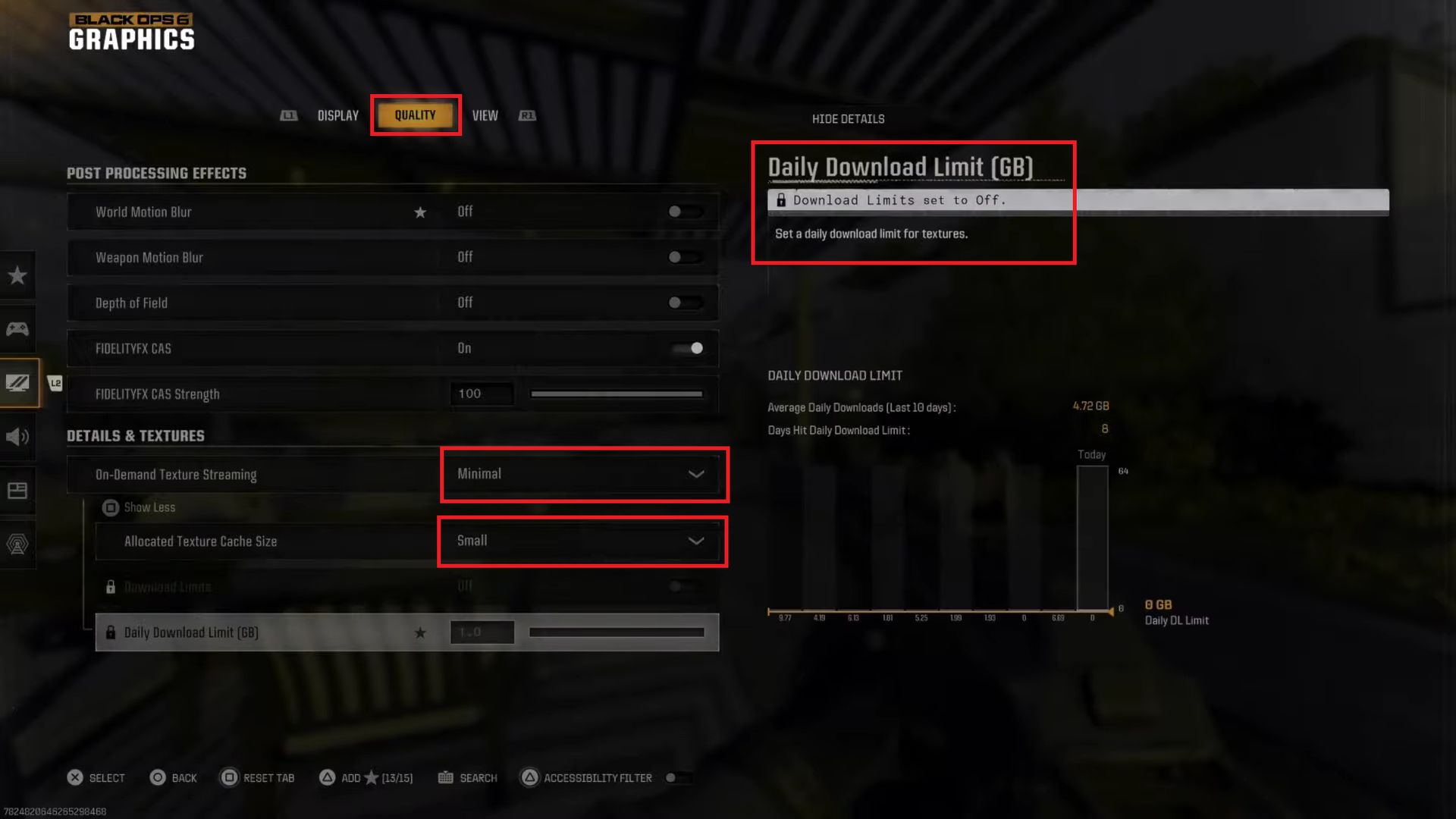
Step 2: Monitor and set texture download limits
Even if you choose to keep On-Demand Texture Streaming enabled, you can manage how much data it consumes to avoid lag spikes:
- Set a data limit: Look for an option to cap daily data usage in the Texture Streaming settings. Set a lower data limit to reduce the frequency of texture downloads during gameplay, especially if you’re on a network with limited bandwidth.
- Adjust cache size (If Available): Increasing the cache size (if you have enough storage) can allow more textures to be stored locally, reducing the need for frequent downloads. This adjustment is useful for players with stable internet connections who want to reduce data use and keep the game running smoothly.
Your Call of Duty gameplay experience must often balance visual quality and performance. Textures that look great can run great, too, but if there is limited bandwidth to your network or the server is busy, textures can lag you behind. However, minor tweaks to how you play can keep your gameplay as smooth as possible.
If your system or internet connection feels the extra load, limiting or disabling On-Demand Texture Streaming is especially helpful. By adjusting the cache size and setting download limits, you can also have more control over how the game handles data. After making these changes, you should also see an improvement in your connection and fewer interruptions during matches. Making these changes will make the gaming experience more enjoyable and competitive.
As these should help you manage and reduce lag in Black Ops 6, you will no longer have to deal with the texture spike disruptions during gameplay.
Image credit: Call of Duty





