Apple’s new iOS 18.1 update brings a long-awaited feature: users can directly record phone calls on iPhones. This means that no third-party apps are required for users to keep an audio record with a written conversation transcript seamlessly. This guide tells you how to start recording, handle notes, and move between the recording and phone features to help you have an optimal experience.
How to record calls on an iPhone
If you’ve updated to iOS 18.1, recording calls is just tapping a new button on your call screen. Here’s how it works:
- Initiating recording: When you’re on a call, check for a small icon at the top left corner of the screen. Tapping it triggers a brief countdown, followed by a message informing everyone that the call is being recorded. This ensures full transparency with the other person on the line.
- Tracking the recording: Once recording begins, an indicator with the call’s waveform and a Stop button appears, giving you control over when to pause or stop recording. When finished, ending the call or tapping “Stop” saves the recording directly to your Notes app.
- Dual functionality: Even while the call recording is active, you can access the Dynamic Island to multitask. This allows you to navigate between the call interface and the Notes app to jot down additional notes in real-time.
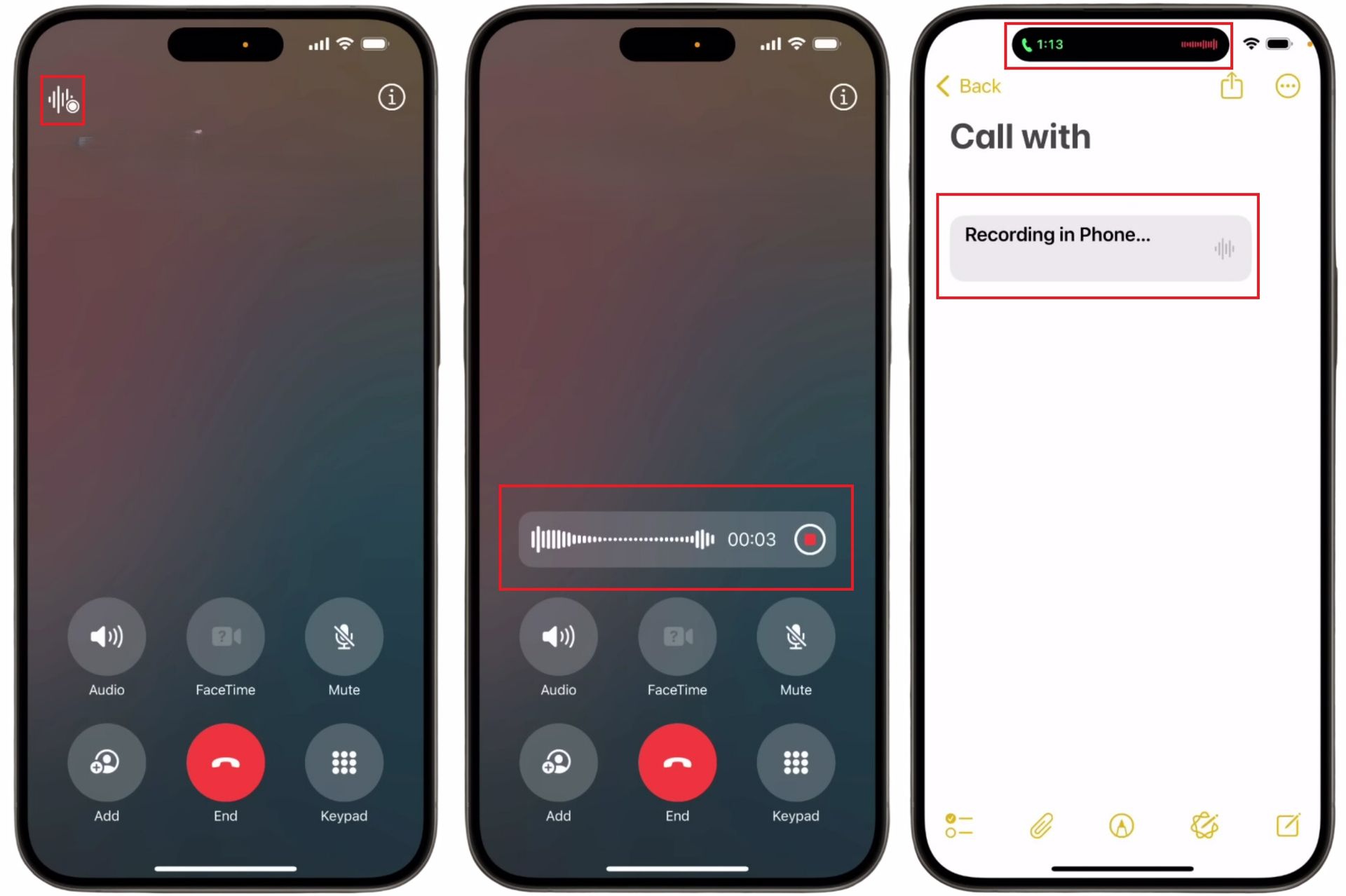
Accessing and managing call transcripts
One of the standout features of iOS 18.1’s call recording is its automatic transcription capability. Here’s how to make the most of it:
- Viewing the transcript: After the call, open the saved note to access a complete conversation transcript. The transcript differentiates between speakers, letting you easily follow who said what.
- Editing and sharing: The transcript can be copied and pasted into other apps, shared as an audio file, or emailed directly from the Notes app. You can even save a copy for backup or future reference.
- Transcript navigation: The search function within the transcript lets you find specific parts of the conversation, while controls allow you to skip forward or back in the audio. This is especially helpful for finding key points without listening to the entire call.
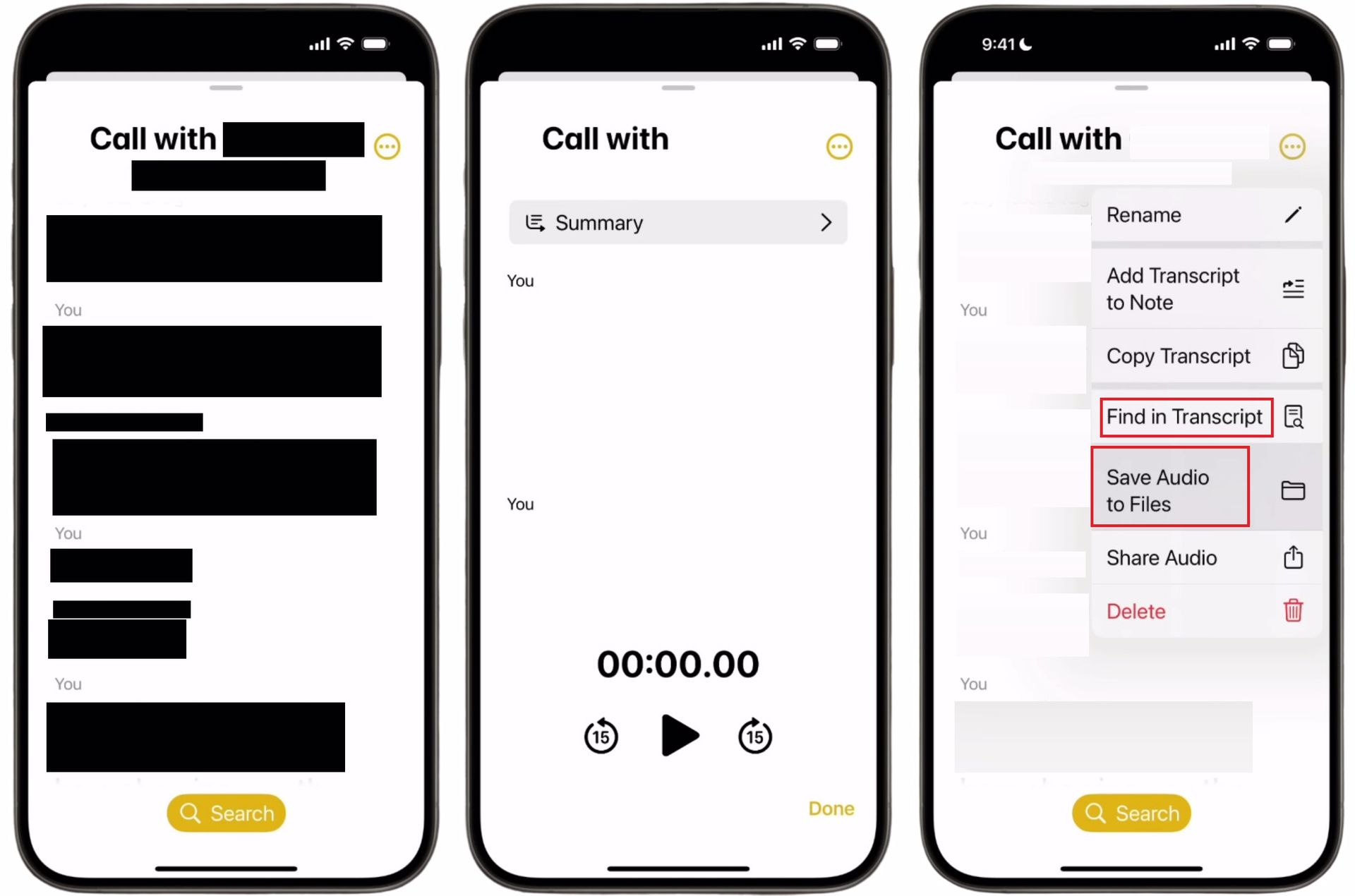
Alongside call recording, iOS 18.1 debuts an updated Siri with a revamped interface. When Siri activates, users will notice a subtle glowing border on the screen, enhancing visibility without disrupting the call or multitasking. Siri now seamlessly switches between voice and text input by double-tapping the home indicator, which is helpful for quickly alternating between commands while on a call.
The new update also improves the management of recorded call transcripts. Apple’s advanced summarization tool in the Notes app can now provide summaries of call recordings. This feature organizes the main points from the transcript, making it easier to review key information from conversations without listening to the entire audio file.
Dynamic Island on supported devices now offers more options, letting users interact with notifications, control music, or switch between apps without pausing a call recording. This multitasking improvement helps streamline the experience for users who need to reference other apps or take notes mid-call.
Recording calls with iOS 18.1 is easy, accessible, and efficient. For those who often need to capture essential details, this feature offers a smooth, built-in solution with helpful tools like transcripts, audio playback, and sharing options. Try it out by practicing with a friend, so when the time comes to record, you’re ready to make the most of this handy new addition.
Image credits: Apple





