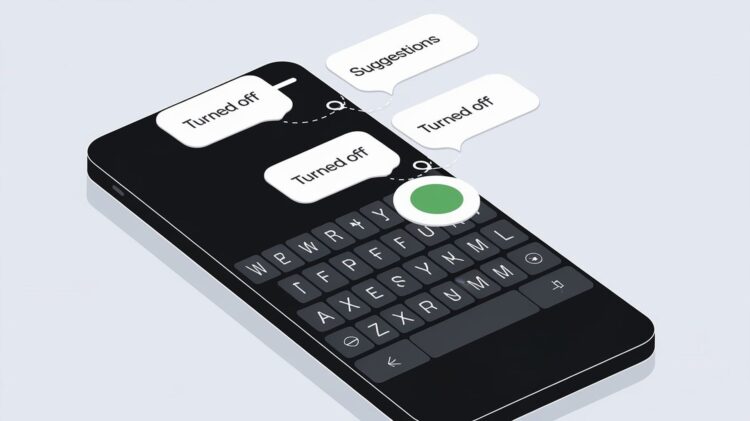Predictive text on Android phones aims to save some time by suggesting words as you type. Nevertheless, it tends to give wrong guesses, which is frustrating when it plugs words you never intended to use. Instead of assigning a constant, sometimes misplaced suggestion to your fingertips, they slow you down. You are not the only one who hears this.
Thankfully, turning off predictive text for your Android device is relatively easy, regardless of which keyboard you’re using. Next, let’s see how you can disable those annoying pop-up word suggestions and get yourself full control over your typing again.
How to disable predictive text on Android keyboards
The predictive text feature, for many, is an annoyance, not a convenience. Luckily for Android users, this is easy to turn off. The exact process varies, however, depending on which keyboard you’re using. To finish this, we’ll see how to perform this on one of the most used Android keyboards here, Gboard, Swiftkey, or Samsung Keyboard.
Turning off suggestions on Gboard
Google’s keyboard, Gboard, is the default keyboard on many Android devices (especially Google Pixel phones). Here’s how to turn off predictive text on Gboard:
- Open any app that allows you to type so the keyboard appears on your screen.
- Tap the settings icon, which looks like a gear. If you don’t see it, tap the menu icon in the keyboard’s upper-left corner to find it.
- In the Settings menu, select Text correction.
- Toggle off the Show suggestion strip option.
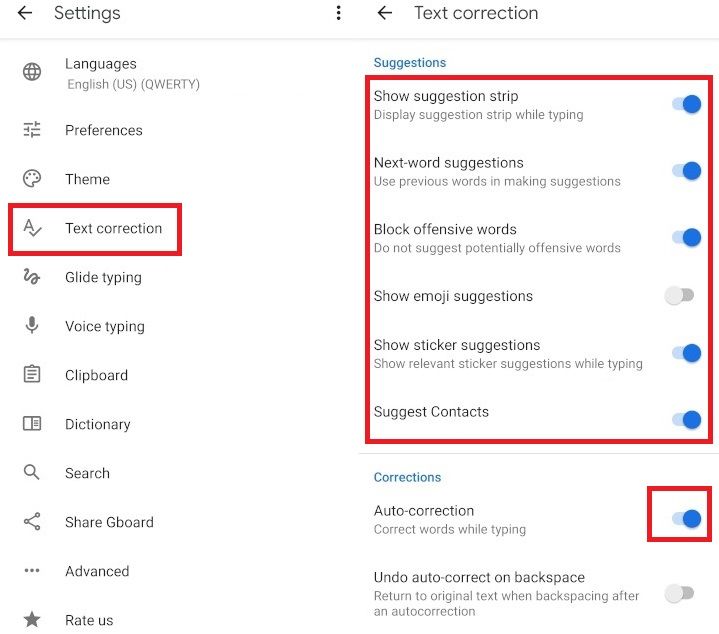
After you do the above, you won’t see predictive text above your keyboard anymore. But remember, by turning off the suggestion strip. You’re also disabling other advanced features it provides, such as emoji suggestions and one-handed mode.
If you ever change your mind, you can easily turn those suggestions back on; just reverse the steps above. To do so, go to Settings > Text correction and toggle the Show suggestion strip back on.
Disabling predictive text on SwiftKey
If you’re using SwiftKey and want to stop those word suggestions, follow these steps:
- Open the Settings app on your Android phone.
- Navigate to System> Languages & input > On-screen keyboard.
- Tap on SwiftKey and go to the Typing section.
- Toggle off Auto-correct and any other predictive features you don’t want.
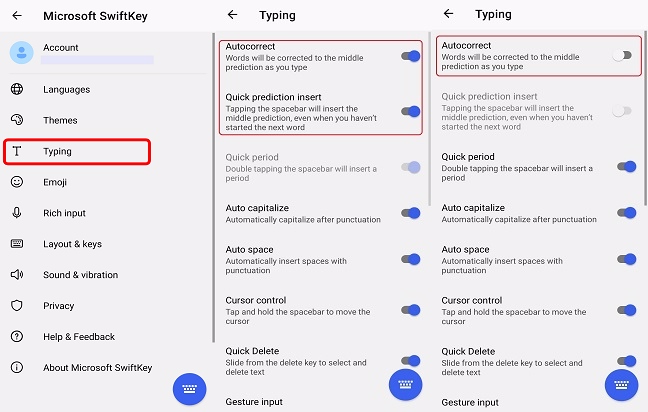
This will prevent SwiftKey from suggesting words as you type. You can re-enable these features anytime by following the same steps.
Turning off predictive text on Samsung keyboards
Samsung’s default keyboard also has a predictive text feature that can be disabled easily:
- Open the Settings app on your Samsung device.
- Go to General Management > Samsung Keyboard settings.
- Look for the Predictive text option and toggle it off.

You can also access these settings directly when the keyboard is open. Tap the settings icon, and your Predictive text will be there. With this off, your Samsung keyboard will no longer show word suggestions above it.
These steps should help you disable predictive text on various keyboards, allowing you to type more cleanly.
What exactly is predictive text?
Most Android keyboards come with predictive text features. Suggesting words or phrases to type using what you’ve already typed makes you type faster. This System reads the letters you are entering, your typing habits, and the general environment you are typing to understand what might come next.
It’s quite a common feature bundled with your phone’s default keyboard, such as Gboard for Google Pixel phones. The point is to shorten the number of keystrokes you need, but sometimes, they neglect to hit the mark with the wrong or inappropriate suggestion. These predictions sit above the keyboard for messages or emails, ready for you to type or tap them.
It is a useful feature, but not everyone wants it. So, if your predictive text is now a hindrance rather than a time saver, consider turning it off for a more improved typing experience.
Featured image credit: Furkan Demirkaya/Ideogram