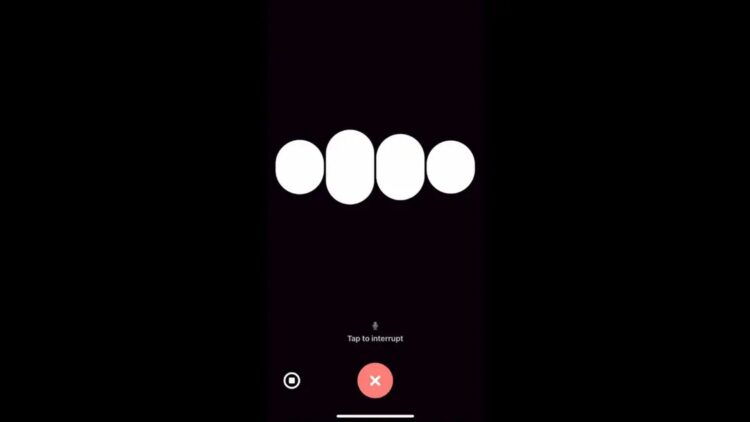You’re not alone if you’re falling behind in your tech life. While Apple is busy working on Siri’s “Apple Intelligence” upgrade, you might be curious about a quicker, smarter alternative—ChatGPT. Fortunately, no future updates will be necessary.
Now, there’s an easy way to integrate ChatGPT into your iPhone: it can even take over some of Siri’s duties using the Apple Shortcuts app. Let’s go through it step by step. Here’s how you can.
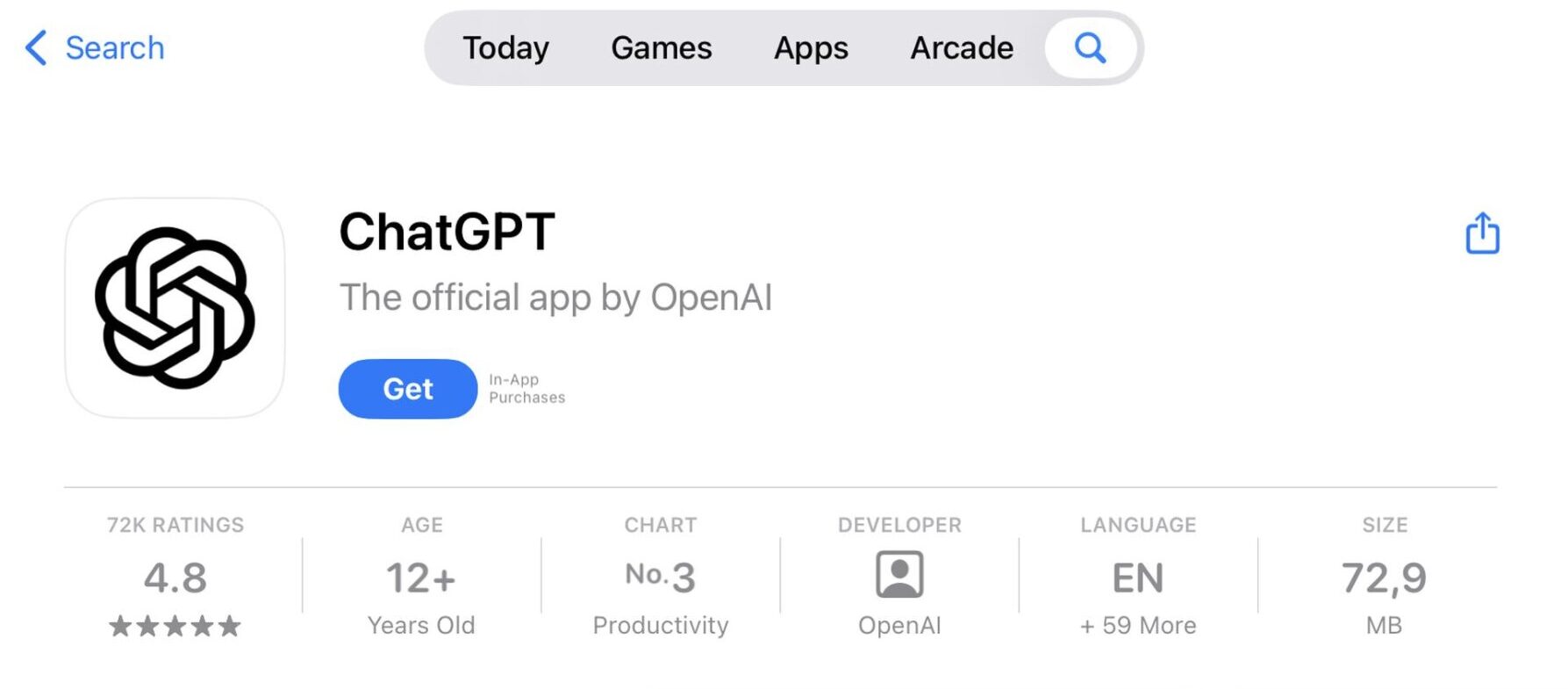
How to install ChatGPT instead of Siri on your iPhone or iPad
Let’s cut to the chase: You’ll need a few things to replace Siri with ChatGPT on your iPhone or iPad. First, make sure you’ve installed the Apple Shortcuts app. If not, round it up from the App Store. Then, download the ChatGPT app and sign in with your OpenAI account.
Once you’re done with these apps, open the Shortcuts app. Now, let’s walk through the process:
- Create a Shortcut: Tap the plus (+) icon in the top right corner of Open Shortcuts. In the search bar, type “ChatGPT” and select the option to start a voice conversation with ChatGPT. Rename this shortcut to something catchy like “Hey ChatGPT,” and hit Done.
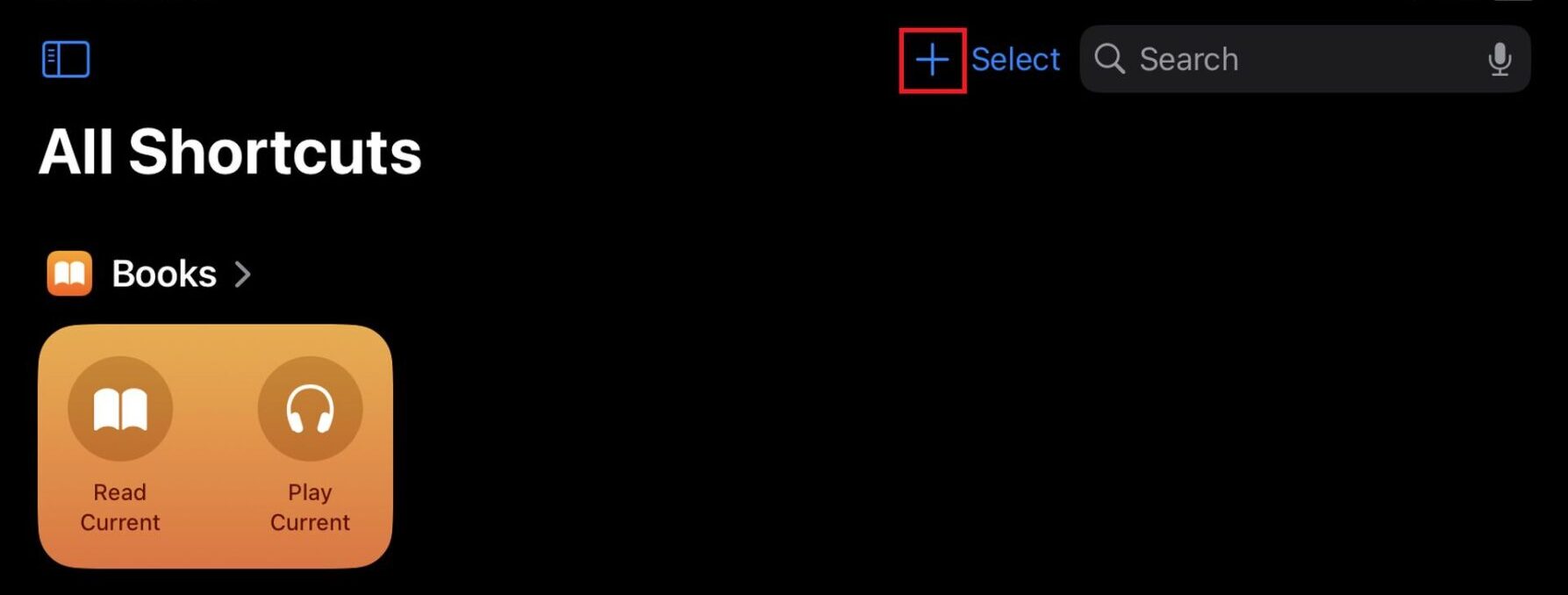
- Add it to your Home Screen: Pick up your finger, hover over it on the new shortcut, click Details, and choose Add to Home Screen. With easy access, you can even customize the shortcut icon and color. Then, in the top right corner, tap Add to finish.
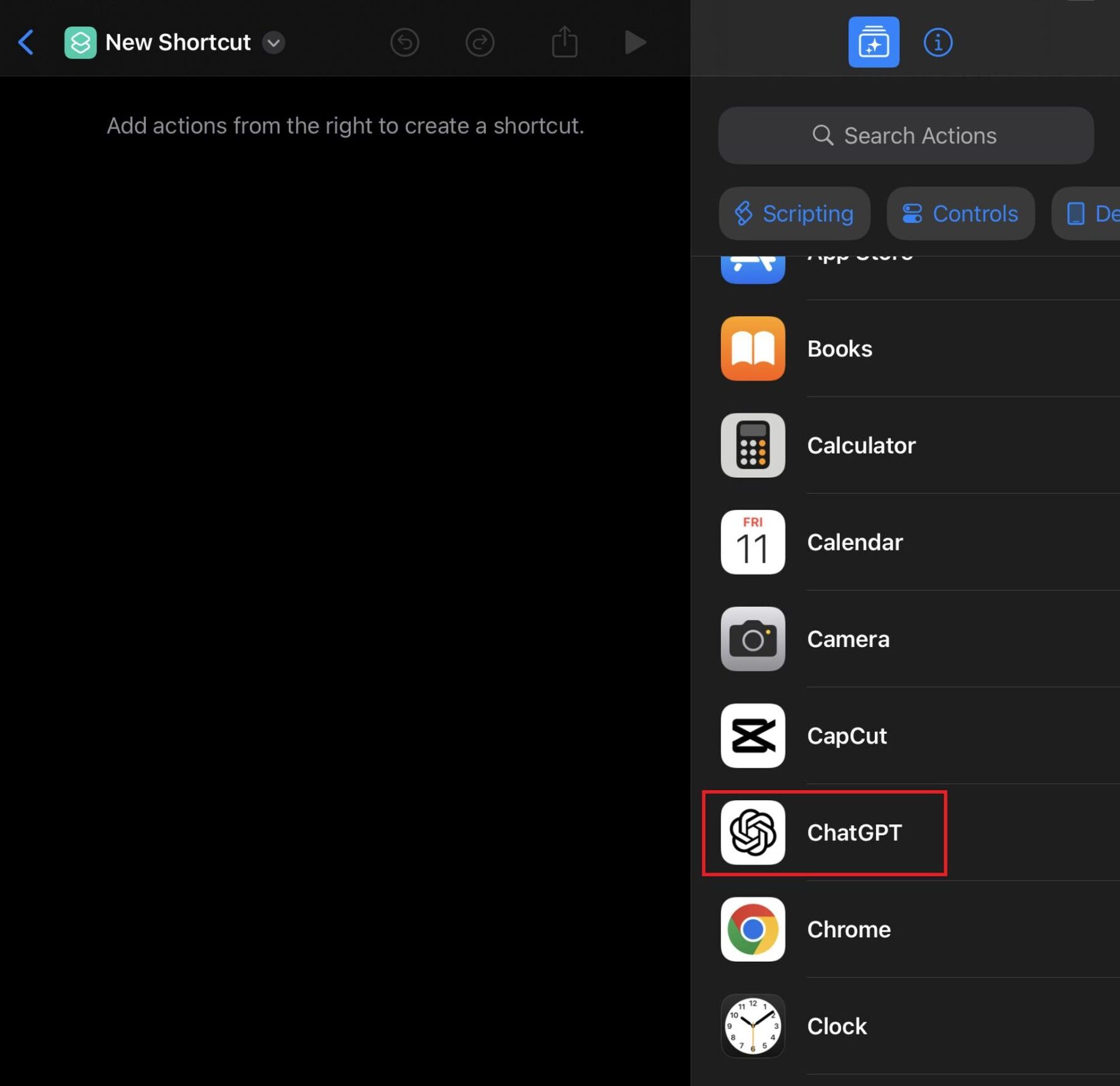
- Activate ChatGPT with Siri: Hold down your iPhone’s Side button and say, “Hey ChatGPT,” and the chatbot will be ready to listen. If you’re using an iPhone 15 Pro, Pro Max, or iPhone 16 with you, you can activate it immediately with the Action Button or whichever button you want to use for that function, giving you ChatGPT right away.
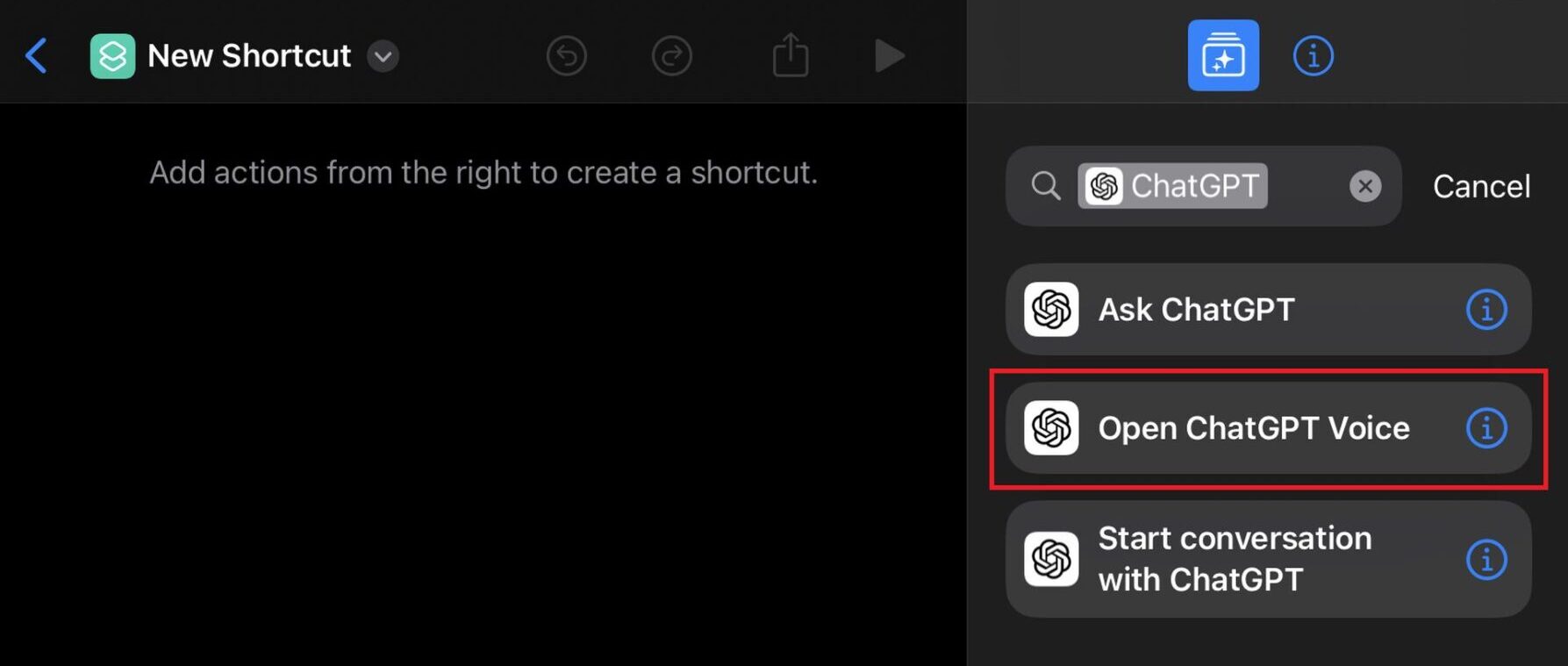
Using ChatGPT like a pro
After you’ve set the shortcut up, it’s ready to serve you ChatGPT at your command. When you use it for the first time, you have to confirm whether you want to allow access to your mic or implement the voice settings. Then, it’s pretty straightforward: You ask ChatGPT a question, and it will speak to you. It actually allows you to continue a conversation even if you do not have to reactivate the shortcut.
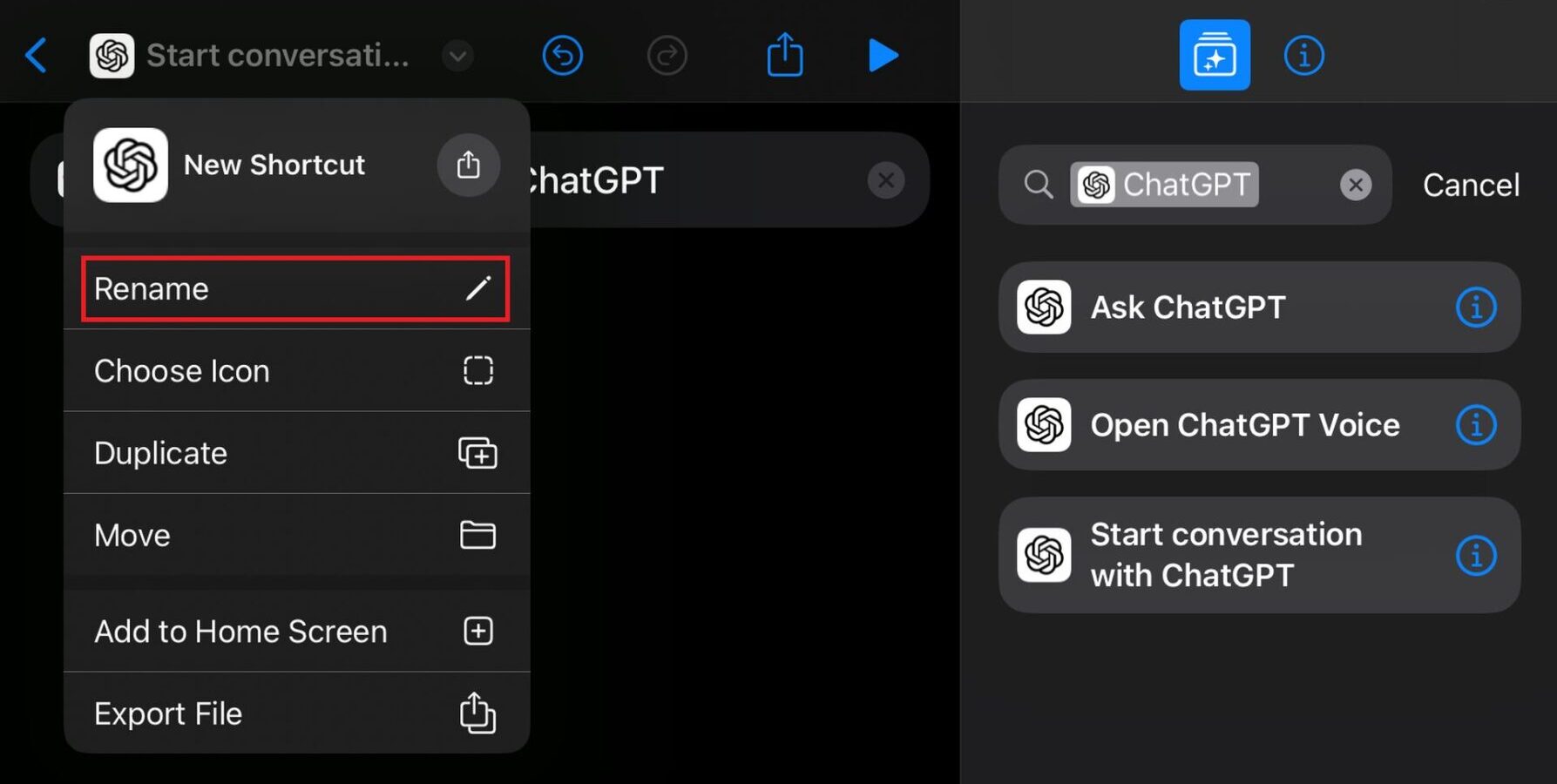
When you’re done, don’t forget to tap the red X to end the session—leaving ChatGPT listening in the background could get awkward!
Siri isn’t going anywhere… yet.
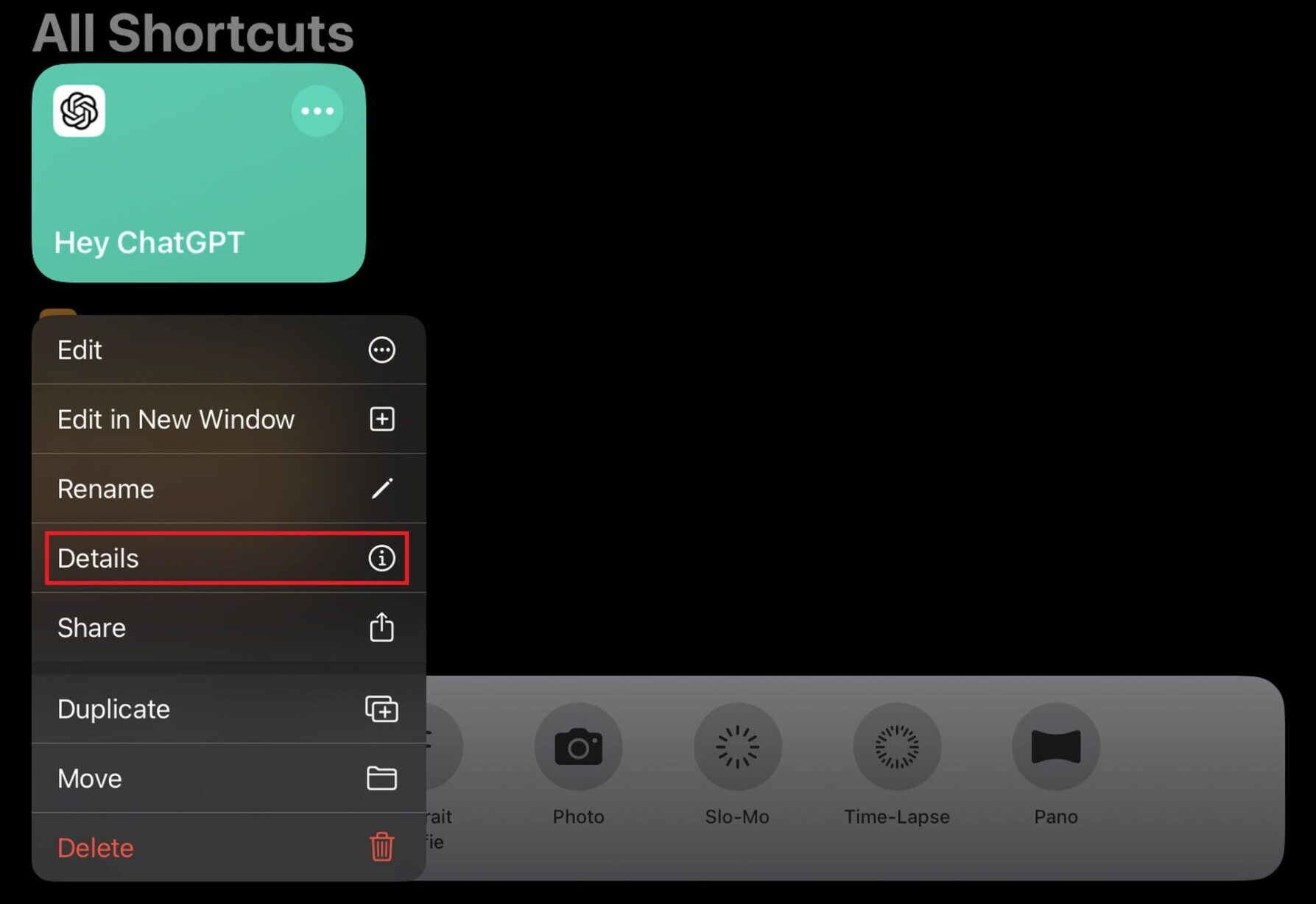
Switching to ChatGPT doesn’t mean you’re giving up on Siri. Regarding basic Siri requests, such as setting reminders, creating calendar events, etc., Siri still has those down more than ChatGPT does. However, ChatGPT is certainly more conversational and very knowledgeable about things. Don’t worry, though—both of these assistants can simultaneously run in the background. Hold the Side button and say “Hey Siri” when you need Apple’s help.
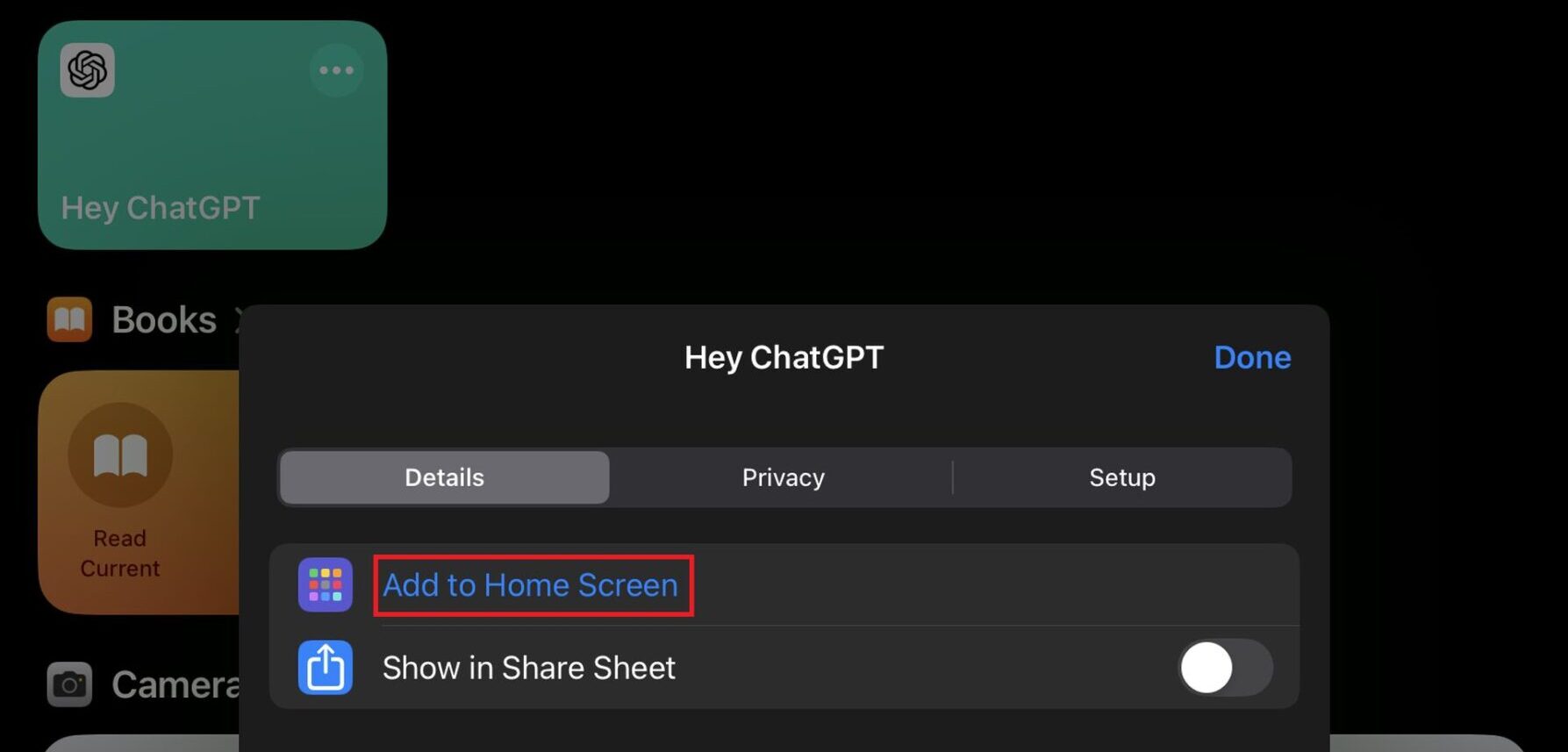
If you want to upgrade your voice assistant experience but don’t want to leave Siri, this guide will help you do that. By skipping these, you can have a closer discussion with ChatGPT while Siri still handles your daily tasks.
Image credits: Screenshot on Apple