The Valorant voice chat not working issue caused by Riot Games can sometimes affect players’ computers. The problem can persist even if a new patch is released. When your in-game voice communication stops working, it’s incredibly frustrating. Over the last update to Valorant, many of its players have noticed their voice comms go silent during matches. That’s confusing because players must use other tools to stay in contact with teammates, especially for public games. However, workarounds do not always level the playing field, leaving some solo players behind.
In this post, we’ll walk you through several steps to fix the “Valorant voice chat not working” issue and offer potential causes for this glitch. If your mic settings have changed, or you have a few unstable drivers, this guide will teach you how to communicate with your squad like you used to.
is @VALORANT voice comms down rn?! wtf is going on?? pic.twitter.com/0pqUzKlFt5
— Waffles 🧇✨ // VTuber (@lolSweetWaffles) October 7, 2024
Three steps to fix the Valorant voice chat not working issue
In a fast-paced, tactical game such as Valorant, voice chat is how to coordinate with your team. While the new feature has allowed many players to finally use it after years of trying, there’s been a wave of frustration because so many can’t currently. If you’re wondering why your “Valorant comms not working” issue persists, the causes could range from software conflicts to unexpected game settings resets.
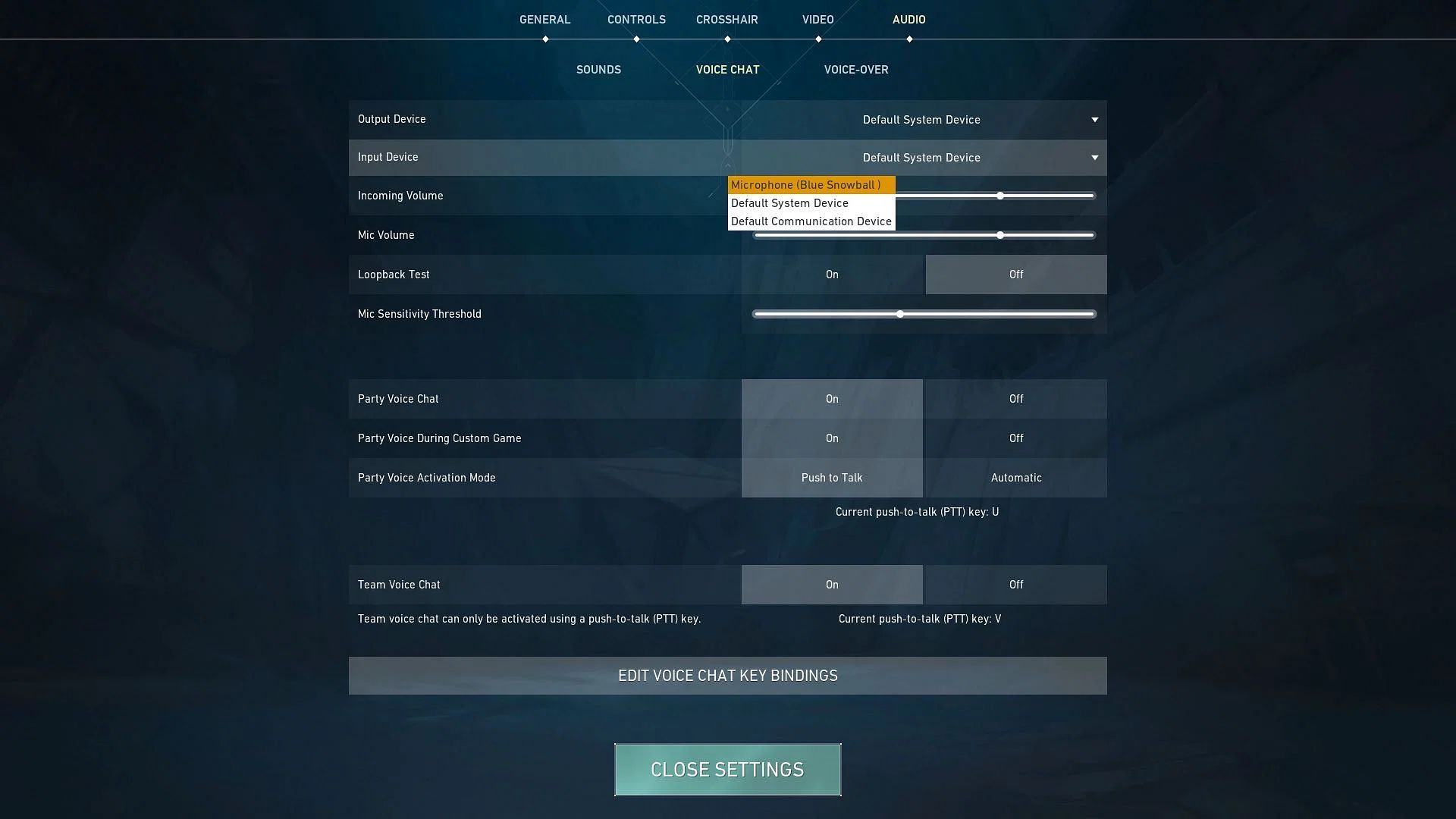
Here are the main culprits:
- Microphone not properly set up: Sometimes, the game fails to detect your mic due to configuration issues.
- Driver instability: Audio drivers can be demanding, and outdated ones may cause your microphone to fail.
- Server-side issues: Occasionally, the problem lies on the side of Riot Games’ servers, impacting the in-game voice features.
Regardless of the cause, following these steps can resolve most of these issues.
Adjust in-game settings for a quick fix
One common fix for players experiencing “Valorant comms not working” is to check the in-game voice chat settings. In case of updates, your mic input may reset to default, getting confused. Here’s what you need to do:
- Head to the settings menu and select the “Audio” tab.
- Under Voice Chat, find Input Device and ensure your microphone is selected.
- Ensure your Output Device is set to your preferred headset or speakers.
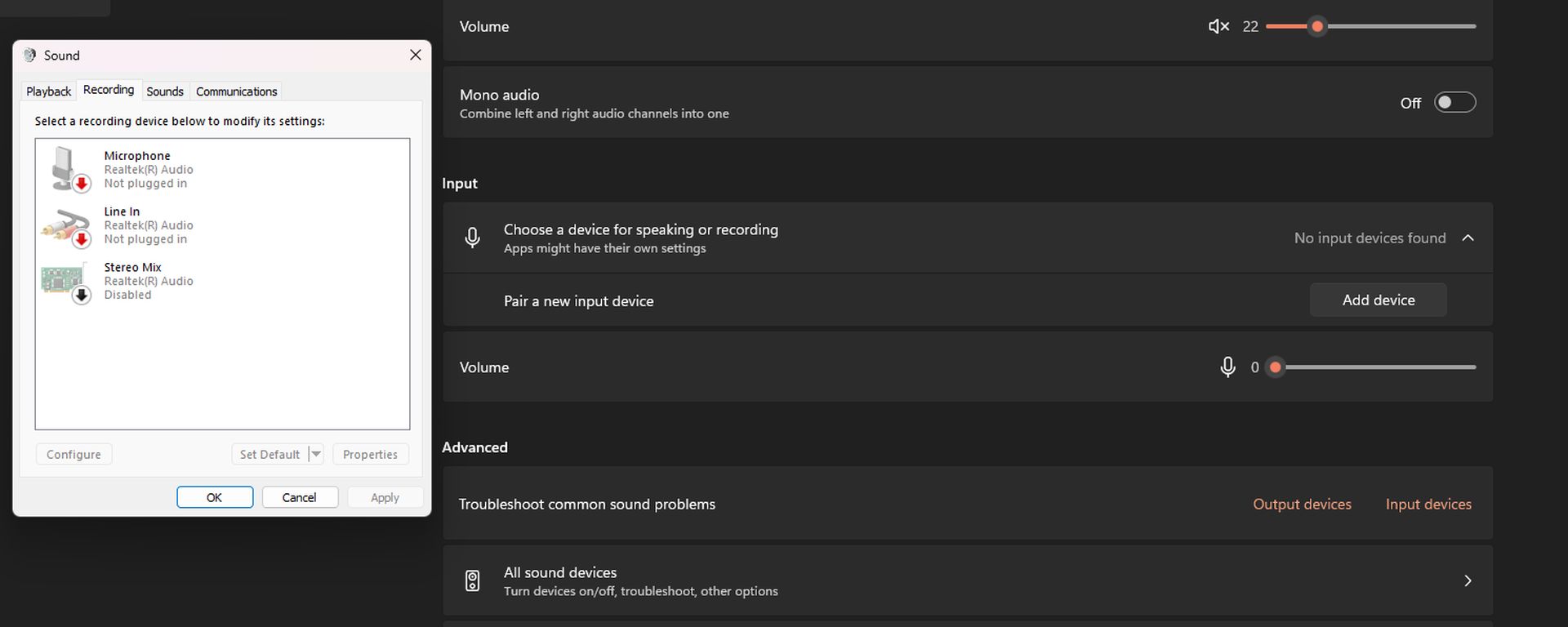
This simple step is often enough to fix the issue of “Valorant voice chat not working.”
Check your system’s microphone permissions
The next repair that is possible is to your Windows settings. After some updates, there might be a possibility that the privacy option on your microphone resets and won’t allow Valorant to access it. To address this:
- Open the Privacy Settings in Windows and navigate to the Microphone section under App Permissions.
- Ensure that microphone access is toggled on for your device and apps.
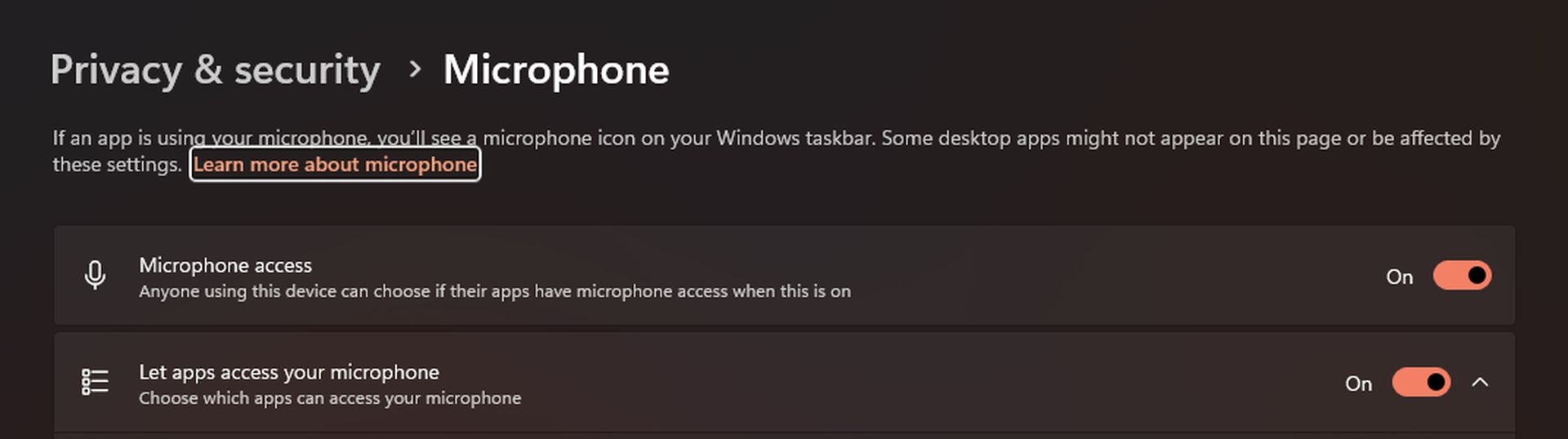
After applying this setting, return to the game and see if your voice chat is back in action.
Try using push-to-talk for more control
The push-to-talk feature might be effective for those who still can’t have automatic voice detection. During matches, auto-detection sometimes doesn’t pick up your voice. To enable push-to-talk:
- Go to the Audio tab in Valorant’s settings and select Push to Talk under the Voice Chat options.
- You can also customize the key bind to something more comfortable for you.
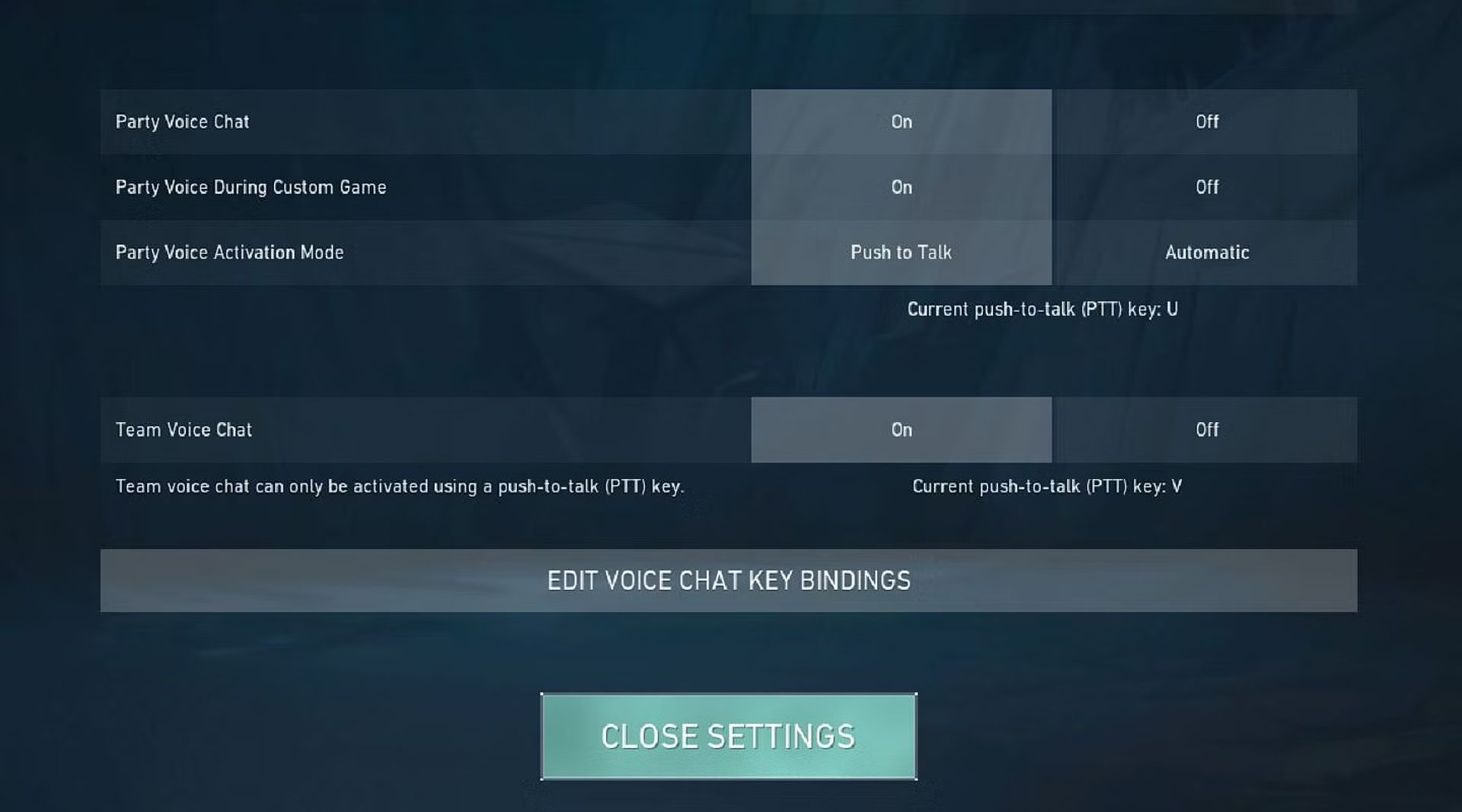
With these settings, you should be able to control when and how your teammates will hear you.
None of these steps should solve your problem unless it is a more complex technical problem. If it is, the best way would be to contact Riot Games’ support team. If all of that fails, though, they’ve been known to quickly make their presence felt and eliminate persistent bugs, so this can be your last resort.
Featured image credit: Valorant





