The keybinds are something you know if you’ve been playing Throne and Liberty for a long time; however, if you are starting, you still need to understand what keybind is and how to set up the best keybind, which can make a difference when you are playing your Throne and Liberty gameplay.
If you’re struggling with keeping track of your abilities or accidentally activating skills you didn’t intend to, customizing your keybinds can streamline your experience. In this guide, we’ll discuss the best keybinds and explain how to change your keybinds for a smoother gaming session.
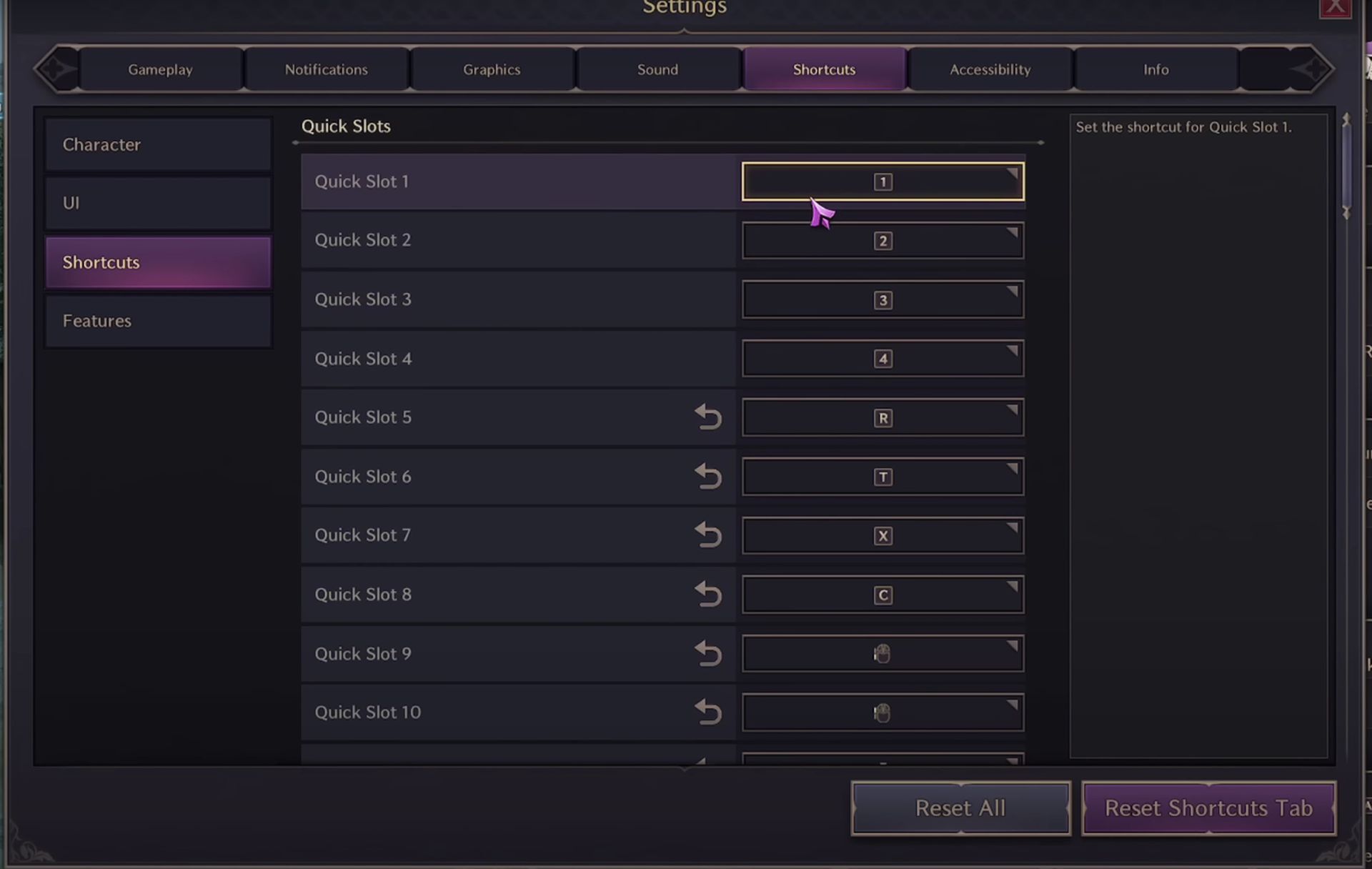
The most important keybinds in Throne and Liberty
Starting with your skill slots is key when setting up the best keybinds in Throne and Liberty. A default setup might work for some, but personalizing it will help you activate abilities quickly during high-pressure moments. Here’s a list of keybinds that many players find optimal:
- Quick Slot 1 = 1
- Quick Slot 2 = 2
- Quick Slot 3 = 3
- Quick Slot 4 = 4
- Quick Slot 5 = 5
- Quick Slot 6 = Shift + 1
- Quick Slot 7 = Shift + 2
- Quick Slot 8 = Shift + 3
- Quick Slot 9 = Shift + 4
- Quick Slot 10 = Shift + 5
- Quick Slot 11 = Shift + Q
- Quick Slot 12 = Shift + E
It allows quick access to your must-have abilities without befuddling your fingers with a convoluted combination. This is a good starting point; the players can tweak it to their liking.
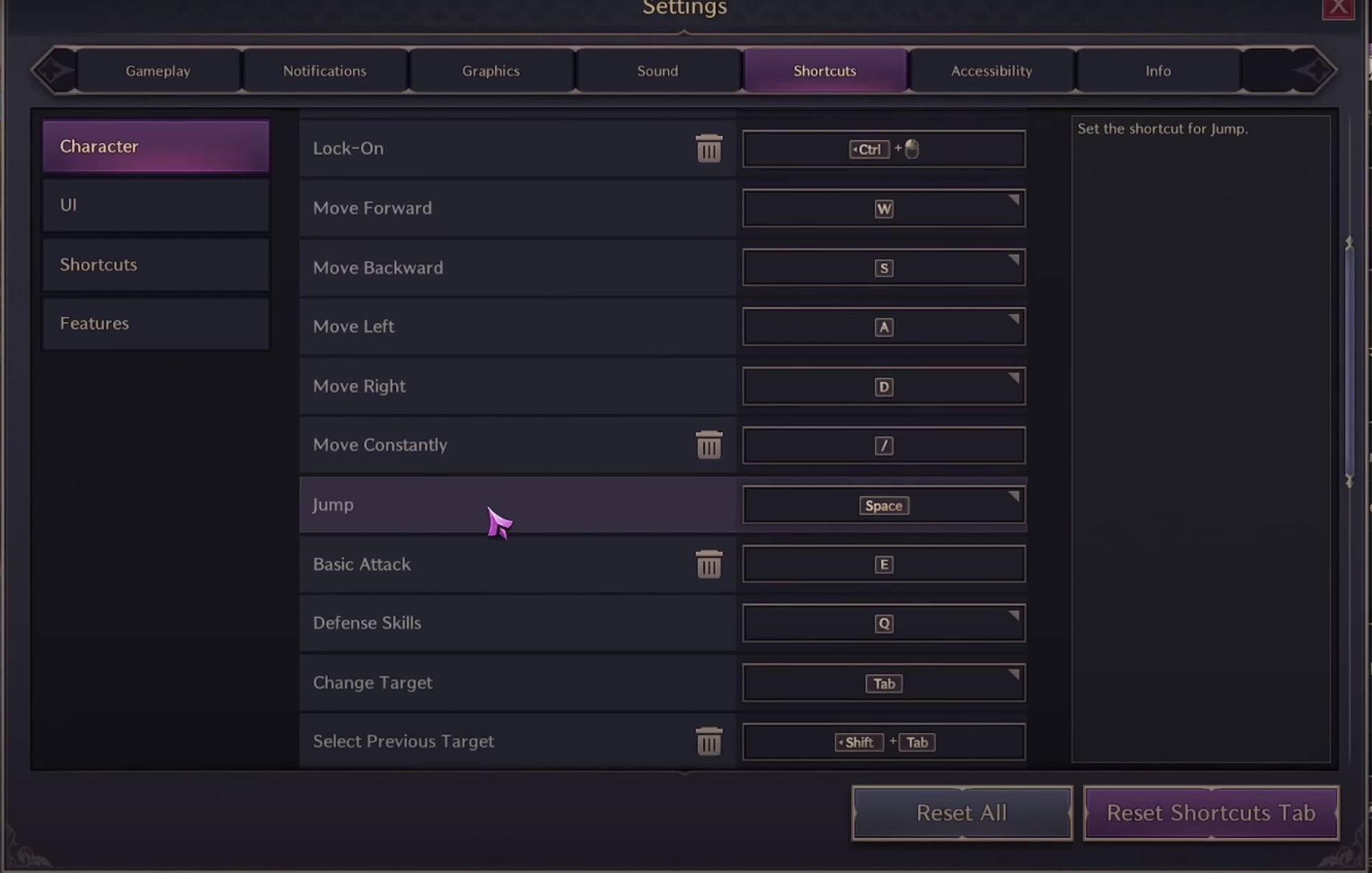
How to avoid Morphing at the wrong time
One of the main changes you’ll want to make involves the Morph Acceleration keybind. By default, this key can cause issues during combat because it’s set to the Shift key, which overlaps with the skill shortcuts. Since most of your skills will use the Shift key, accidentally morphing in the middle of a battle can be frustrating.
To avoid this, change the Morph Acceleration keybind. A recommended keybind is N, which is generally free and only linked to the tutorial shortcut. You can easily change this setting by going to the Shortcuts menu under the Character tab.
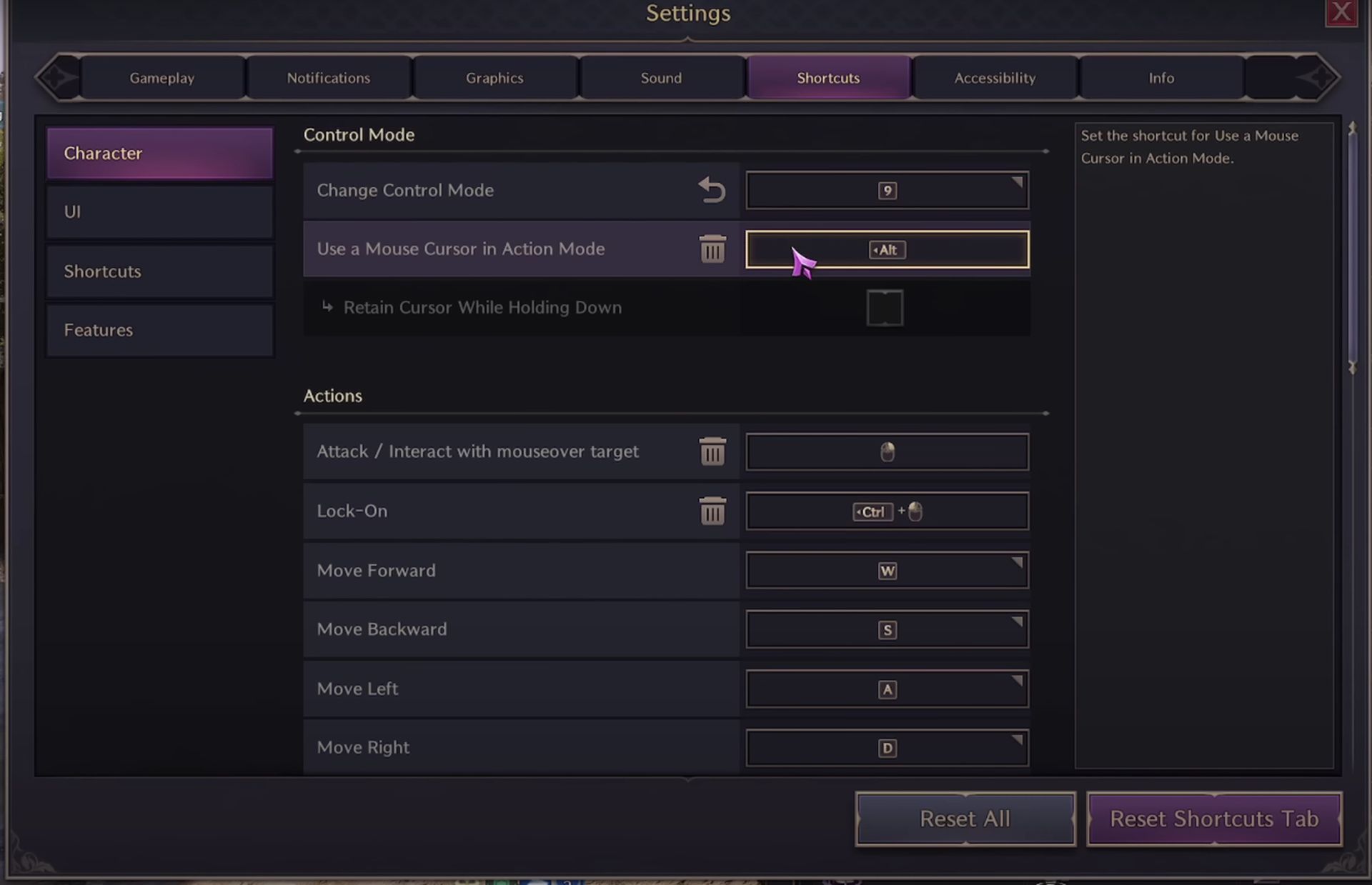
How to change keybinds in Throne and Liberty
Throne and Liberty combine control systems from older MMORPGs and newer-generation games, which can take some getting used to, especially for players accustomed to Western RPGs. While many Eastern players from regions like Korea, Japan, and China may find the controls more familiar, Western players might need time to adjust. Customizing keybinds is a great way to ease this transition and create a more intuitive experience.
Now that you know the best keybinds for Throne and Liberty, I will cover how to change them. Changing your keybinds is a simple process that can be done in just a few steps:
- Open settings: Press O to bring up the Settings menu.
- Navigate to the Shortcuts tab: This will give you options to change the keybinds for everything in the game from Character to Quick Slots.
- Customize your keybinds: Remap any keybinds to your liking. This includes essential shortcuts like your skill slots and Morph Acceleration.
Once you’ve customized your controls, you can dive back into the action without worrying about clunky or misplaced keybinds.
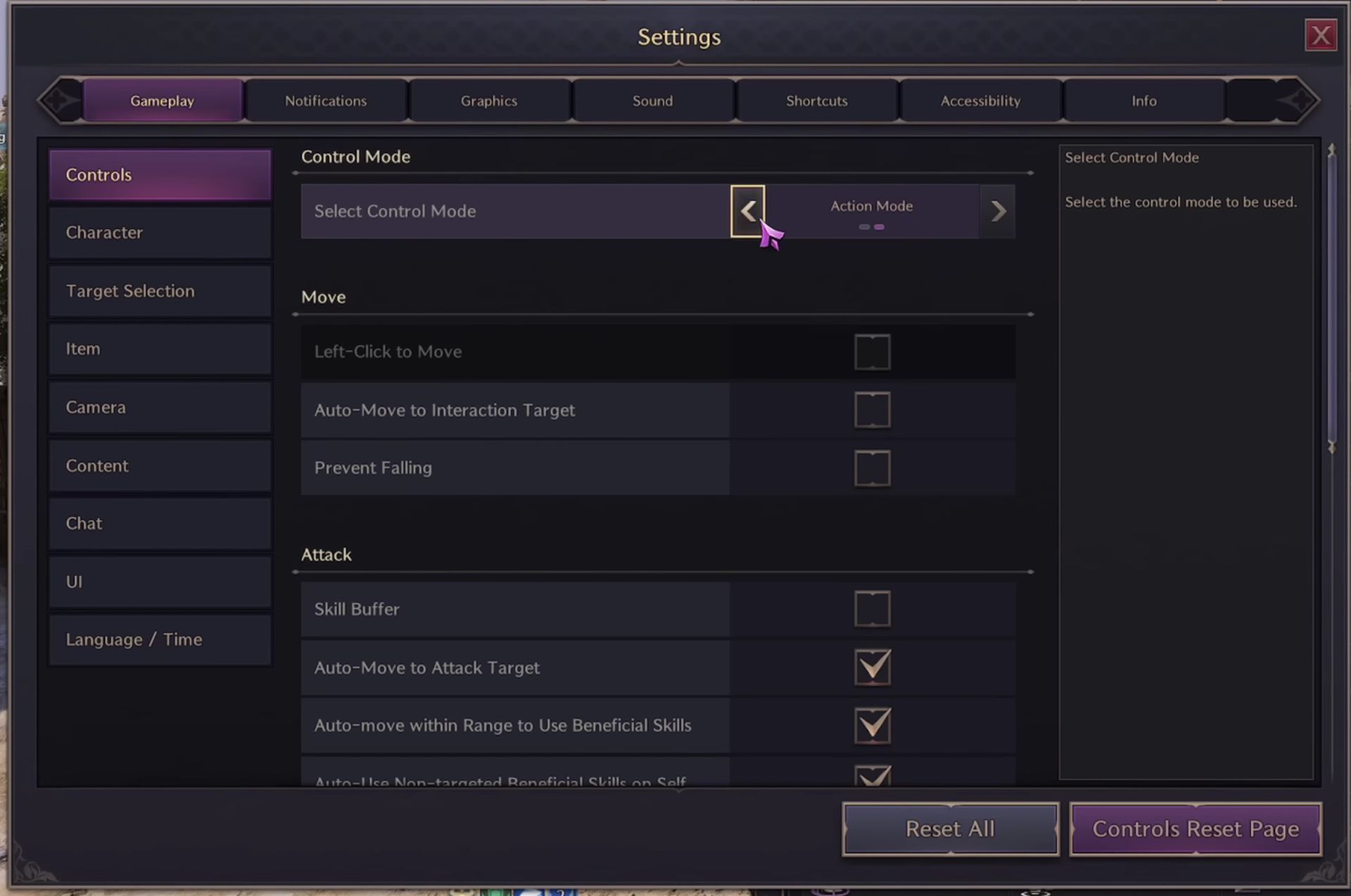
Leave default keybinds for movement and UI
Throne and Liberty offer solid default keybinds for movement, and UI controls for players who aren’t looking to overhaul their entire control scheme. It’s generally unnecessary to change these, as the defaults are intuitive and user-friendly. Just focus on tweaking your skill and character-specific keybinds for optimal performance.
With this guide, you’ll have the best keybinds in Throne and Liberty. Whether fighting ferocious enemies or exploring massive landscapes, well-placed keybinds will put you on top of your game.
Image credits: Throne and Liberty





