Having an ideal crosshair can transform your outcome in quick-paced shooters like Deadlock. The game provides numerous ways to customize your crosshair so players can adjust it to their play style. How can you optimize these options, and where should you begin? Learn how to customize and refine your crosshair in the game Deadlock.
How to change and customize crosshair in Deadlock
Adjusting your crosshair in Deadlock can start at the pause menu. From there, click ‘Settings’ at the bottom left of your screen. You’ll find “Reticle Settings” in the Options tab in the right-most panel. Start amending your crosshair options here without any limits.
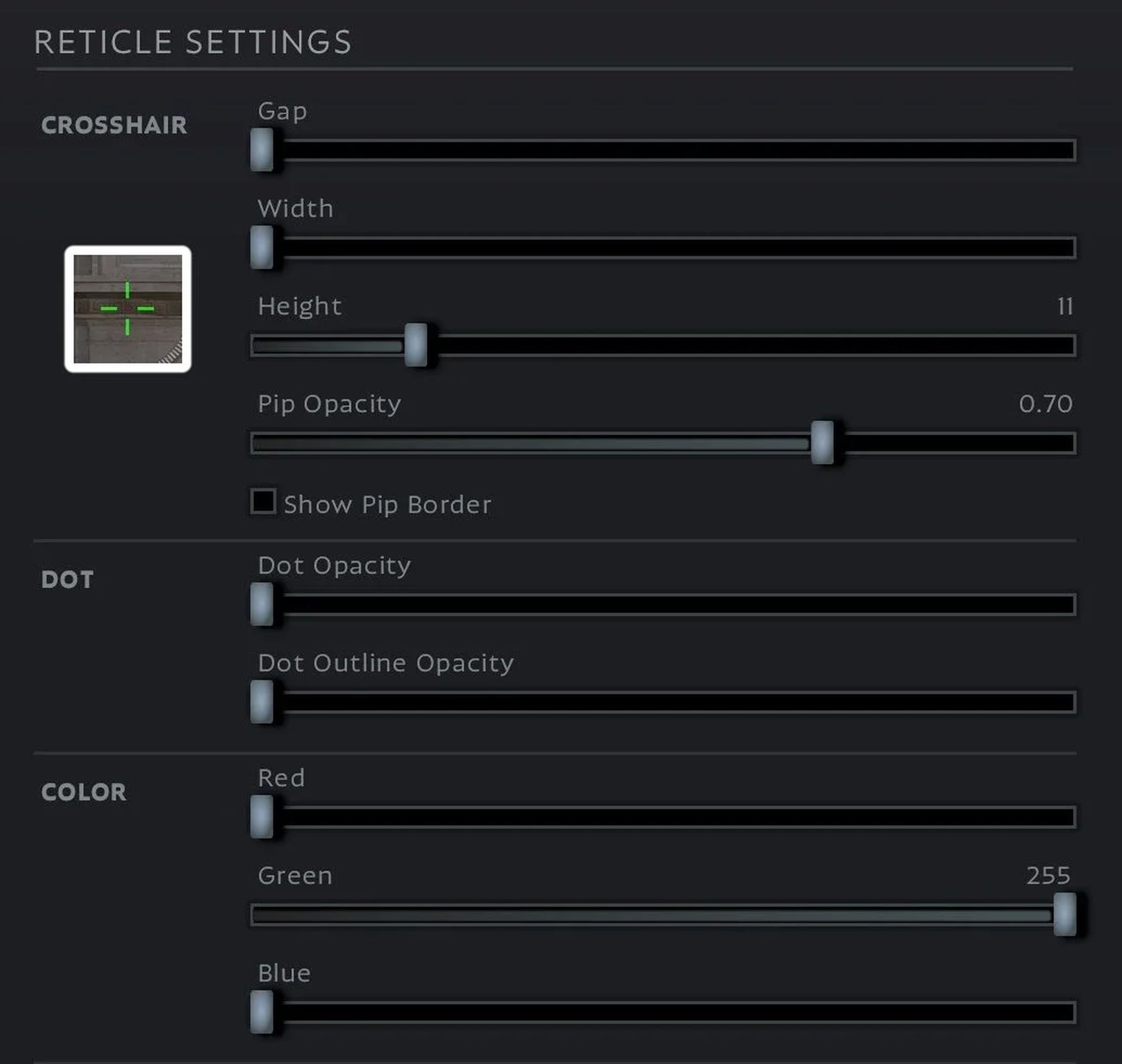
You cannot directly see the effects of your crosshair changes in Deadlock during setup. To address this issue, the best practice is to switch to Sandbox mode and monitor your adjustments often. While it can be a bit bothersome, it helps you view your crosshair in use and adjust it accordingly.
The ideal crosshair may vary for everyone; however, common settings are suggested to assist you in setup. Lower the Gap and Width values to make your crosshair fit smaller on-screen. This will shrink the crosshair and help you engage directly with your target without distraction. Lowering the height of your reticle will make it look thinner.
According to SteamDB, Deadlock is currently played by 83k people despite not being released yet. This TPS and MOBA game will make even more noise when it comes out. You can check our guide to get the game in closed beta.
 If you prefer a different target marker, you may obscure the center dot with a lower opacity setting. Using a noticeable color with high contrast in challenging combat settings will improve visibility. Changing the Green channel completely and lowering the Red and Blue channels allows a clear green crosshair that is simple to recognize in most surroundings.
If you prefer a different target marker, you may obscure the center dot with a lower opacity setting. Using a noticeable color with high contrast in challenging combat settings will improve visibility. Changing the Green channel completely and lowering the Red and Blue channels allows a clear green crosshair that is simple to recognize in most surroundings.
How to make Deadlock crosshair touch in the middle
While reducing the Gap in the game to zero may solve some issues for players, the crosshair lines do not align completely in the center. Fortunately, a resolution is available. You must use Deadlock’s console commands to align those crosshairs in the center.
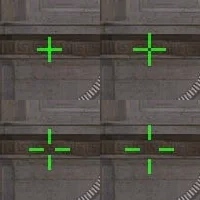
Here’s how: Use the console. F7 to display it; next, writecitadel_crosshair_pip_gapand include the specified gap number. You can input negative numbers such as-1or more to exceed what’s available in the menus until you get the desired appearance. This enables the creation of an improved crosshair for exact aiming.
The game Deadlock gives players the chance to customize their crosshairs for an exceptional experience in critical gameplay. In-game settings can help you adjust your reticle, but console commands enable greater customization, like minimizing gaps and altering pip sizes beyond what is available in the menu. Players can customize their reticle more effectively using console commands rather than in-game settings. Players can test crosshair configurations that meet their choices, like one for accuracy or another for tracking foes in quick environments.
A new common challenge is the inconsistent positioning of the crosshair dot that numerous players address through console commands. You may obtain better alignment by employing commands such as citadel_crosshair_pip_gap to shrink the space between crosshair lines. With Deadlock still advancing in development, the community looks forward to more polished updates to enhance crosshair features and resolve smaller bugs. By practicing your aim through regular adjustments in Sandbox mode, you’ll gain an edge for intense 6v6 fights.
Image credits: Deadlock





