The PlayStation 5 has brought many new features, but not all changes have been welcomed with open arms. One disappointment for longtime PlayStation users was removing the customizable folder feature from the PS4. For those who enjoyed organizing their games, this missing function left a gap in how they managed their libraries.
Fortunately, a firmware update has introduced Gamelists, a new feature that allows players to create something similar to folders. Though they don’t work like the original, they help tidy up your game collection. If you want a more organized setup on your PS5, here’s how to make the most of Gamelists.
How to create a Gamelist on PS5
First, ensure that your PS5 is updated to the latest firmware version, as Gamelists are only available with this recent system update. Once that’s done, you’re ready to start organizing your games.
- Access the game library: After turning on your PS5, navigate to your Game Library. From here, you can access all your owned games and start organizing.
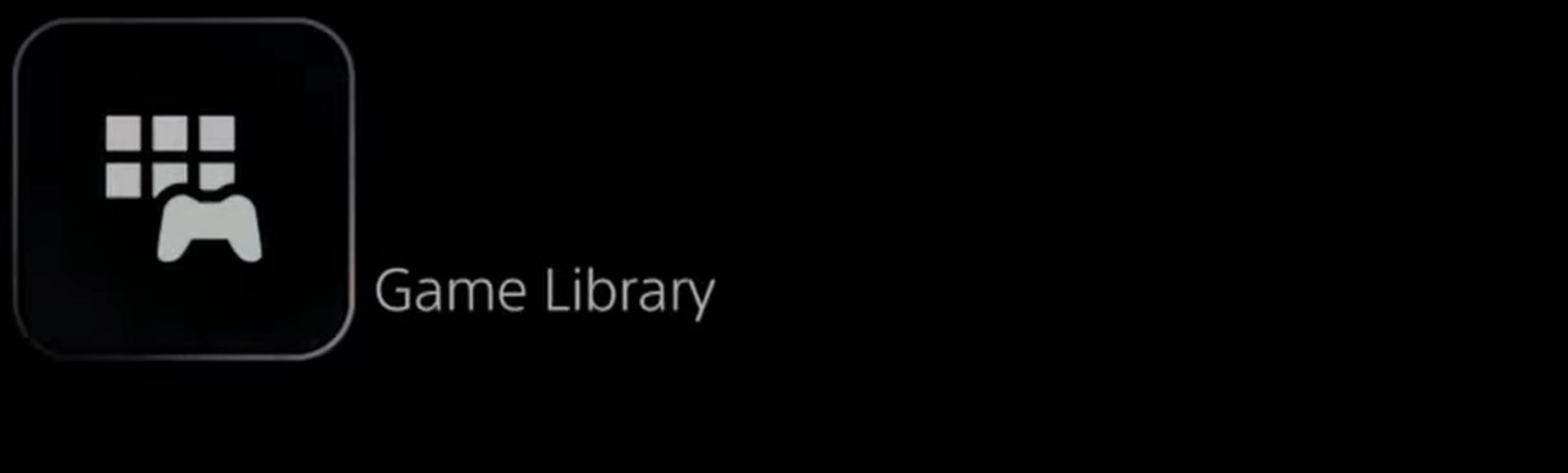
- Start building your Gamelists: Select “Your Collection” in the Game Library to view all your titles. Either choose the Create Gamelist icon on the left side or highlight a game, press Options, then select Add to Gamelist, followed by Create Gamelist.
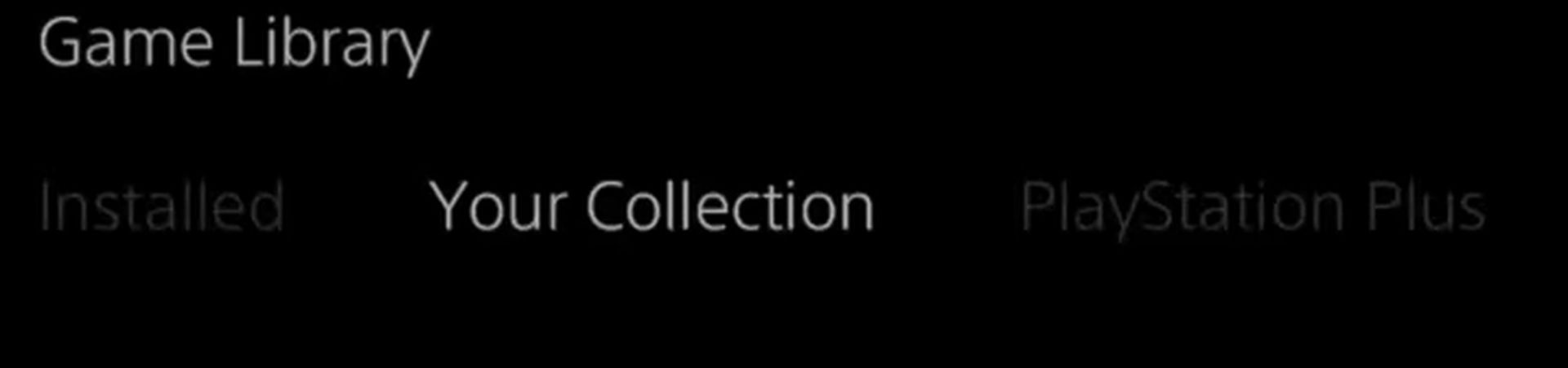
- Pick your games: Once the Gamelist is started, scroll through your library and select the games you want to group. This is a great way to organize genres like multiplayer games or single-player campaigns.
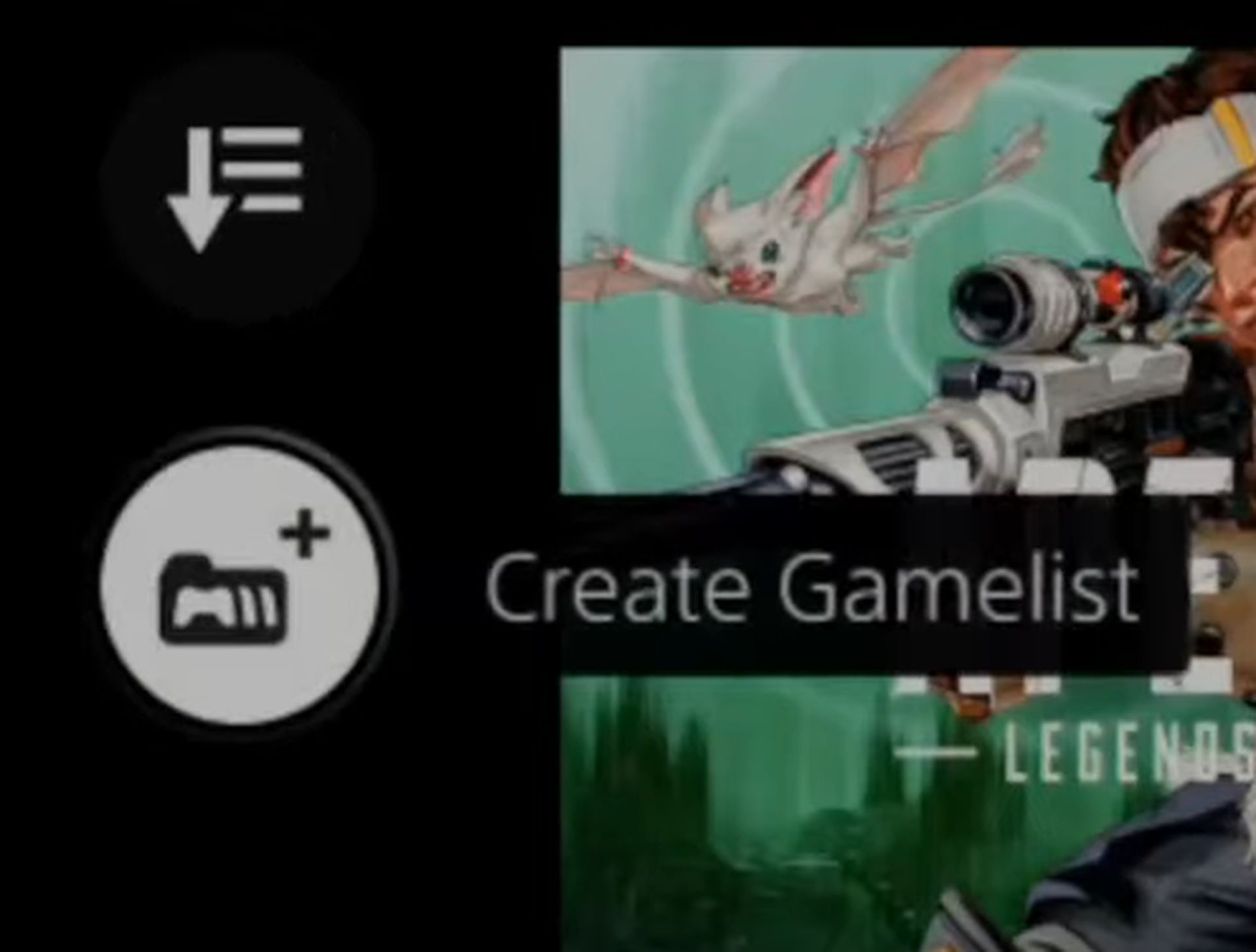
- Finish up: When you’ve chosen your games, hit Add to finalize the list. You’ll be asked to name this Gamelist, after which it will be stored in the Your Collection tab.
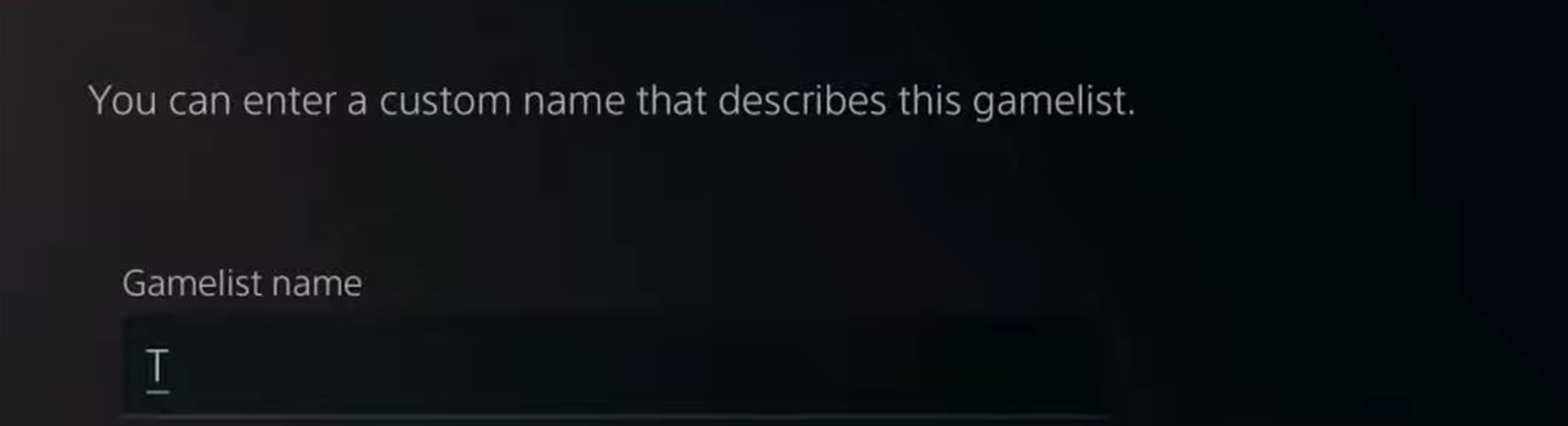
Limitations of Gamelists and optimize your PS5 library for better navigation
While Gamelists provide a way to sort your games, some limitations exist. Unlike the PS4’s folders, these lists cannot be placed directly on the home screen, and you’re limited to creating just 15 Gamelists. However, despite these restrictions, Gamelists offer an improved way to browse your game library without scrolling endlessly. Following these steps, you can keep your PS5 games neatly organized and easily found.
While Gamelists are a great tool for organizing your games, there are other tricks to make your PS5 experience even smoother. Here are a few additional tips to keep your console’s interface clean and easy to navigate:
- Customize your control center: The Control Center on PS5 can be customized to suit your preferences. To do this, press the PlayStation button, scroll to the bottom of the screen, and select “Customize.” Here, you can choose which shortcuts are visible, making accessing your most-used features like your friend’s list or audio settings quicker.
- Use the Explore tab to keep track of updates: The Explore tab helps you stay up-to-date with the latest news, game updates, and PlayStation offers. It is a hub for notifications and updates related to the games you own, so you never miss a new patch or special event. This tab can save you time, especially when juggling multiple games.
- Quickly switch between recently played games: If you often jump between a few games, you can use the “Switcher” feature. You’ll see the games you recently played listed by pressing the PlayStation button. This lets you switch between titles without having to scroll through your entire library, making gaming more convenient.
Combining Gamelists with these additional PS5 features gives you a well-organized library and a smoother overall experience on your console.
Image credit: Sony





