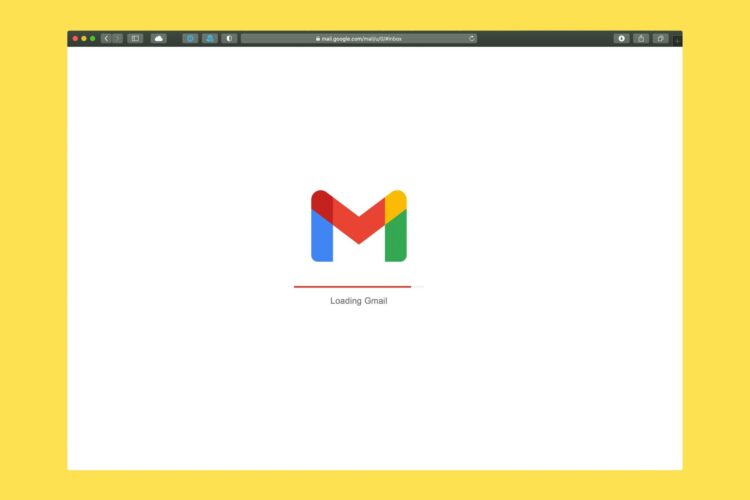Have you ever been in a situation where you were looking for an email you were certain you hadn’t deleted, only to realize it had been covertly hidden? Gmail may be secretly organizing emails without your consent. It’s not because your emails are being filtered into the spam folder or disappearing into thin air. Gmail’s Categories feature has been playing hide-and-seek digitally, proving to be a challenging culprit.
This configuration could have organized your crucial emails into unknown folders. Fortunately, there is a method to prevent Gmail from performing this action. Let’s review the situation and learn how to manage your inbox effectively.
How to stop Gmail from sorting your emails
If you’ve been scratching your head, wondering where your emails went, there’s a chance Gmail’s Categories feature has swooped in. Now, Gmail isn’t outright deleting or archiving these messages. Instead, it’s moving them into neatly organized subfolders outside of your main inbox. Sounds helpful, right? Except for one small problem: it’s easy to miss new messages when they’re automatically categorized without your knowledge.
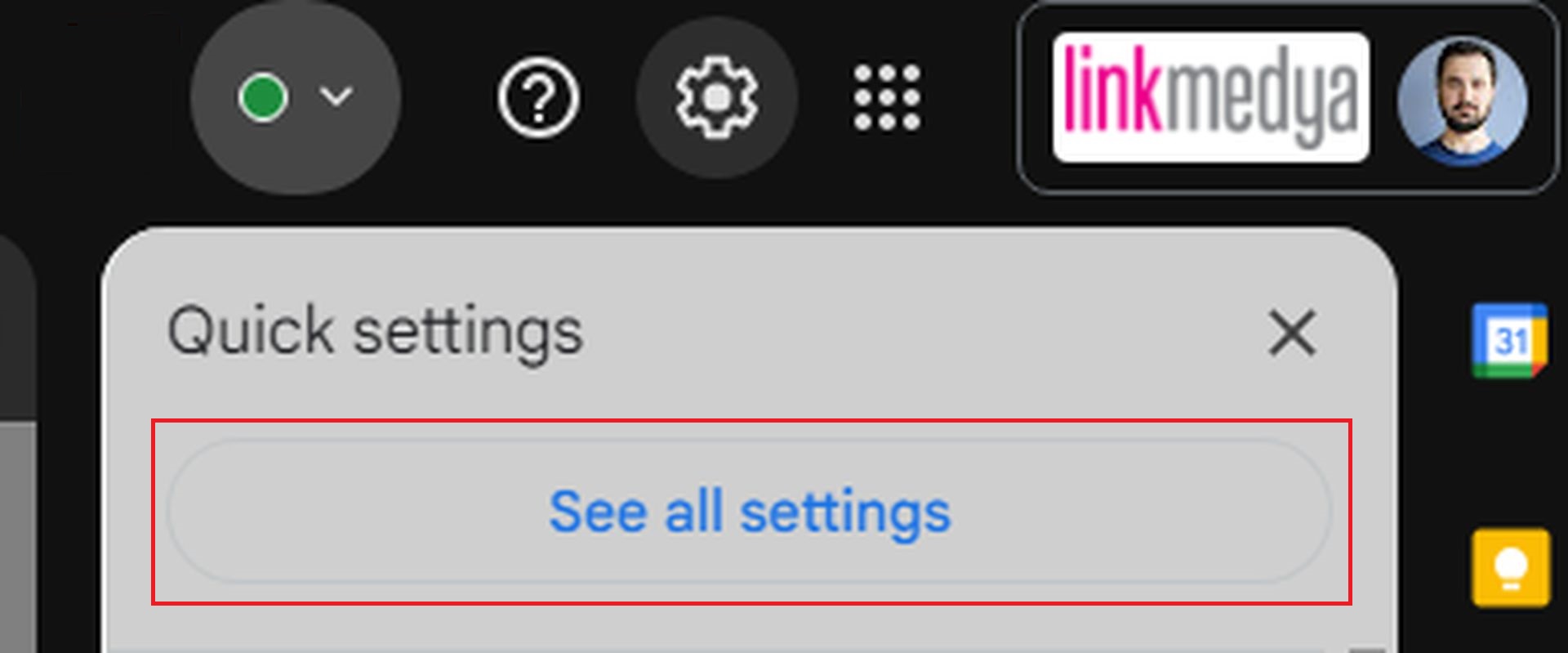
This feature divides incoming messages into tabs like Promotions, Social, and more. While it might sound like a tidy solution for keeping your inbox uncluttered, it often leaves you unaware of important emails that are sitting in a separate folder.
Luckily, once you figure out what’s going on, it’s easy to revert everything to a single inbox.
Once you’re in the know, fixing this issue is surprisingly straightforward. Let’s start with the steps on your web browser, followed by the smartphone app:
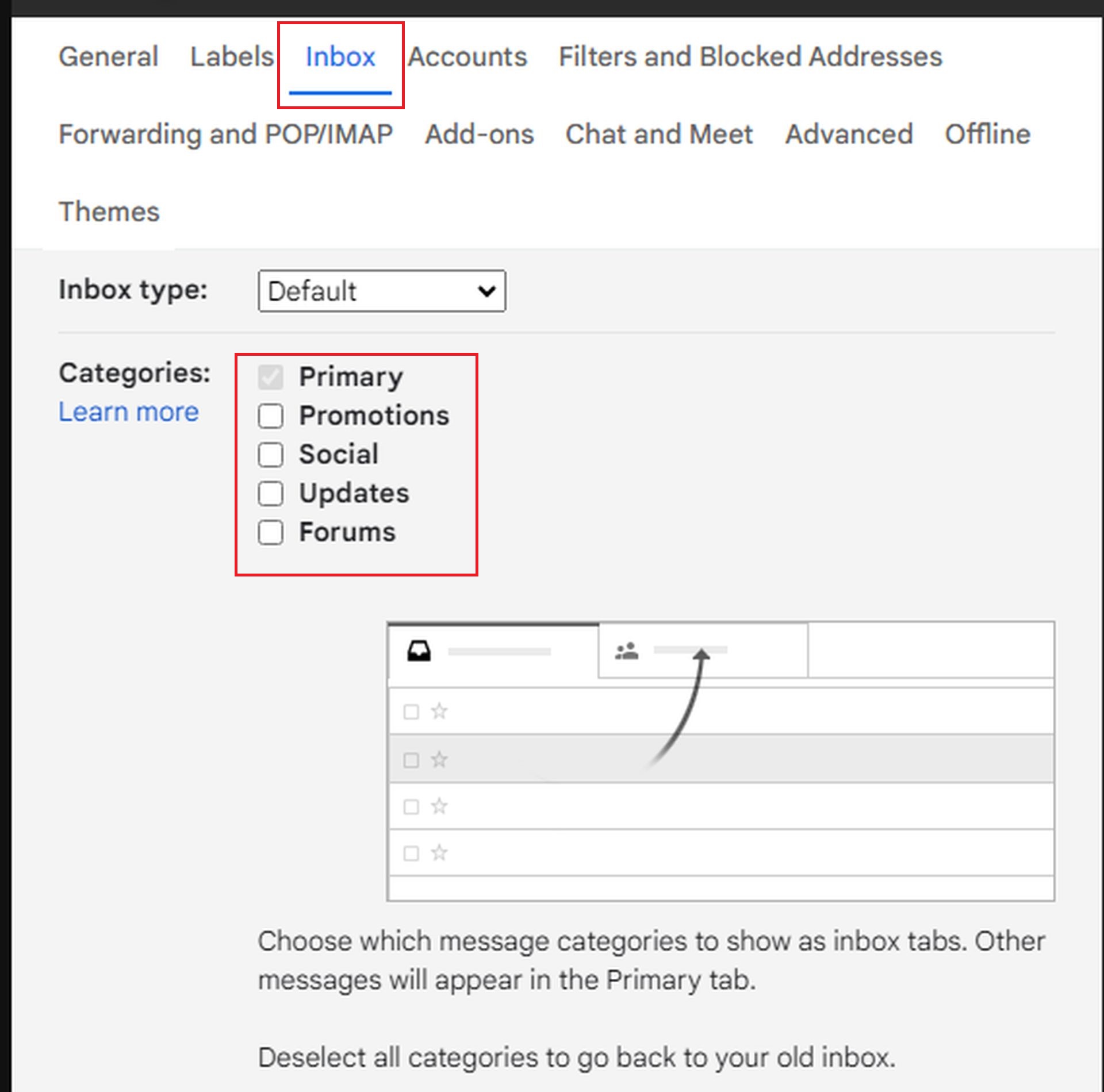
- Fixing Gmail categories in a web browser:
- Open Gmail in your browser and click on the Settings icon. It’s the one shaped like a gear, up in the top right corner.
- From there, choose See All Settings to reveal more options.
- Next, head over to the Inbox tab.
- Under Categories, you’ll find boxes checked for tabs like Social, Promotions, and more. Simply un-check all of these options to bring your inbox back to normal.
- Don’t forget to scroll down and hit Save Changes. This step ensures Gmail won’t continue sorting your emails.
- Disabling categories in the Gmail smartphone app:
- Open the Gmail app on your phone and tap the Menu icon (those three horizontal lines in the top left).
- Scroll down to Settings, then tap on your email account.
- From there, select Inbox Customizations and tap Inbox Categories.
- Turn off the toggles next to each category, then tap Done to confirm the changes.
Once you’ve gone through these steps, you should start seeing all your emails back in your main inbox.

Different devices, different settings
One thing to keep in mind is that Gmail doesn’t sync these changes between platforms. If you disabled Categories on your laptop, it won’t automatically carry over to the app on your phone. You’ll need to repeat the process on each device you use Gmail with. It might take a few extra clicks, but it’s worth it to avoid missing important emails.
So, whether you’re using Gmail for personal or professional purposes, turning off Categories ensures your messages stay front and center.
Featured image credit: Solen Feyissa/Unsplash