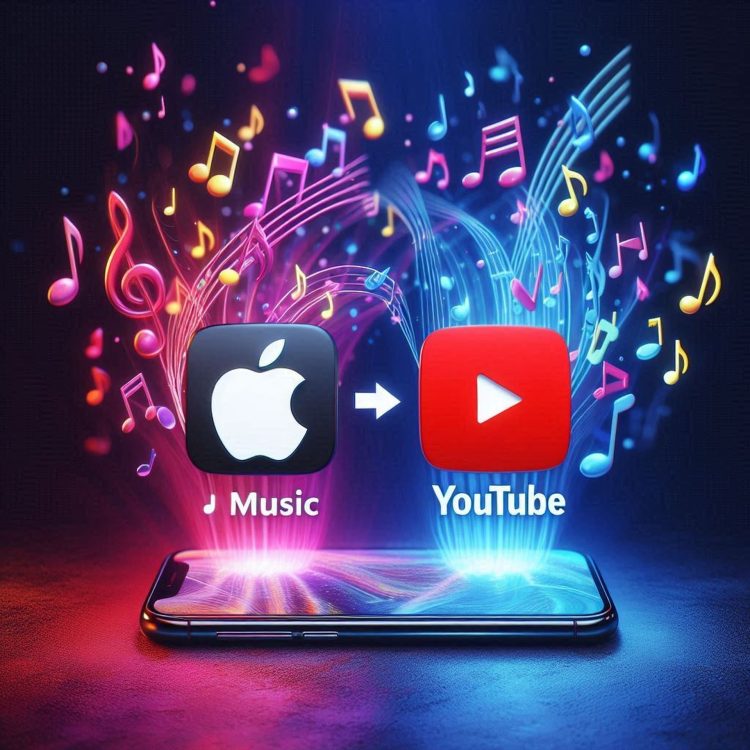Switching between music streaming services has always been a daunting task, especially when it comes to transferring your meticulously curated playlists. But Apple Music subscribers have reason to rejoice: Apple has made it simpler than ever to move your playlists to YouTube Music.
Thanks to a new feature on Apple’s Data and Privacy page, users can now transfer their Apple Music playlists to YouTube Music with just a few clicks.
How to transfer Apple Music playlists to YouTube Music
Transferring your Apple Music playlists to YouTube Music is now easier than ever, thanks to Apple’s new feature on the Data and Privacy page. Before starting, ensure that all the songs you want to transfer are in playlists that you have created or own. Remember, only these types of playlists can be transferred. Shared playlists that aren’t collaborative, curated playlists, and any folders you have set up in Apple Music will not be transferred. Are you ready? Here are the steps you need to follow:
- Visit the Apple Data and Privacy page and sign in using your Apple ID. This is where you can manage your data and request to transfer it.
- Once you’re logged in, look for the option labeled ‘Transfer a copy of your data’. Click on this to begin the transfer process.
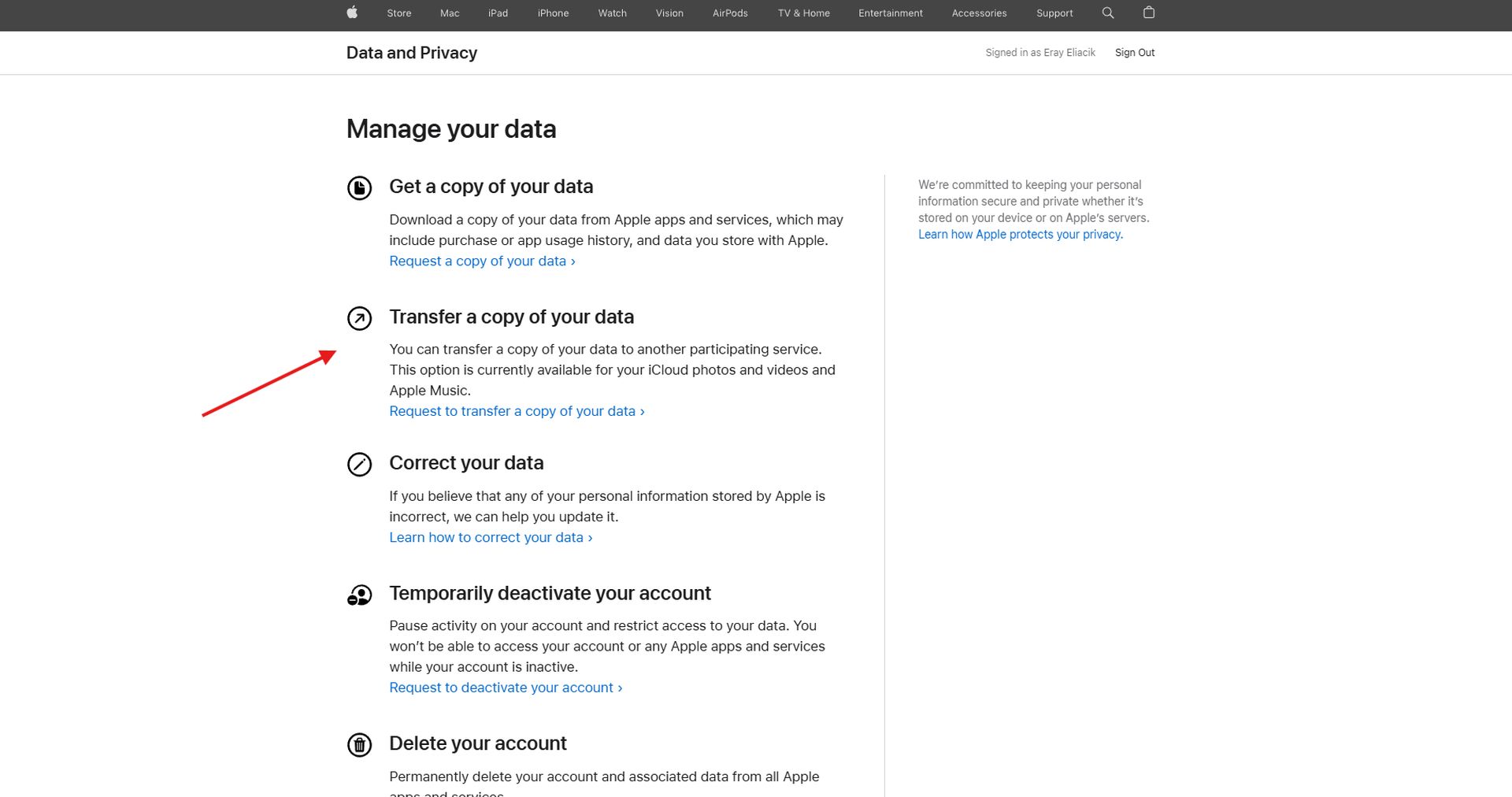
- Choose Apple Music playlists as the data you wish to transfer. You will be prompted to select the service to which you want to transfer your playlists — in this case, YouTube Music.
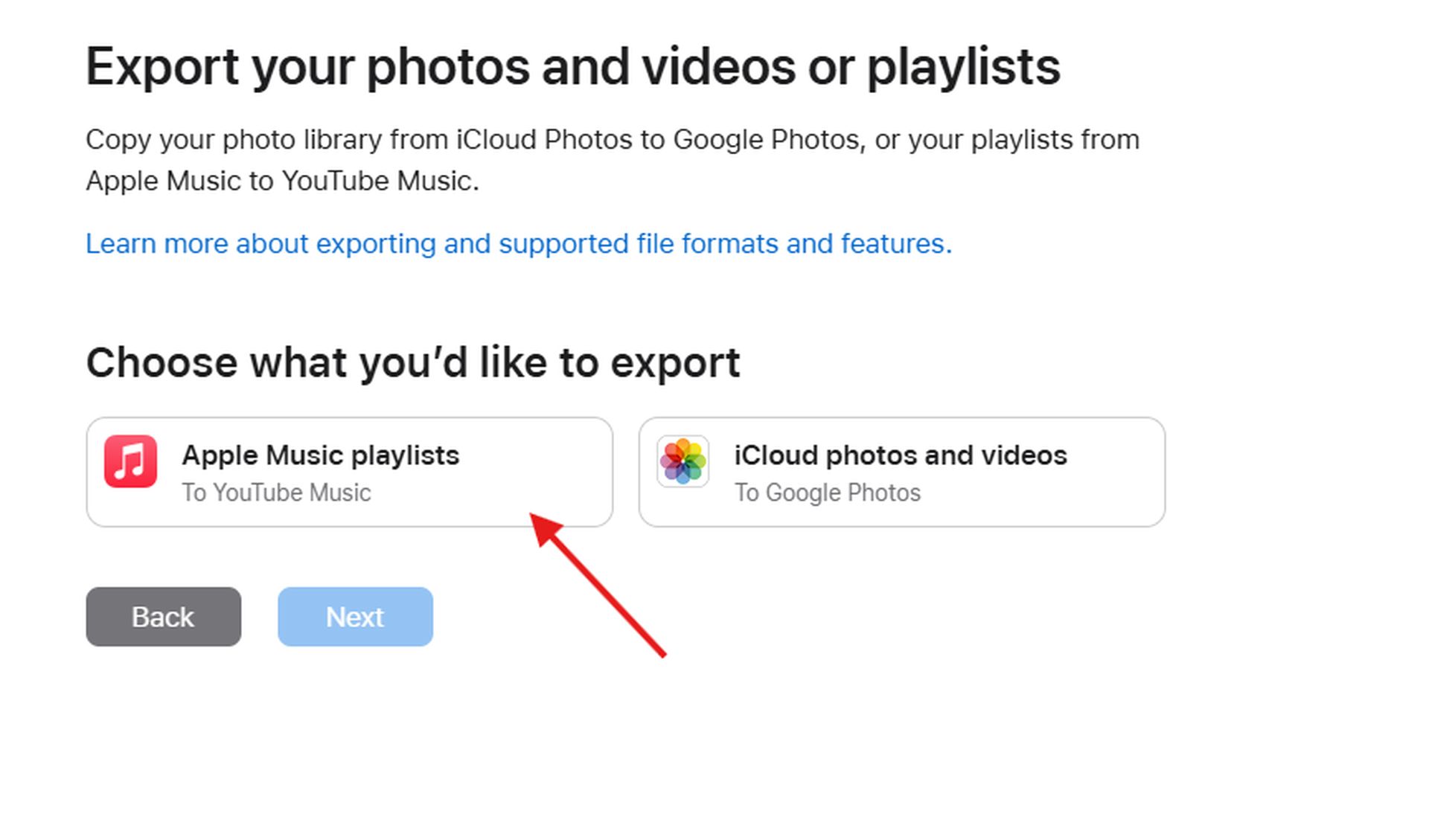
- After selecting the playlists, click Next. You will see how many playlists are set to be transferred. Click Continue.
- Next, you’ll need to sign in with the Google account associated with your YouTube Music subscription. Make sure this is the correct account where you want your playlists to appear.
- Ensure you allow the necessary permissions for Apple to view and manage your YouTube Music data. Click Continue when prompted.
- Finally, click Confirm Export to initiate the transfer. Apple will send an email confirming that the transfer has begun.
The transfer process can take anywhere from a few minutes to several hours, depending on the number of playlists being transferred. You’ll receive a second email once the transfer is complete.
 After receiving the confirmation email, open YouTube Music and check the Library tab. Your transferred playlists should now be visible there. Note that only songs available on YouTube Music will be included; any songs not available on the platform will not be transferred.
After receiving the confirmation email, open YouTube Music and check the Library tab. Your transferred playlists should now be visible there. Note that only songs available on YouTube Music will be included; any songs not available on the platform will not be transferred.
Keep in mind: To transfer your Apple Music playlists to YouTube Music, you must have active subscriptions for both Apple Music (or iTunes Match) and YouTube Music. Only the playlists you’ve personally created or own as collaborative playlists are eligible for transfer; individual music files, podcasts, audiobooks, and user-uploaded content won’t be transferred. Additionally, ensure that your playlists only contain songs available on YouTube Music, as any songs not available on the platform will be omitted from the transfer process.
Featured image credit: Eray Eliaçık/Bing