The AMD Frame Latency Meter has just been unveiled and has caused quite a stir in the gaming world. This new tool is no flash in the pan – it’s going to change the way we measure gaming performance, and it’s free. Let’s dive in and see what all the buzz is about!
AMD Frame Latency Meter (FLM) is a new open-source Windows utility that measures game response time based on mouse movements. It tracks how long it takes for a mouse movement to appear as a new frame on the screen. This gives users a clear picture of their system’s performance.

Who’s AMD Frame Latency Meter for?
AMD Frame Latency Meter works by capturing frames and comparing each one with the previous one within a selected area. The user then makes a mouse movement and the program waits for the mouse position to change. The time between these two events is recorded as a delay. To get a more accurate result, FLM averages 16 delay measurements per line.
AMD Frame Latency Meter is mainly aimed at:
- Advanced gamers
- Power users
- Game developers
These users often want to improve whole-system latency or cut down on input lag. FLM gives them the tools to do just that.
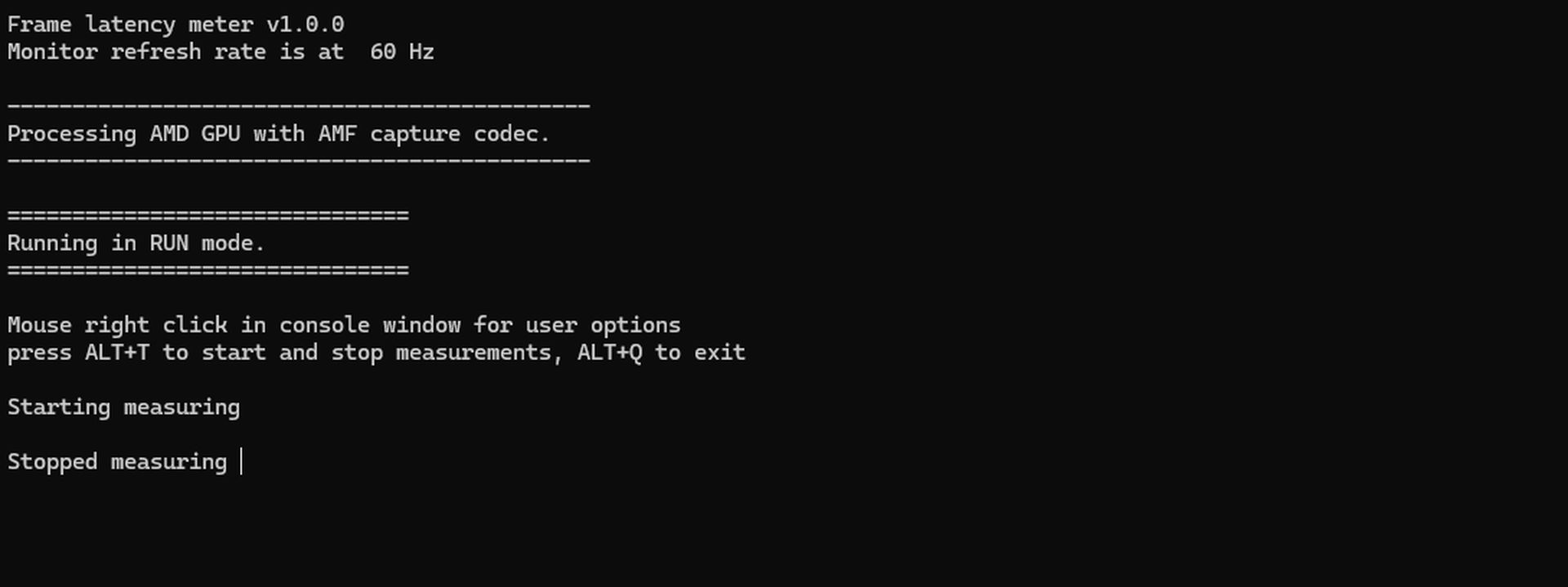
How does FLM work?
AMD Frame Latency Meter doesn’t need any special gear. It works with any GPU that supports DirectX 11 or newer, including those from AMD, Nvidia, and Intel. For data capture, AMD GPUs use the Advanced Media Framework (AMF) codec, while other GPUs use the DirectX Graphics Infrastructure (DXGI) codec.
FLM can create detailed stats on latency and effective frame rate. Users can export these to CSV files for more analysis. This feature makes FLM a powerful tool for those who want to dig deep into their system’s performance.
Customization options
AMD Frame Latency Meter offers several ways to tailor your measurements:
- Measure latency based on mouse movements or clicks
- Pick frame capture regions
- Choose between small samples, ongoing accumulation, or a constant meter
FLM also works with frame generation tech, though it’s not clear if it fits all games that use the newest FSR 3 or DLSS 3.
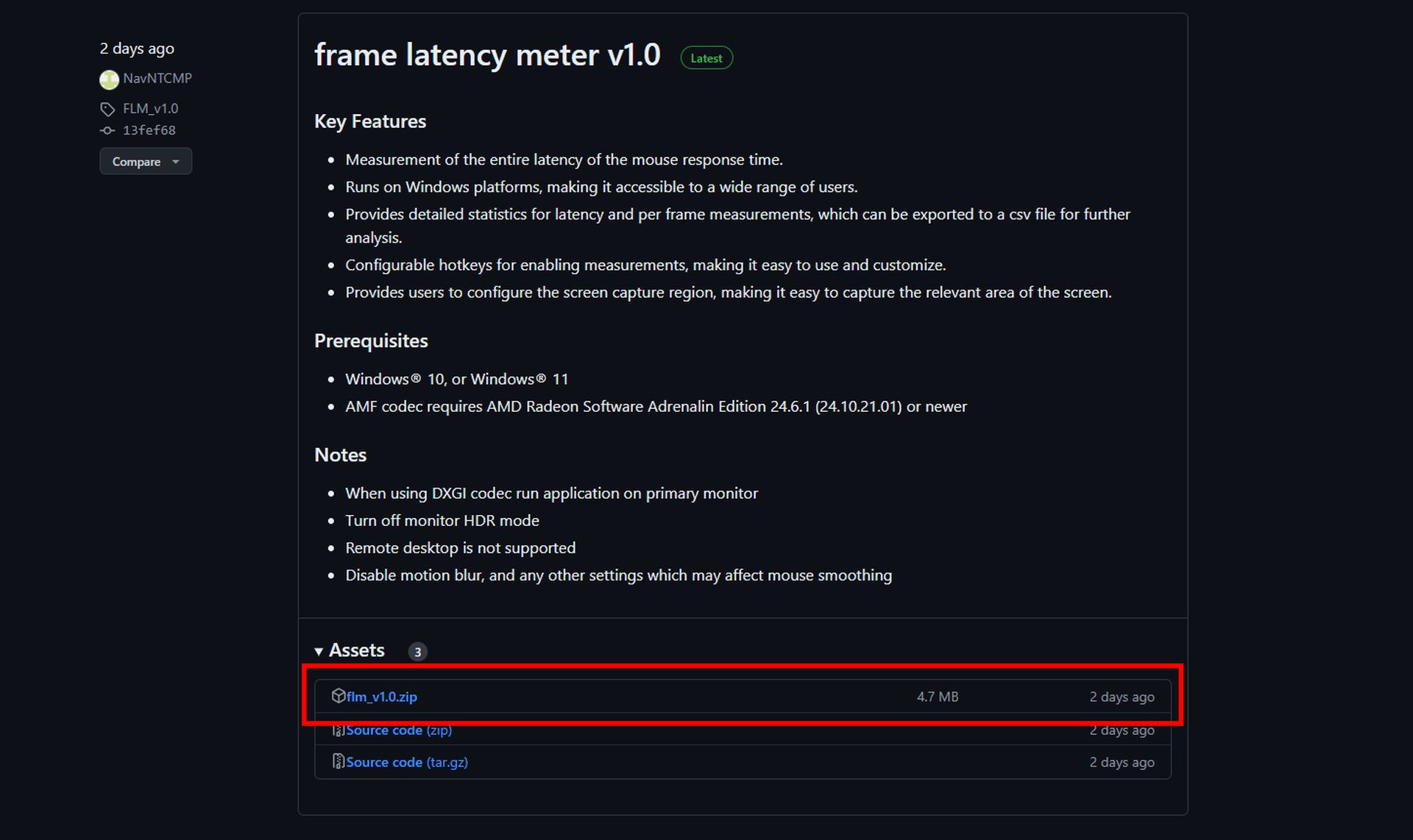
How to get and use FLM?
If you want to try the AMD Frame Latency Meter for yourself, you’re in luck. It’s free to download for Windows 10 and 11 users. You can get it from GPU Open or the official GitHub site.
After extracting the compressed file, you can easily use the program as a push-to-run program. You can start and stop the program by pressing Alt+T at the same time. The program will then start measuring. End the program with ALT+Q. The measurement process does not have a duration, you can set the time to test it yourself as you wish.
After closing the program with ALT+Q, a CSV file will be created in the section where you extract the Rar file and you can easily run it with your Google Drive or Microsoft Office programs. This CSV file is the report that the program generates for your mouse. And that’s it.
Featured image credit: Alienware / Unsplash





