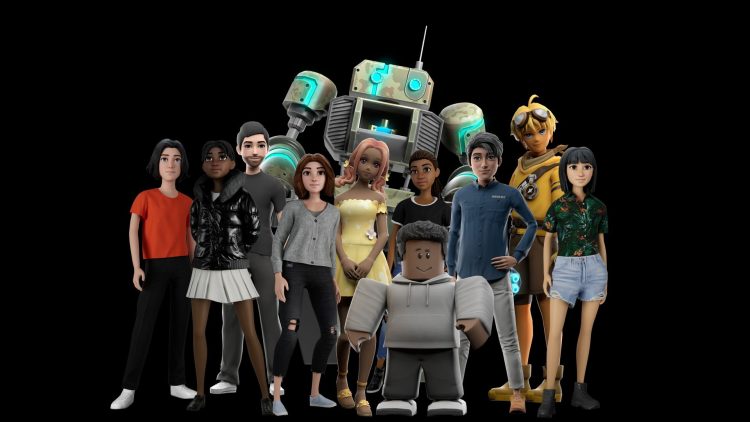Roblox chat not working can be a frustrating experience for players trying to communicate with friends and fellow gamers. When the chat feature fails to function properly, it can hinder the social aspect of the game and make coordinating activities challenging. This issue has been reported by numerous users across different platforms and devices, making it a common concern within the Roblox community.
The Roblox chat not working problem can manifest in various ways. Some players may find themselves unable to see messages from others, while others might be incapable of sending messages themselves. In some cases, the chat window may not appear at all, or it may show up but remain unresponsive. These issues can occur on both mobile devices and computers, affecting players regardless of their chosen platform.
There are several potential causes for Roblox chat not working problems. These can range from simple connectivity issues to more complex problems related to account settings or game-specific restrictions. This can be especially troublesome if you got the Roblox IKEA job…
Understanding these causes is the first step towards finding a solution and getting back to enjoying the full Roblox experience, complete with functional chat capabilities.
Roblox is currently experiencing issues with the chat filter. #RobloxDown pic.twitter.com/oOy5rZISAb
— RTC (@Roblox_RTC) July 22, 2024
How to fix the Roblox chat not working issue
When encountering Roblox chat not working problems, it’s important to approach the issue systematically. Start by verifying your internet connection, as a weak or unstable connection can often be the culprit behind chat malfunctions. Ensure that your device has a strong and stable connection to the internet before attempting other fixes.
Next, consider updating the Roblox application to the latest version. Outdated versions may contain bugs that affect chat functionality. For those playing on web browsers, clearing the cache and cookies can sometimes resolve persistent chat issues.
These simple steps can often restore chat functionality without the need for more complex troubleshooting.
There are several common causes for chat problems in Roblox, each with its own set of solutions. Understanding these can help you quickly identify and resolve the issue:
- Keyboard settings: Change your system’s region and language settings to English and the United States through the Control Panel.
- Account age restrictions: Verify your account’s age settings and consider adjusting them if appropriate.
- Privacy settings: Check your account’s privacy settings to ensure chat permissions are enabled.
- Game-specific restrictions: Some games may have their own chat restrictions. Try joining a different game to see if the issue persists.
- Device compatibility: Ensure your device meets the minimum requirements for running Roblox smoothly.
- Antivirus interference: Temporarily disable your antivirus software to see if it’s blocking the chat feature.
- Firewall settings: Add Roblox to your firewall’s list of allowed applications.

Why Isn’t My Roblox VC Working on PC?
If you’re experiencing issues with voice chat (VC) on Roblox for PC, there could be several reasons. First, ensure that your account is eligible for voice chat by verifying your age. Roblox requires users to be at least 13 years old and to have verified their age to access this feature.
Check your microphone settings both in Roblox and in your computer’s sound settings. Make sure the correct input device is selected and that the microphone is not muted. Also, verify that you’ve granted Roblox permission to access your microphone in your browser or system settings.
Roblox chat not working issues can be frustrating, but they are often solvable with a bit of troubleshooting. By understanding the common causes and following the suggested fixes, most players can restore their ability to communicate effectively within the game. Remember to check your internet connection, update the game, and verify your account settings. If problems persist, don’t hesitate to reach out to Roblox support for additional assistance. With these steps, you’ll be back to chatting and enjoying the full Roblox experience in no time.
Featured image credit: Roblox