Are you frustrated with Roblox Account Manager not working issues and it unexpectedly launching the installer every time you try to access your accounts? This annoying problem can disrupt your gaming experience, but understanding its causes and applying the right solutions can help you swiftly regain control.
Why is Roblox Account Manager not working, and how can it be fixed?
If you’re encountering issues with your Roblox Account Manager suddenly opening the installer every time you try to launch an account, you’re not alone. This frustrating problem can be caused by several factors, but fear not—there are steps you can take to resolve it:
- Check for recent updates and security issues
- Administrative and compatibility checks
- Reinstallation and account management
- Control the third-party interference
Here is what to do for each workaround:
Check for recent updates and security issues
Some users have reported Windows Defender flagging the Roblox Account Manager executable as a Trojan after recent updates. This could prevent the software from running correctly. Ensure your antivirus software is updated and try adding an exception for the Roblox Account Manager executable if possible.
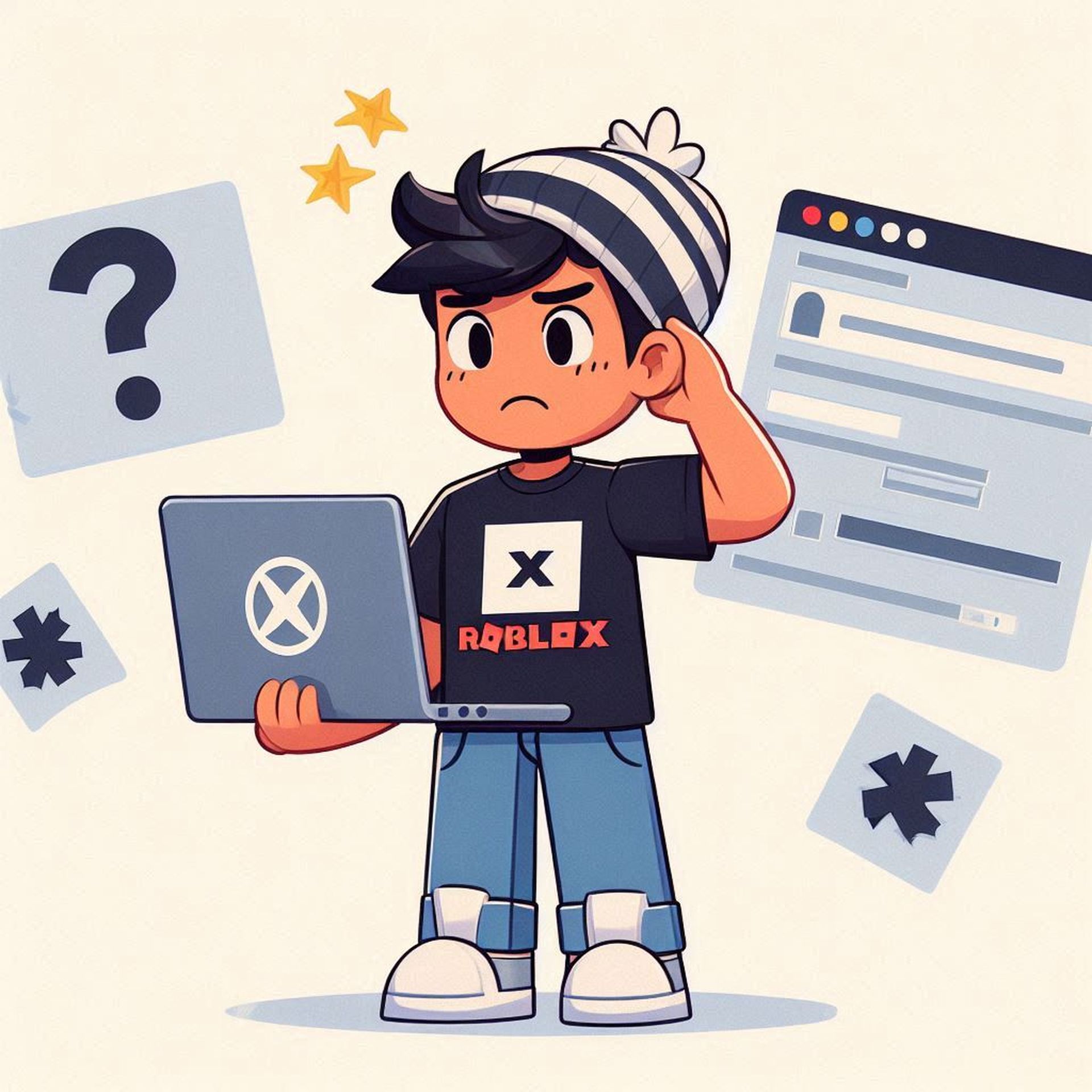
Administrative and compatibility checks
Right-click on the Roblox Account Manager executable and select “Run as administrator” to ensure it has the necessary permissions.
Try running the Roblox Account Manager in compatibility mode for an earlier version of Windows, such as Windows 8, as some users have found this resolves compatibility issues.
Reinstallation and account management
Sometimes, a clean reinstall of the Roblox Account Manager can fix underlying issues caused by corrupted files or incomplete updates. Uninstall the application completely, restart your computer, and then download and install the latest version from a trusted source.
Remove all Roblox accounts from the manager and re-add them after reinstalling the application. This can help reset any corrupted account settings that might be causing the installer to launch repeatedly.
Control the third-party interference
Certain third-party applications like Rivatuna or MSI Afterburner might interfere with the Roblox Account Manager’s operation. Close any unnecessary background apps before launching Roblox Account Manager.

Community insights and additional tips
Some users have reported issues with multi Roblox not being included in the RAM folder, which can lead to unexpected behaviors. Ensure all necessary components are properly installed and configured.
Consider using the open browser option to access your Roblox accounts if the Roblox Account Manager continues to malfunction.
If you’ve tried these troubleshooting steps and are still experiencing issues with your Roblox Account Manager, consider reaching out to the software’s support team or community forums for further assistance. They may have additional insights or updates that could help resolve your specific issue.
All images are generated by Eray Eliaçık/Bing





