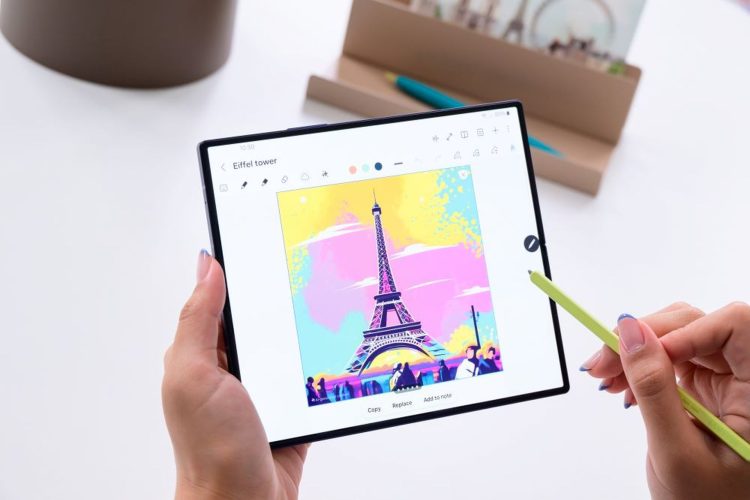Samsung Sketch to Image lets you create visuals using your drawing skills on Galaxy devices. Drawing Assist helps you turn simple drawings into stunning works of art with Sketch to Image from the Edge panels or the Air command menu.
This feature is great for learning how to add creative new elements to existing images or how to improve your own drawings. Samsung Sketch to Image offers impressive results, especially for users interested in art. So how can you use this feature? Here’s what you need to do.

How to use Samsung Sketch to Image
Sketch to Image AI technology turns your sketches into visuals in various styles. Here’s what you need to do to start using this feature:
- Go to the Settings menu on your Galaxy device
- Tap the Galaxy AI tab
- Then find the Drawing Assist option
- Activate the Draw on image option
- If you want to open the Edge panels, swipe left from the top right of the screen
- You can go to Settings > Display to open the side panel setting
- You can also access Sketch to Image from the S Pen’s Air command menu
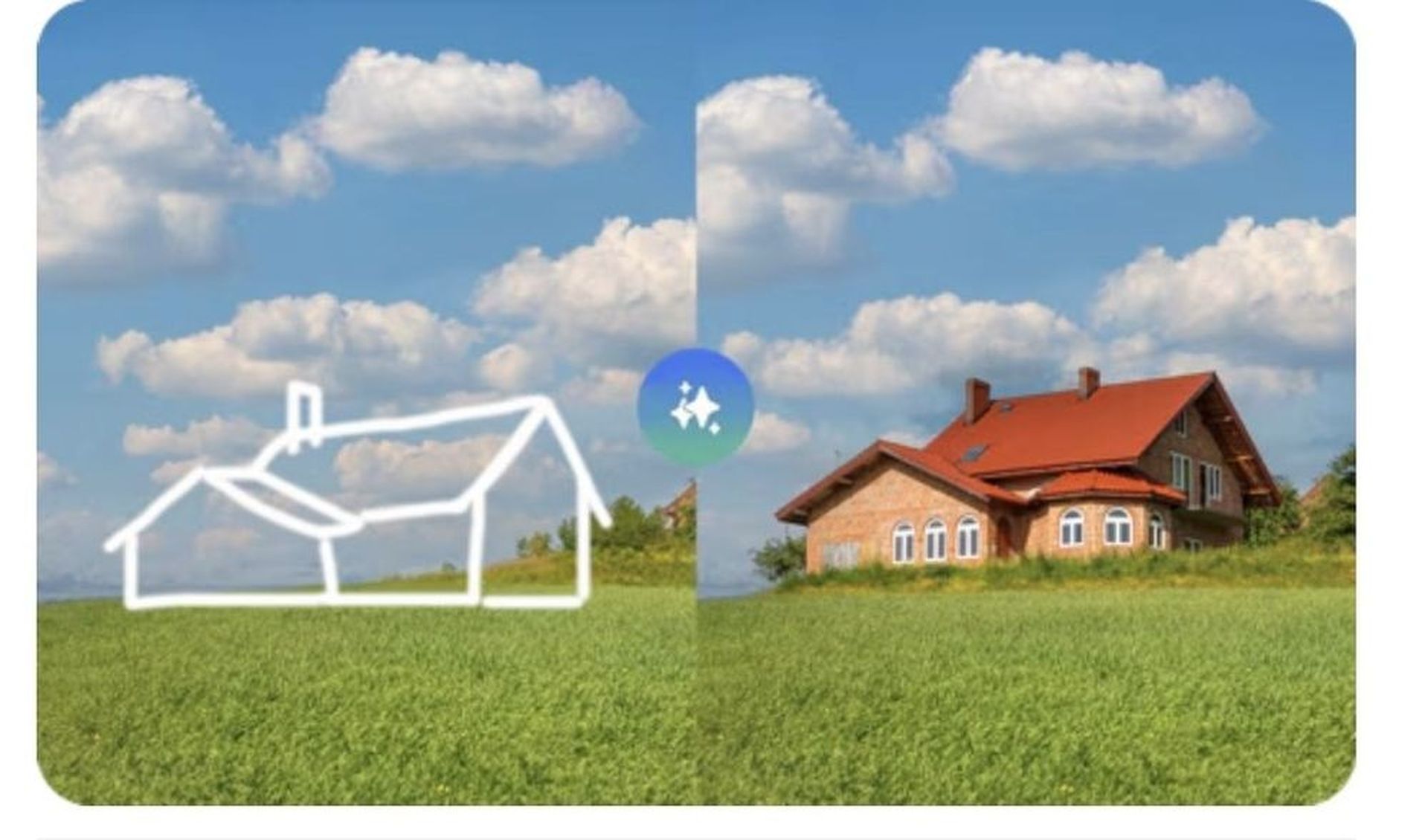
So how do you draw?
You can start by drawing anything you want on the canvas. You can adjust the background screen transparency to see your drawings better. Choose a drawing style for the image you want to create: Watercolor, illustration, sketch, pop art, and 3D cartoon are available. Then tap Create to turn your drawing into an image. You can swipe sideways to see variations of the images you have created. If you want to edit them later, you can do so.
Create your art with Samsung Sketch to Image
Samsung Sketch to Image offers many tools to further your creative process. This feature is ideal for both amateur and professional artists. You can add creative new elements to existing images or create unique works of art entirely from your own drawings. In short, you can now create professional images with Samsung Sketch to Image.
The new feature allows you to freely express your creativity by transforming your drawings into images in different styles. You can utilize your device’s creative possibilities by activating Sketch to Image and exploring various drawing styles. This way, you can simultaneously have fun and create impressive works of art.
Featured image credit: Samsung