Zenless Zone Zero (ZZZ) has taken the gaming world by storm, but many players are reporting the frustrating issue of ZZZ not working. Whether it’s persistent crashes, connection problems, or other glitches, these issues can quickly dampen your enthusiasm for exploring the Hollows.
Fear not, for this guide will equip you with the knowledge and tools to overcome these obstacles and get back to enjoying your ZZZ experience.
What to do if ZZZ not working?
If you’re finding yourself asking, “Why is ZZZ not working?” you’re not alone. Many players have encountered similar issues, but the good news is that most of these problems are solvable with a few troubleshooting steps.
ZZZ system requirements and compatibility
Before we delve deeper into troubleshooting, let’s address the foundation of a smooth ZZZ experience: system compatibility. If your device doesn’t meet the minimum system requirements, you’re likely to encounter ZZZ not working errors. These requirements encompass your device’s processor, graphics card, memory (RAM), and available storage space.
So before you ask yourself “Why is ZZZ not working for me”, make sure your device meets or exceeds the official system requirements for ZZZ.
ZZZ system requirements are as follows:
| System requirements | Minimum | Recommended |
| OS Version | Windows 10 or later versions / DirectX: 11.1 or later | Windows 10 or later versions / DirectX: 11.1 or later |
| CPU | 7th Gen Intel Core i5 | 10th Gen Intel Core i7 |
| RAM | 8GB | 8GB |
| GPU | Nvidia GeForce GTX970 | Nvidia GeForce GTX1660 |
If your device falls short in any category, it could be the primary reason for ZZZ not working.
Update your graphics drivers
For PC gamers, keeping your graphics drivers up-to-date is crucial. ZZZ relies on your graphics card to render its stunning visuals, and outdated drivers can lead to crashes, glitches, and other performance issues. If you’re wondering why ZZZ isn’t working, especially on a PC, outdated graphics drivers could be the culprit.
You may update your GPU using the links below.
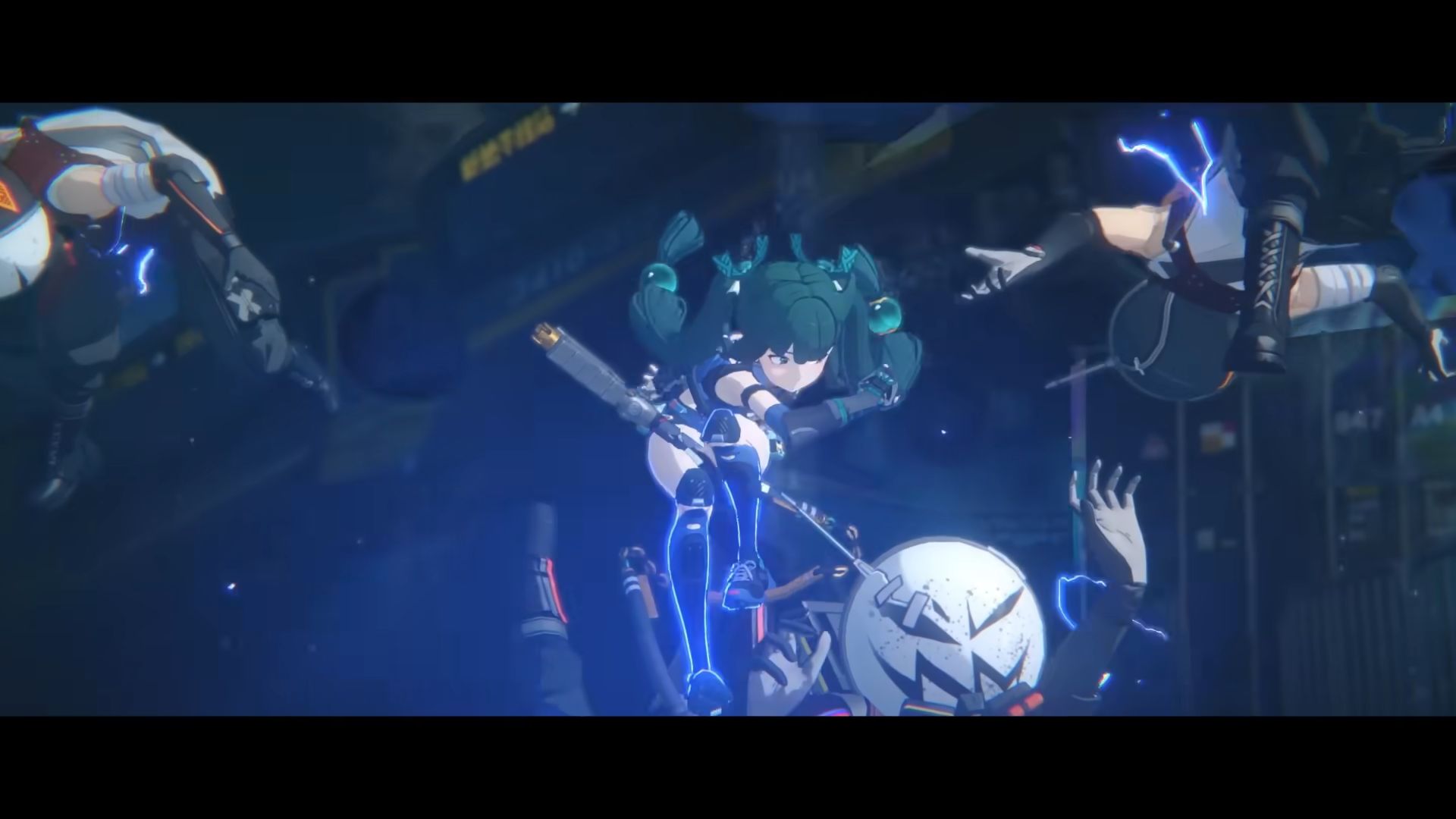
How to check model of GPU?
There are several ways to check your GPU model on different operating systems:
Windows:
- Device Manager:
- Press the Windows key and type “Device Manager.”
- Open Device Manager and expand the “Display adapters” section.
- Your GPU model should be listed there.
- Task Manager:
- Right-click on the taskbar and select “Task Manager.”
- Go to the “Performance” tab.
- Click on “GPU” in the left sidebar.
- Your GPU model and other details will be displayed on the right.
- DirectX Diagnostic Tool:
- Press the Windows key + R, type “dxdiag,” and press Enter.
- Go to the “Display” tab.
- Your GPU information will be listed under “Device.”
macOS:
- Apple menu:
- Click on the Apple menu in the top-left corner.
- Select “About This Mac.”
- Click on “System Report.”
- In the sidebar, under “Hardware,” click on “Graphics/Displays.”
- Your GPU information will be displayed there.
Linux:
- Terminal:
- Open a terminal window.
- Type the following command and press Enter: “lspci | grep VGA”
- Your GPU information will be displayed in the output.
Check for file integrity
Sometimes, ZZZ not working errors can stem from corrupted or missing game files. This can happen due to various reasons, such as incomplete downloads or installation errors. Thankfully, most game launchers offer a feature to verify the integrity of game files, which can automatically detect and repair any problematic files.

If you’re using the Epic Games Launcher, simply go to your game library, right-click on Zenless Zone Zero, select “Manage,” and then click on “Verify.” This process might take a few minutes, but it can often fix issues caused by corrupted data and get ZZZ working smoothly again.
Adjust graphics settings
If ZZZ continues to crash or experience performance issues even after addressing system requirements and drivers, you might need to adjust the graphics settings. High-quality visuals can demand a lot from your hardware, and if your device is struggling to keep up, it could manifest as ZZZ not working errors.
Open the game’s settings menu and lower the graphics settings. Experiment with reducing the quality of textures, shadows, and other visual effects until you find a balance that allows the game to run smoothly without sacrificing too much visual fidelity.
If you are not sure about what to do, here are the best ZZZ settings for maximum FPS:
- Image Quality: Low
- FPS: 60
- Rendering: Low
- Shadows: Low
- Anti-Aliasing: TAA
- Mirror Reflections: Low
- Volumetric Fog: Low
- Bloom: Disable
- FX Quality: Low
- Character Quality: Low
Keep it updated
Developers often release updates and patches to address bugs and performance issues in their games. Keeping ZZZ updated to the latest version can fix known problems that might be causing it to not work.
Enable automatic updates in your game launcher or platform’s settings to ensure you’re always running the latest version of ZZZ. These updates often include bug fixes and optimizations that can significantly improve your gaming experience.
Check for network and server issues
Sometimes, the reason for ZZZ not working might not be on your end at all. Network congestion, server issues on the developer’s side, or even scheduled maintenance can cause disruptions. If you suspect this might be the case, try playing during off-peak hours when servers are less crowded.
You can also check the official ZZZ X account or community forums for any announcements regarding server status or maintenance. This can help you determine if the problem is widespread or if it’s specific to your connection.

If you’ve exhausted all troubleshooting options and ZZZ is still not working, don’t give up hope. The ZZZ community is a valuable resource for finding solutions and workarounds. Many players share their experiences and solutions on forums, subreddits, and Discord servers dedicated to the game.
Additionally, don’t hesitate to contact HoYoverse’s customer support. They can provide further guidance and troubleshooting steps tailored to your specific situation. Sometimes, ZZZ not working problems require individual attention, and customer support can be your best ally in resolving them.
And if you finally managed to fix the ZZZ not working issues, check out our guide on Best ZZZ team comps. Trust us, you will need it!
Featured image credit: Zenless Zone Zero/YouTube





