Spicetify is the perfect solution for users who are tired of Spotify’s standard look and feel. This open-source tool lets you fully personalize Spotify’s desktop app and tailor your music listening experience to your tastes. With this plugin, you can completely change Spotify’s interface, add new features, and even adjust details like colors and fonts. For those interested in learning more about Spicetify, this guide will cover everything from installation steps to usage tips.
We’ll explain step-by-step how to set up the tool, detailing customization options and best use cases. You’ll also learn how to enrich your Spotify experience with the most popular themes and plugins the tool offers. Read on to discover the intricacies of this tool that will save your Spotify from mediocrity and take your music enjoyment to the next level. Especially for those who want to make Spotify more user-friendly and visually appealing, Spicetify can be an indispensable tool. Let’s take a closer look at what you can do with this tool.
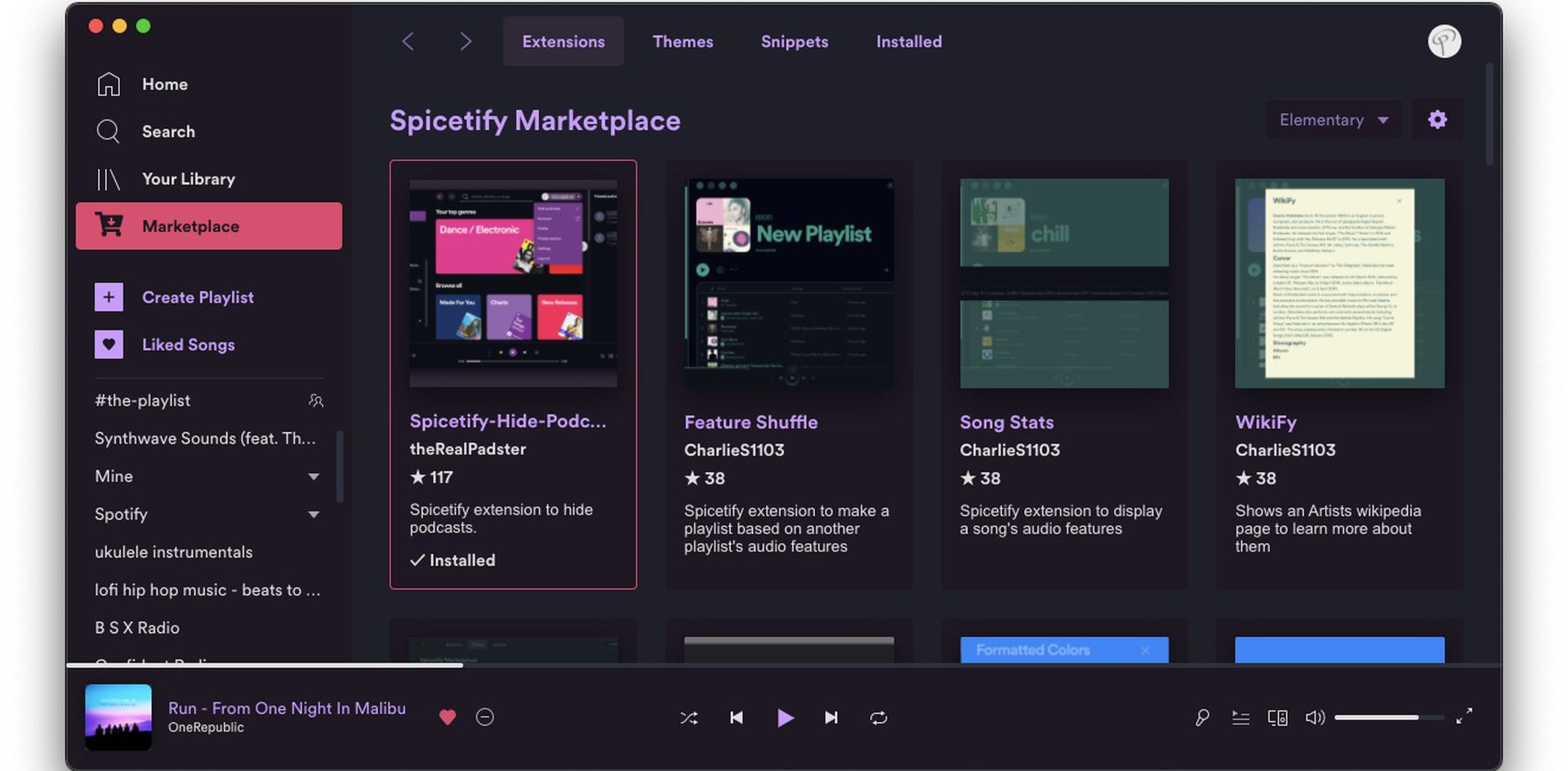
What is Spicetify?
Spicetify is an open-source community tool for customizing the look and functionality of the Spotify desktop app. This tool is by no means an official feature of Spotify. But the fact that it is open source points to its security and Spotify is already aware of such a tool. This tool allows users to customize their Spotify experience according to their tastes. You can change colors, fonts, layouts, and more, and even add new features to Spotify (you can even block ads).
Spicetify allows users to use various themes and plugins to improve the Spotify experience. These themes and plugins extend the look and functionality of Spotify. For example, you can add new buttons, switch lyrics to karaoke mode, better organize your playlists, or completely overhaul Spotify’s user interface. In short, this tool makes Spotify more personalized and user-friendly.
However, it is important to note that Spicetify is a community tool and not an official Spotify feature. Therefore, we advise you to be careful when using the tool and download themes and plugins from trusted sources. Otherwise, you may encounter issues that could cause Spotify to stop working or your account to be suspended.
How to install Spicetify?
Installing Spicetify can be a technical process, but with our step-by-step instructions, you can easily complete it. Below we explain how to install this program on the Windows operating system:
- Necessary tools and preparations:
- Spotify desktop app: It needs to be downloaded and installed from Spotify’s official website.
- PowerShell: It comes with the Windows operating system, you don’t need to install it separately.
- Open PowerShell as administrator:
- Search for “PowerShell” in the Start menu.
- Right-click on “Windows PowerShell” and select “Run as administrator”.
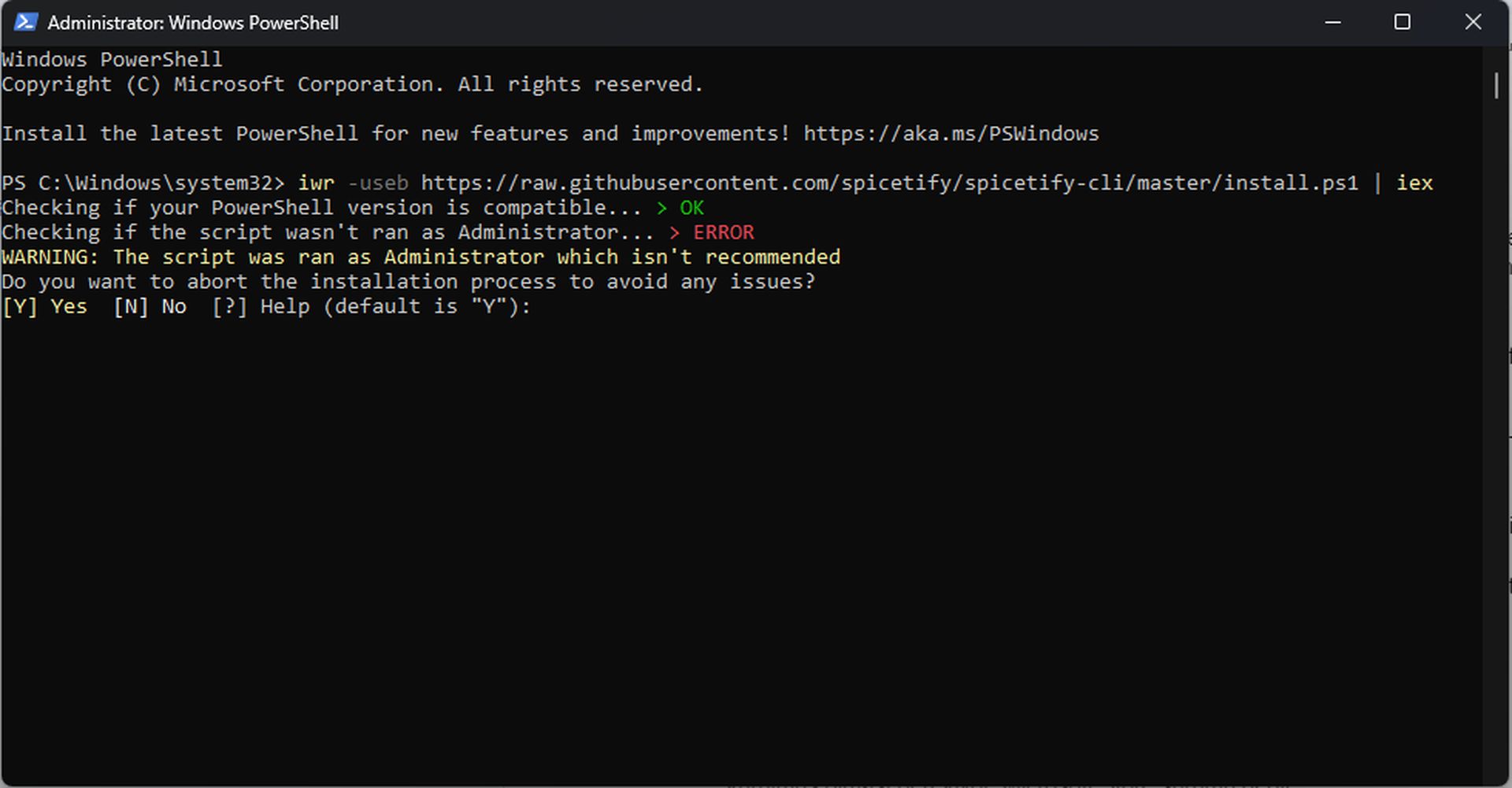
- Running the setup command:
- Copy and paste the following command into the PowerShell window and press Enter:
- Although you run PowerShell as an administrator, Windows permissions may not be granted. In this case, when the code starts running, you will see a warning asking if the installation should be canceled. What we need to do here is to type “No” which means “N” and press Enter.
- The installation will now start automatically.
- Install Spicetify Marketplace (Optional):
- After the installation is finished, you will see “Do you want to install Spicetify Marketplace?”.
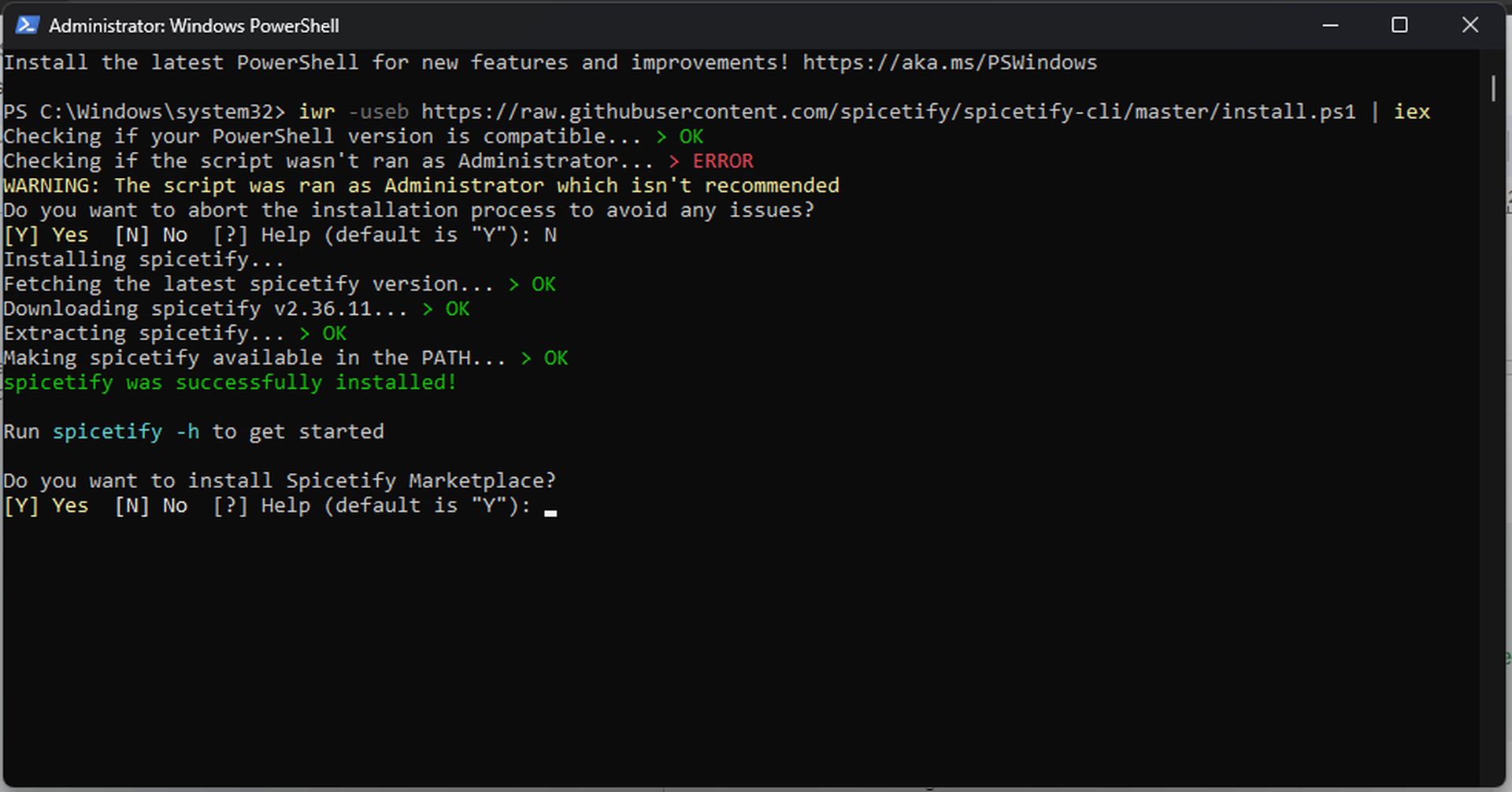
- Type “Y” (Yes) on the screen to install the Marketplace. This allows you to find and install themes and plugins easily.
- Marketplace installation is not mandatory, but if you are not familiar with GitHub and coding, this interface makes it a lot easier.
- Launching Spotify:
- When the installation is complete, Spotify launches automatically. If it doesn’t, you can open it manually.
- You will see a shopping cart icon in the top left corner of the Spotify window. This indicates that Spicetify is installed and the Marketplace is ready.
Everything is now ready. From now on you can customize Spotify however you like.
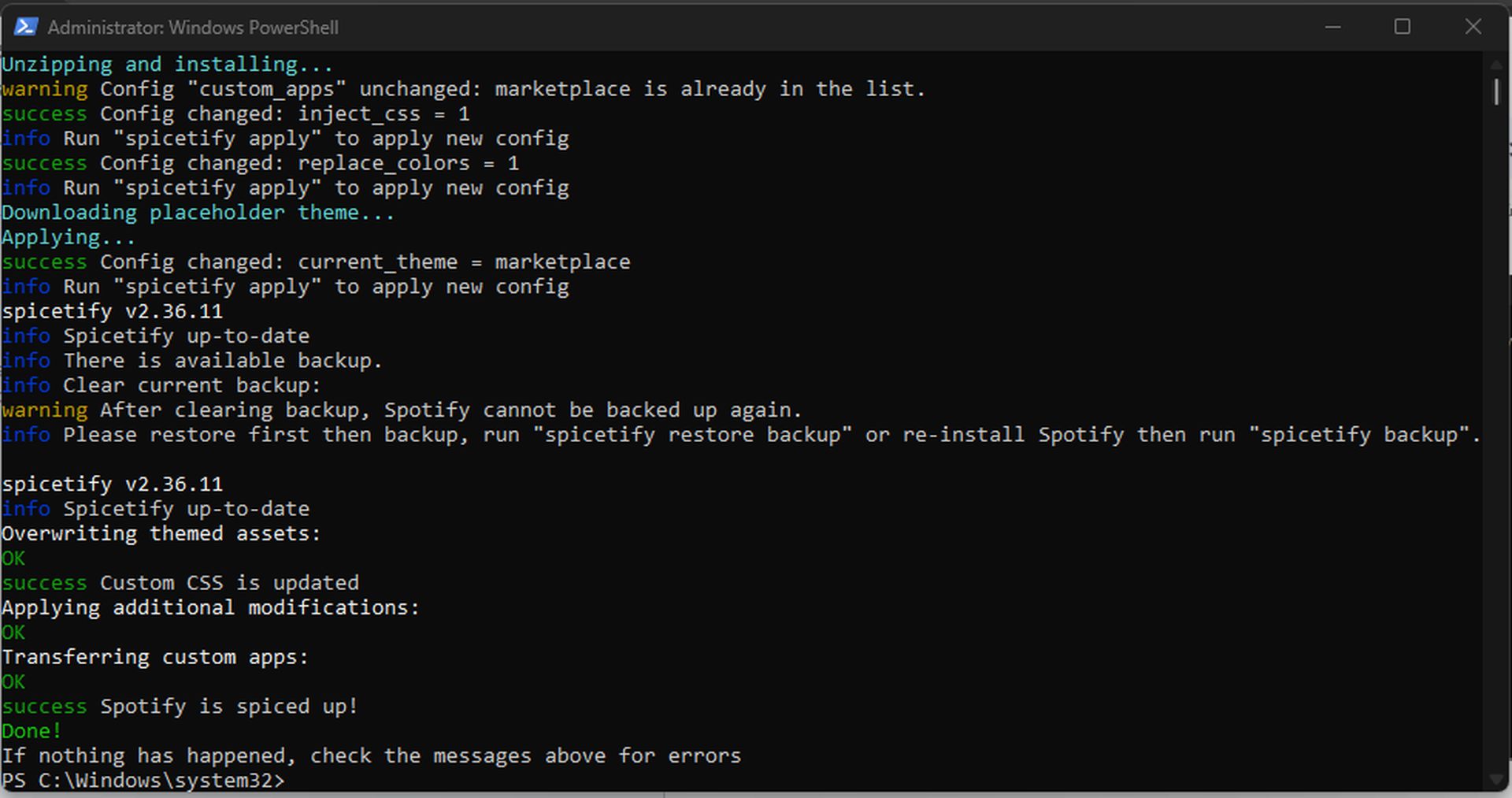
How to use Spicetify?
After installing the app, you can follow various steps to personalize your Spotify. Here is a detailed guide on how to use Spicetify that we have prepared for you:
- Open Spicetify Marketplace:
- Open the Spotify app.
- Click on the shopping cart icon in the top left corner. This opens the Marketplace.
- Choose a theme and apply it:
- In the Marketplace, go to the “Themes” tab.
- Select a theme you like and click the “Install” button.
- Once the theme is installed, Spotify will automatically restart itself and the theme will be in use.
- Selecting and applying an add-on:
- Go to the “Extensions” tab in the Marketplace.
- Select the add-ons you want and click the “Install” button.
- Some add-ons may require a Spotify restart.
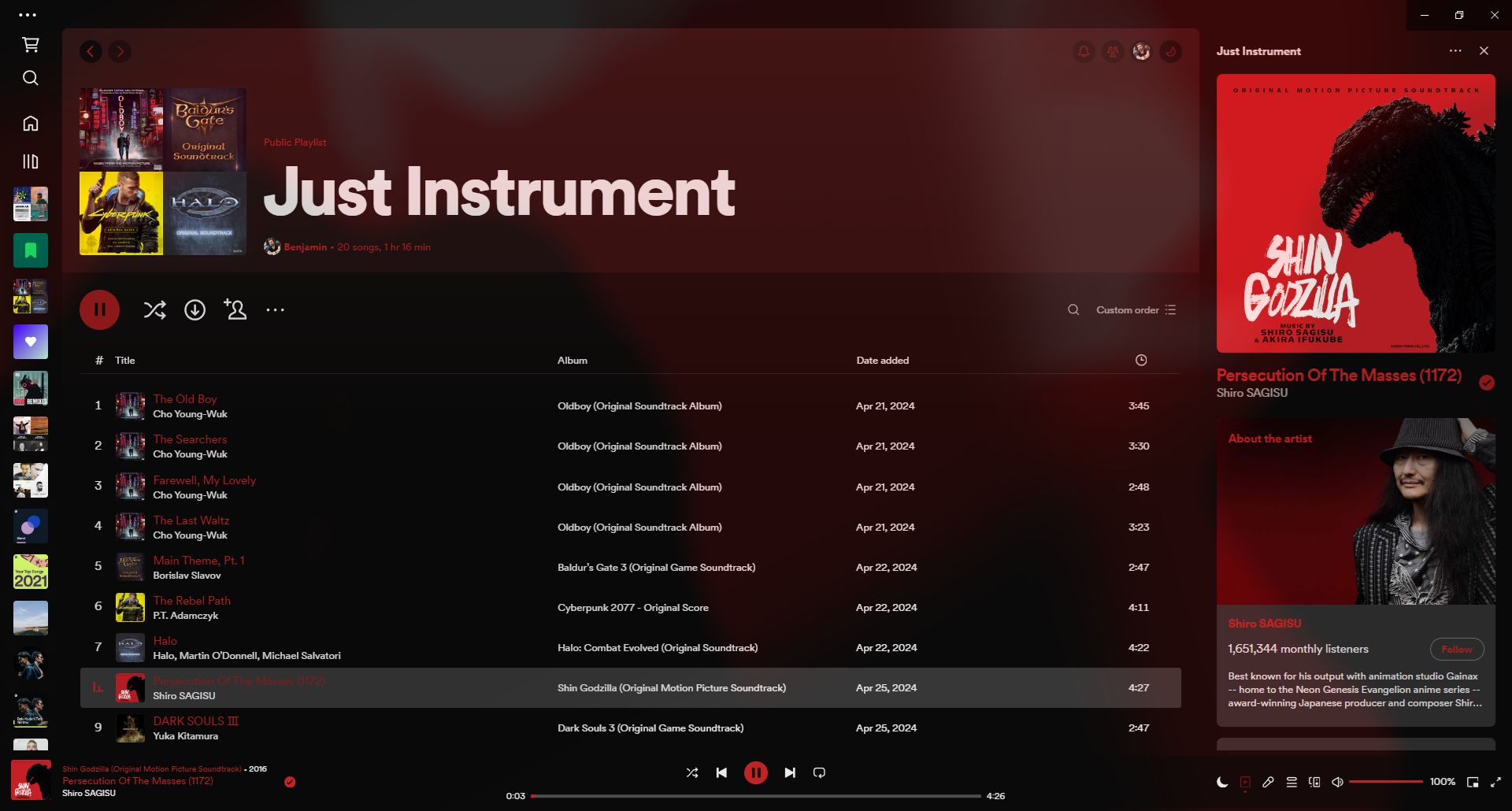
- Configure customizations:
- Some themes and plugins offer additional settings to change appearance and behavior.
- You can usually find them in Spotify’s “Settings” menu or via the Spicetify Marketplace.
- Fine-tuning with CLI:
- You can use the CLI (Command Line Interface) for more control and customization.
- With the CLI, you can manually install themes and plugins, change the appearance with CSS codes, and more.
When we come to the CLI part of the application, unfortunately, we need to know the coding. You can get the support needed from other users by visiting the community center on the tool’s GitHub page.
The best applications
This Spotify customization tool offers many different customization options, some of which are particularly popular. With the Marketplace, you can easily see the most popular apps. Here are Spicetify’s best apps for us:
- BurntSienna (Theme)
- The theme offers a modern and stylish look.
- It reorganizes all the elements in the user interface with a minimalist design and makes it easy to make choices.
- Shuffle+ (Add-on)
- A plugin that makes shuffle playback more effective.
- Spotify’s shuffle-play feature is a bit wonky, and when it’s turned on, you can end up listening to the same songs all the time. This plugin prevents exactly that.
- Adblockify (Plugin)
- Allows you to block all ads in Spotify’s desktop app.
- Loopy Loop (Add-on)
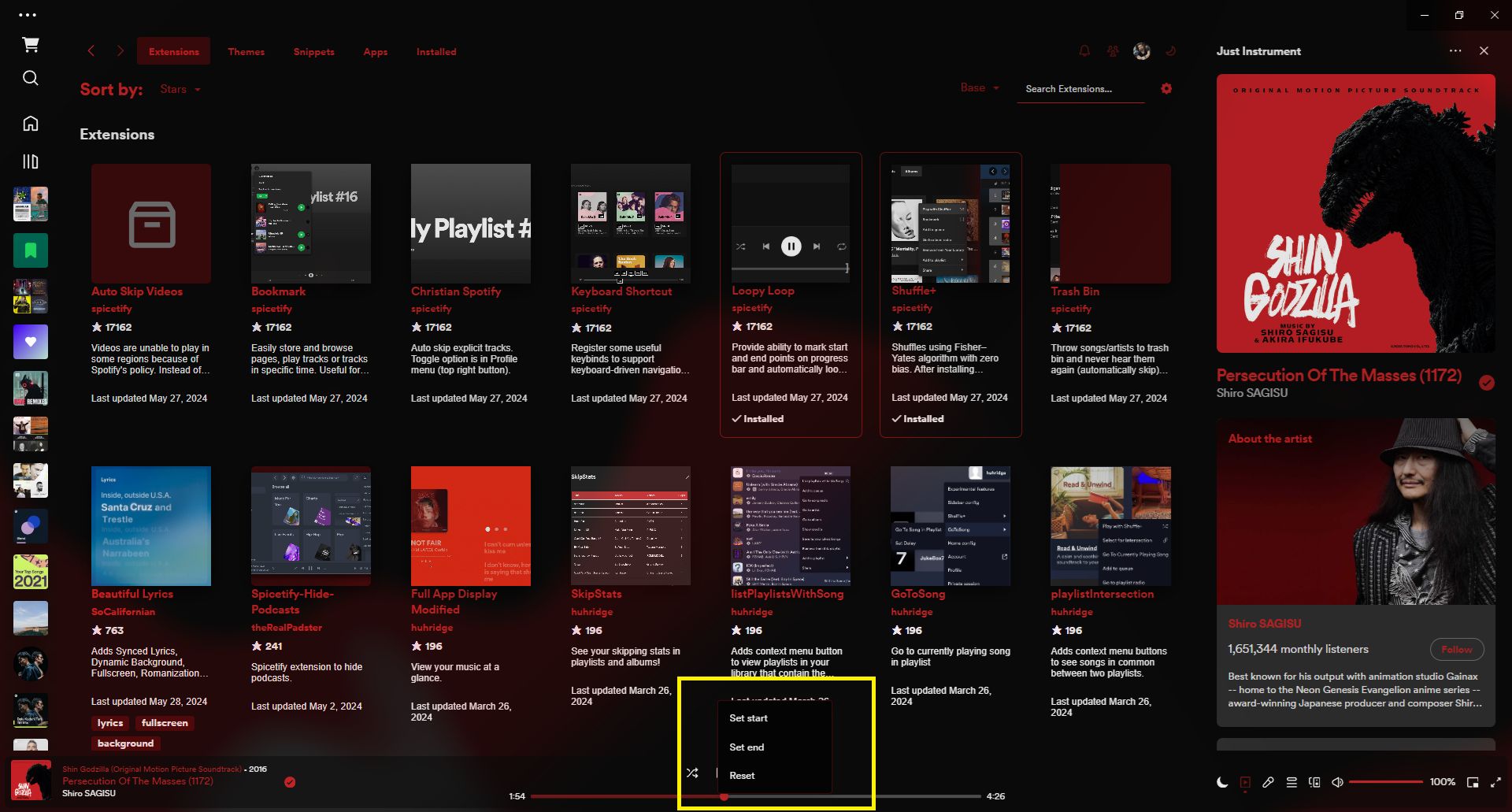
- Loppy Loop lets you choose where a song starts and where it ends.
- So you can make little “mixes” in a playlist.
- Default Dynamic (Theme)
- It overlays the entire app with the colors found in songs or playlists while maintaining Spotify’s theme.
- Sleep Timer (Add-on)
- Unfortunately, the desktop app doesn’t have a timer, but this plugin allows you to set songs or podcasts to switch off automatically.
- Volume Percentage (Plugin)
- It allows us to see the percentage of loudness.
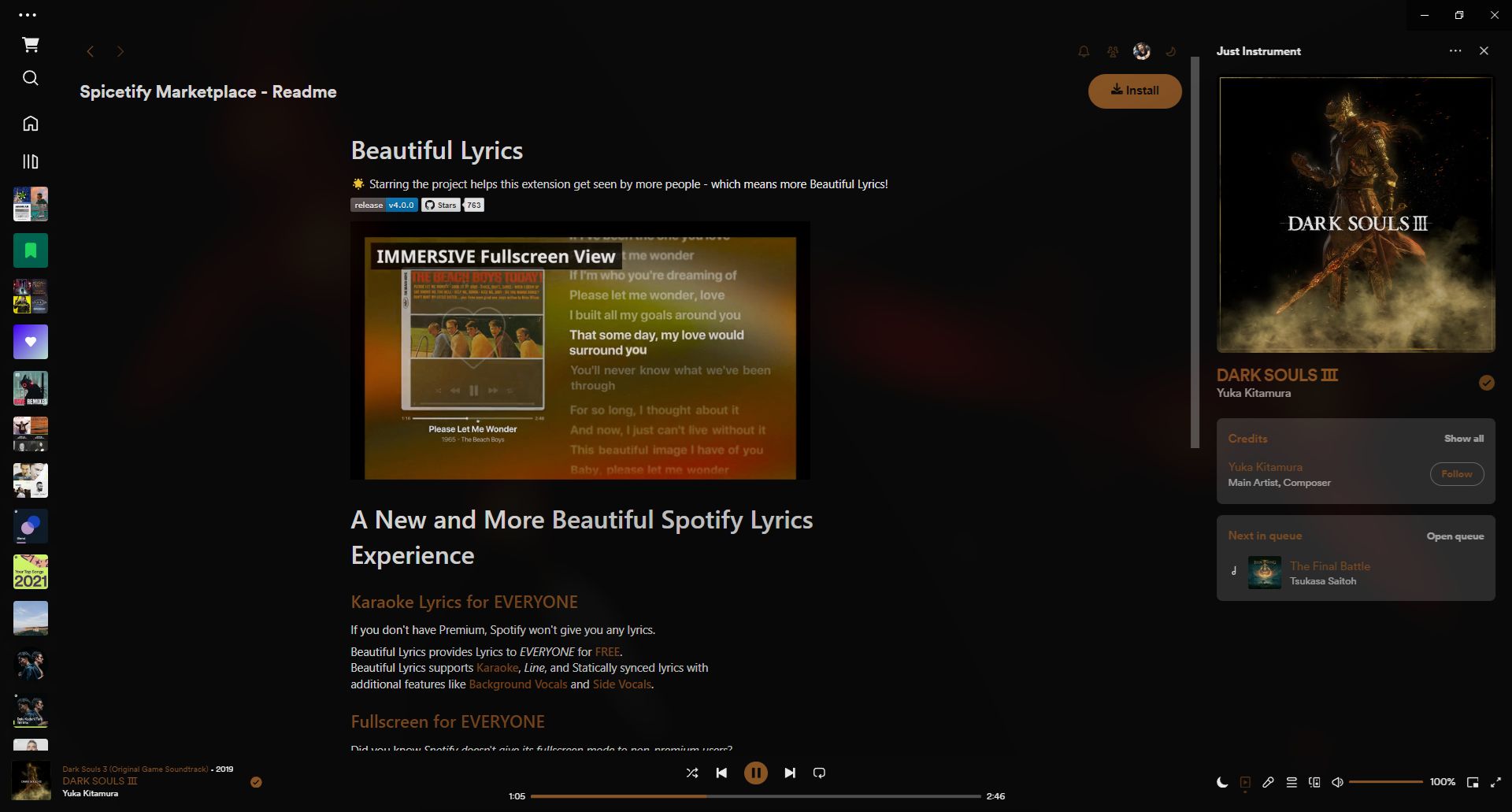
Spicetify takes the music listening experience to a whole new level by taking Spotify out of the ordinary and transforming it according to personal tastes. It reinvents Spotify with different themes, plugins, and customization options. It allows users to create a music platform that reflects their style. It makes Spotify more useful, visually appealing, and personalized, enhancing music enjoyment.
It gives users full control over colors, fonts, layouts, and more, allowing them to design their own unique Spotify experience. It not only customizes the user interface but also adds new features and even blocks ads for a smoother music experience. It is constantly updated and refreshed with themes and plugins developed by the community. It’s a great opportunity to explore the creativity of different users and try out what suits your style. It is becoming an indispensable tool for anyone who wants to make Spotify more personal, useful, and enjoyable.
Featured image credit: Furkan Demirkaya





