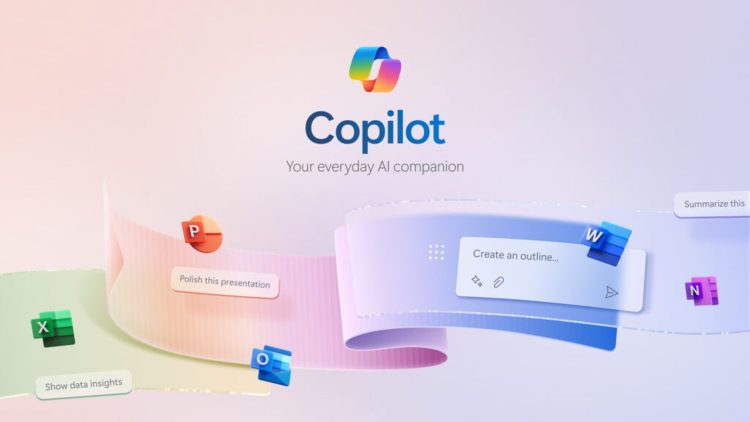Is Copilot not working? Don’t worry; this guide will share all the necessary steps to fix the problem.
This guide will provide you with several solutions to overcome common problems with Copilot. We will share each method with you, including the possible causes and the steps necessary to solve them. Following the steps will make you more knowledgeable about overcoming problems and using your Copilot more efficiently. Let’s get started!
How to fix Copilot not working issues?
Before we move on to troubleshooting, let’s briefly talk about Copilot. Microsoft Copilot is an advanced artificial intelligence-based chatbot that offers many functions to its users. However, as you know, technological products sometimes have unexpected problems. Here’s how to fix Copilot not working:
- Check if Copilot is turned off
- Check your internet connection
- Check if your broken Copilot feature is only for Copilot+ computers
- Check if Copilot’s Preview is enabled
- Check if your broken Copilot feature is only for Copilot+ computers
- Sign in to your Microsoft account again
- Try using Microsoft Edge or clear the cache
- Use the Copilot mobile app
- Restart your device
- Contact support
Check if Copilot is turned off
The first reason Copilot might be down is that the service itself is temporarily paused. Check the overall health of Azure and Copilot by going to Microsoft’s Service Status page or using a service health monitoring platform like Down Detector. If there is an issue, you will usually be notified through these platforms and given an estimated time for resolution. In this case, you should wait for Microsoft to take the necessary steps to resolve the issue.
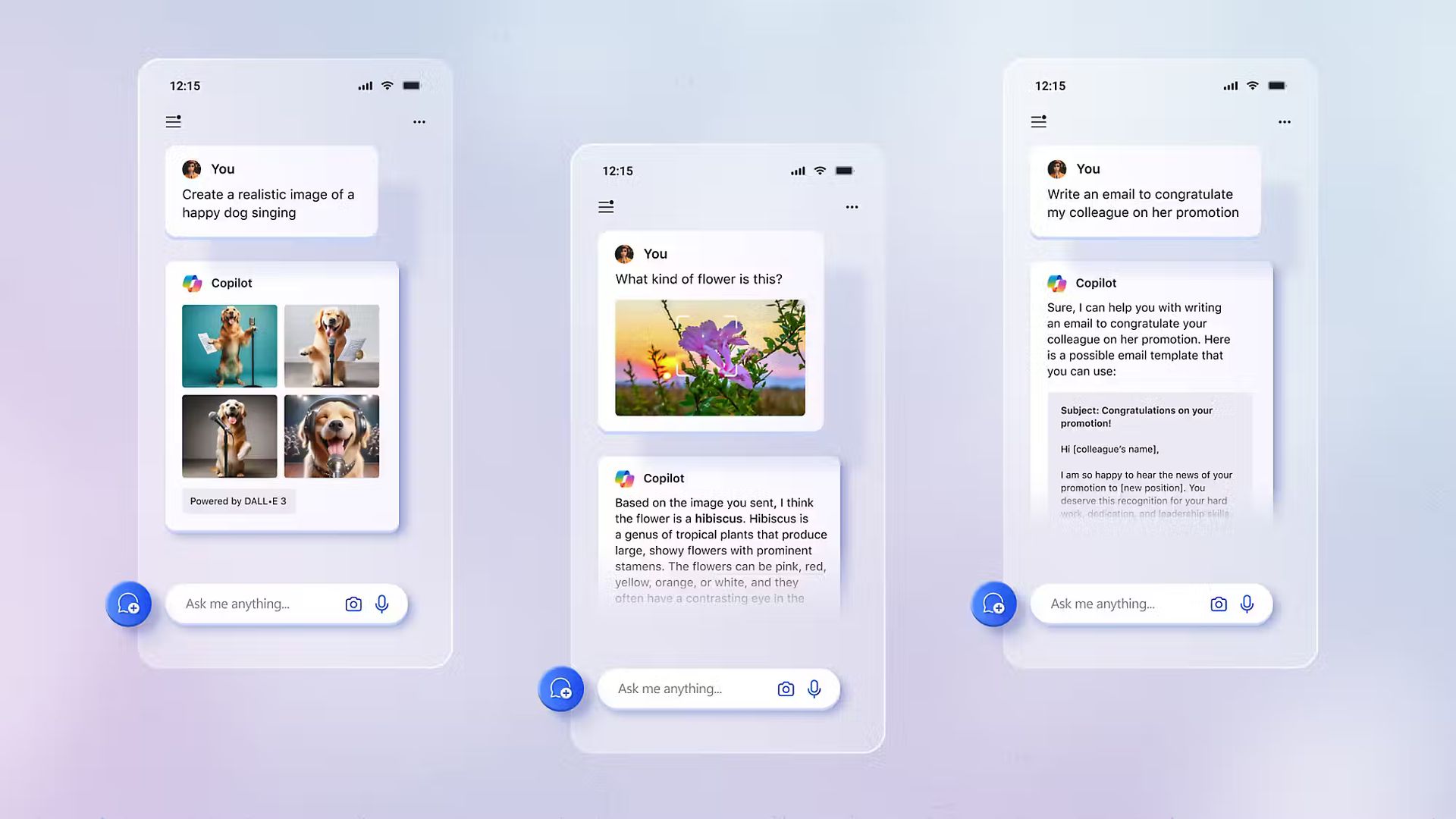
Check your internet connection
As Copilot is an internet-connected service, a problem with your internet connection can directly affect Copilot’s performance. As a first step, try accessing different websites. Test your internet connection speed if you have no problems accessing other websites. If your speed is slow or you experience interruptions in connection, this may cause Copilot not to work properly. In this case, contact your internet service provider to report the problem or try connecting to a different network.
Check if your broken Copilot feature is only for Copilot+ computers
If some Copilot features are not working, check if they are only available to Copilot+ subscribers. If you are trying to use a Copilot+ feature and are not a subscriber, these features will not be accessible.
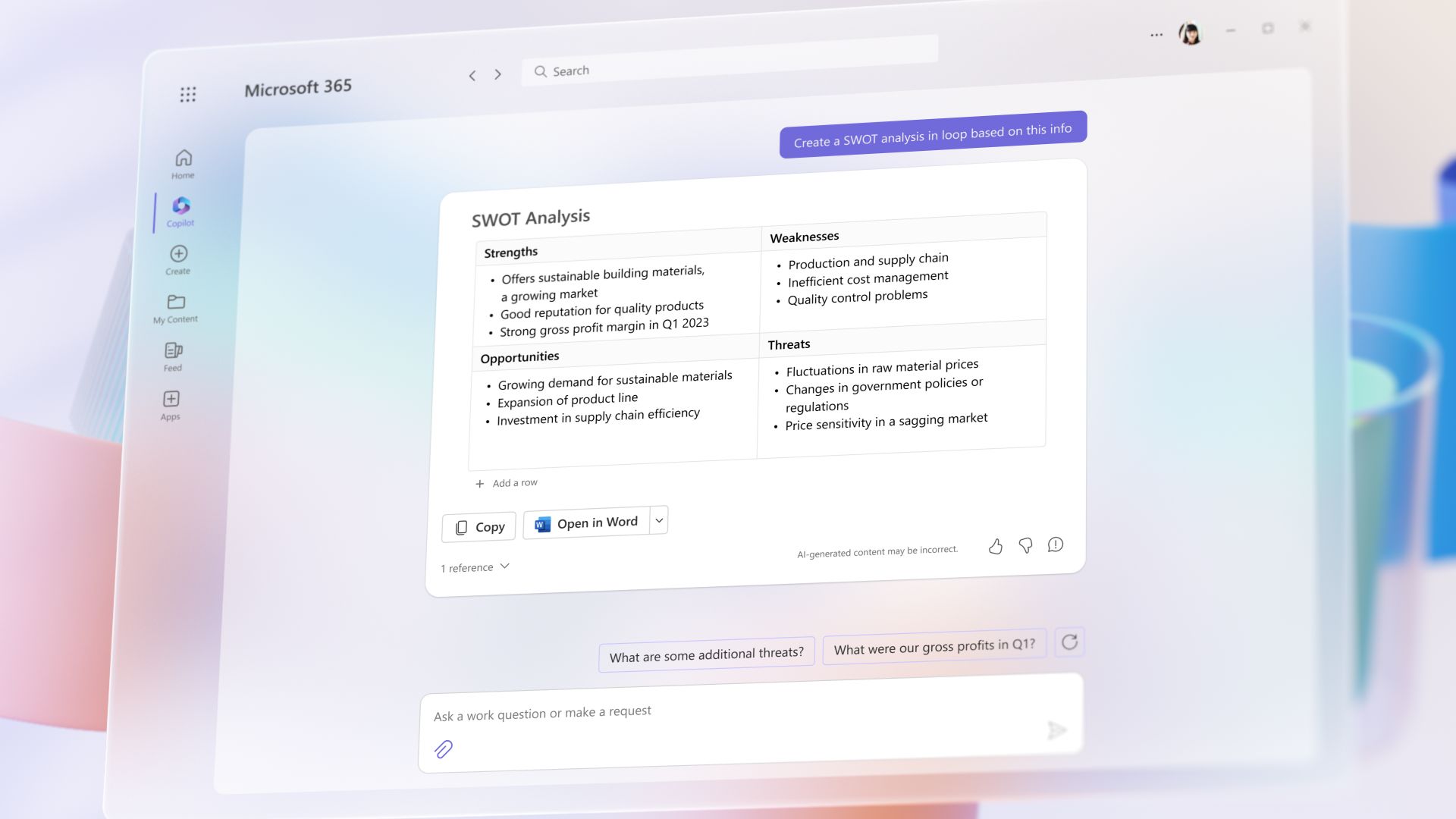
Check if Copilot’s Preview is enabled
To check if Copilot features are enabled, go to your Windows settings and make sure Copilot is enabled. If this feature is turned off, you cannot use Copilot. You can fix the problem by configuring the settings correctly and enabling the feature.
Sign in to your Microsoft account again
Sign-in problems can prevent services like Copilot from working properly. Sign out of your Microsoft account and try to resolve sign-in issues by signing back in. This simple action may help resolve temporary issues.
Try using Microsoft Edge or clear the cache
If Copilot does not work in the browser you are having problems with, try using the Microsoft Edge browser. Edge may be more compatible with Microsoft products. Also, clearing your browser’s cache and cookies may resolve browser-related issues and make Copilot run more smoothly.
Use the Copilot mobile app
If you have problems with the desktop version, try using the Copilot mobile app. Mobile apps can sometimes be more stable than desktop apps and access the service over a different connection.
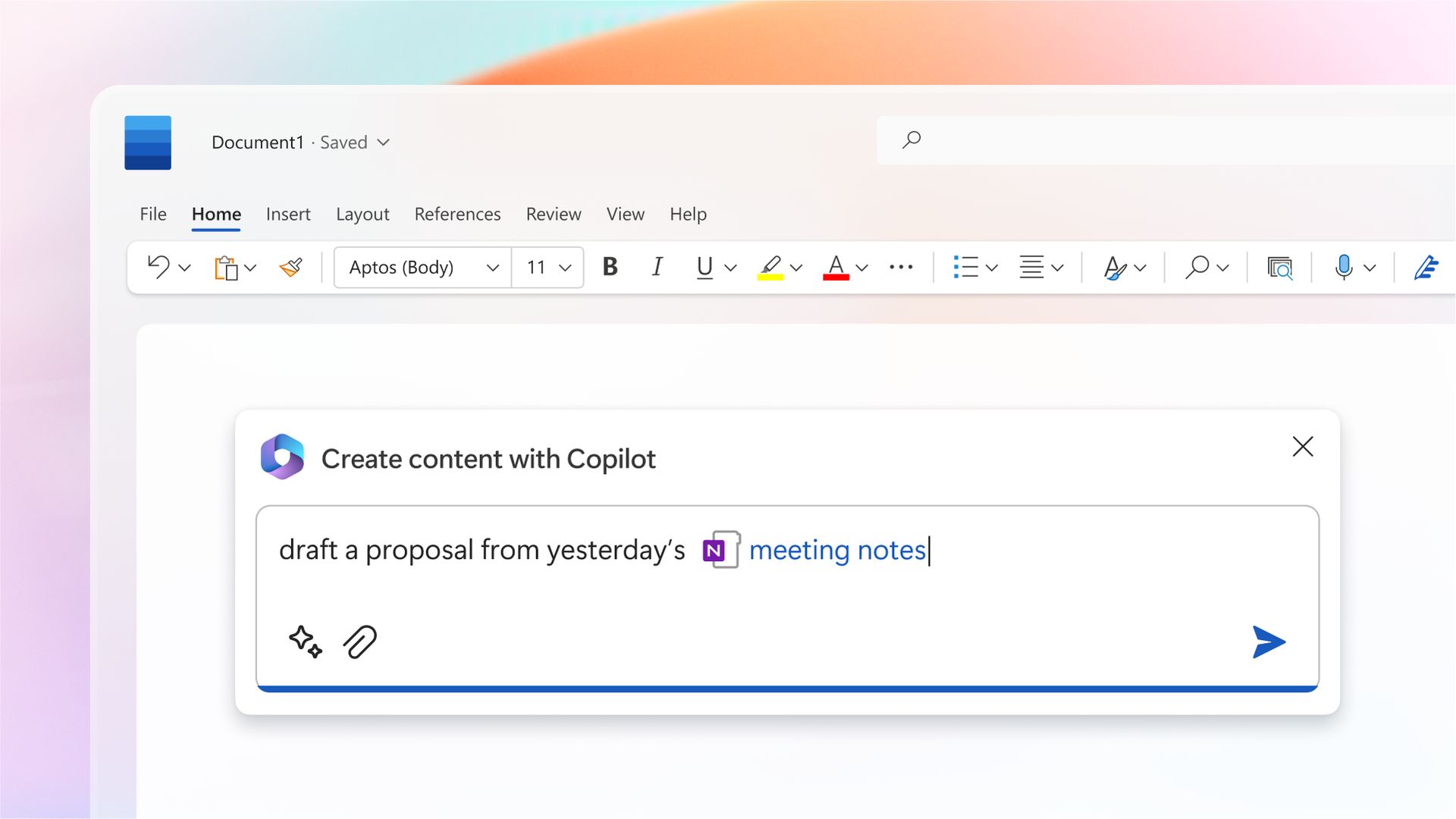
Restart your device
Some software issues can be resolved by restarting your device. Turning your device off, waiting a few minutes, and then turning it back on can clear temporary software errors and system memory issues.
Contact support
If the above steps do not resolve the issue, contacting Microsoft support may be the best solution. Microsoft technical support can provide detailed assistance, especially for special subscriptions such as Copilot+.
Microsoft Copilot is a powerful and useful tool. However, like any other technology, you may encounter problems from time to time. Following the troubleshooting steps in this comprehensive guide allows you to enjoy Copilot without interruption. Remember that most problems can be fixed with simple solutions. However, if the problem persists, Microsoft support is always here to help.
Featured image credit: Microsoft