ChatGPT, the powerful AI-powered chatbot has recently gained a significant new feature – ChatGPT Read Aloud. ChatGPT’s brand-new ability to read its answers out loud transforms the way users interact with the chatbot, providing a more accessible and convenient user experience.
Let’s delve into what this means, why it matters, and how to get started with ChatGPT Read Aloud. But before that, let’s watch OpenAI‘s post on X about this newest feature:
ChatGPT can now read responses to you.
On iOS or Android, tap and hold the message and then tap “Read Aloud”. We’ve also started rolling on web – click the "Read Aloud" button below the message. pic.twitter.com/KevIkgAFbG
— OpenAI (@OpenAI) March 4, 2024
What is ChatGPT Read Aloud?
ChatGPT Read Aloud is essentially a text-to-speech functionality. With this feature, ChatGPT can vocalize its written responses, giving it a literal voice. This opens up possibilities for hands-free interaction, greater accessibility for those with visual impairments, and a more natural conversational flow.
There are several compelling reasons why ChatGPT Read Aloud is a major step forward:
- Accessibility: For users with visual impairments or reading difficulties, ChatGPT Read Aloud offers a way to engage with the chatbot without relying solely on written text
- Convenience: The ability to have responses read out loud allows for hands-free interaction with ChatGPT. This makes it ideal for multitasking, such as listening to updates while cooking or getting information while driving (with appropriate safety measures, of course)
- Enhanced learning: For some, hearing information aids in comprehension and retention compared to just reading it. Students and educators might find ChatGPT Read Aloud an excellent tool alongside traditional learning methods
- Personalization: Users can often select from different voices, accents, and speeds, tailoring their ChatGPT Read Aloud experience
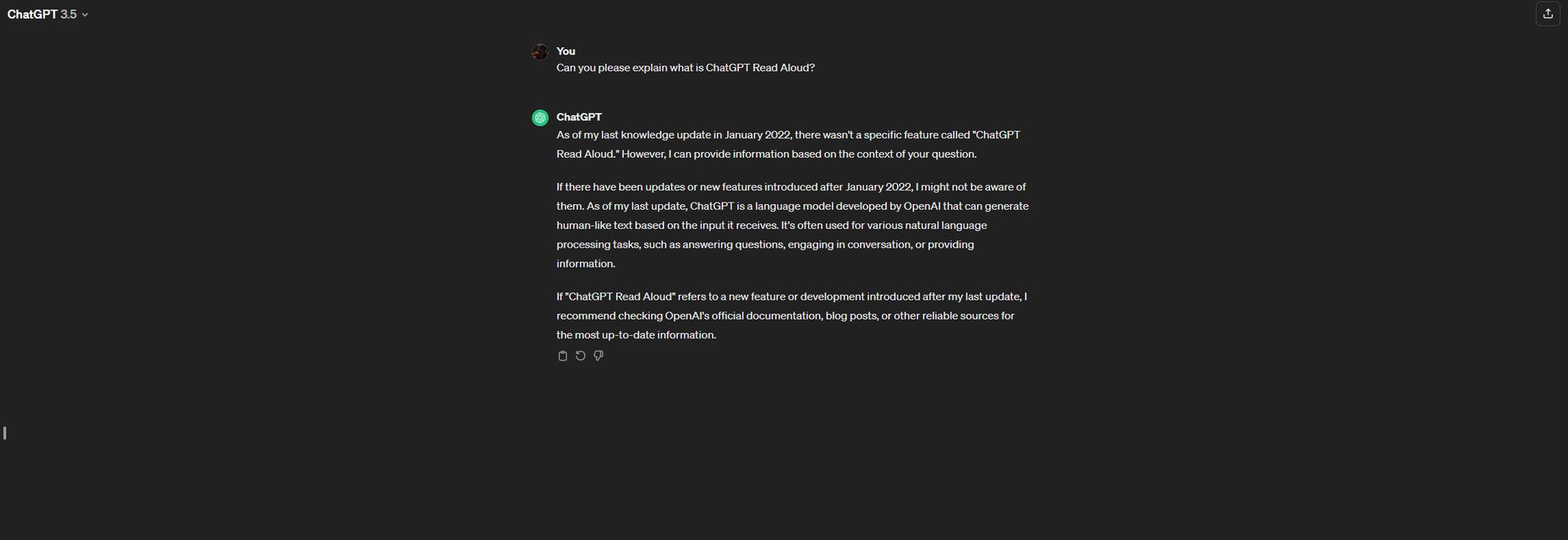
Why is there no option to trigger it for you?
ChatGPT Read Aloud feature is still rolling out gradually or might be restricted to certain account types (e.g., those with a ChatGPT Plus subscription).
Also, the exact way to trigger the Read Aloud option can vary between the web version of ChatGPT and its mobile apps. Make sure you’re tapping and holding the text on mobile or looking for a speaker icon on the web version.
But if some time passed and you still don’t have the ChatGPT Read Aloud feature, consider the following.
- Update: Make sure your ChatGPT app (if using the mobile version) is up-to-date. Check your device’s app store for any available updates
- ChatGPT for Android
- ChatGPT for iOS
- Clear cache: Try clearing your browser cache. This can sometimes resolve issues with web-based features not loading correctly
Some users have also reported the ChatGPT Read Aloud option only appearing after they’ve interacted with ChatGPT for a little while. Try asking it some questions, and then see if the speaker icon appears next to a response.
How to use ChatGPT Read Aloud
Utilizing ChatGPT Read Aloud is generally straightforward. Here are the typical ways to access it:
- Web interface: Many web-based versions of ChatGPT will have a speaker icon or similar control to trigger the read-aloud function
- Mobile app: Within the ChatGPT mobile app, you can press and hold on the text response to reveal a “Read Aloud” option
- Extensions: Various browser extensions offer ChatGPT Read Aloud functionality even when the native interface doesn’t

Read Aloud complements the ChatGPT voice control feature introduced in September 2023, allowing users to both speak their inquiries and hear responses.
The combination of these features enhances ChatGPT’s role as a hands-free, interactive AI companion.
OpenAI’s focus on accessibility and multimodal interactions in ChatGPT highlights the rapid advancements in the world of AI. As these technologies continue to mature, we can expect even more natural and helpful interactions with our virtual assistants.
Featured image credit: Ian Powell/Unsplash.





