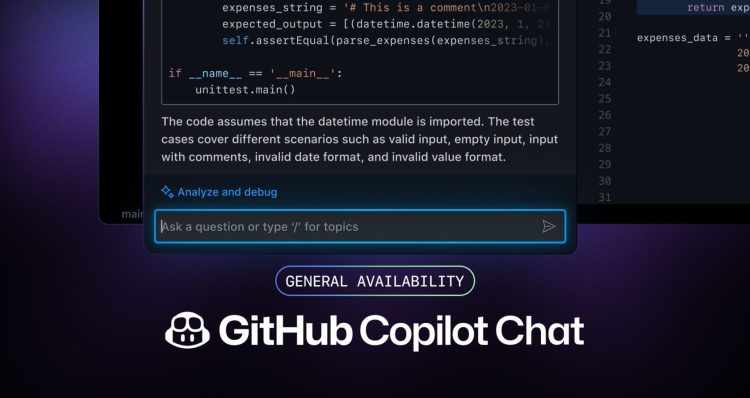Feeling lost when your Copilot not working? Don’t worry, you’re not alone. This guide walks you through common problems and their solutions, helping you get back to chatting with your AI coding assistant in no time.
GitHub Copilot Chat is a useful tool for developers who want to collaborate and get assistance from GitHub’s AI-powered chatbot. However, like any software, it can sometimes encounter issues. So, let’s get started then!
Copilot not working: How to fix the issue?
Firstly, make sure you meet the basic requirements. You’ll need an individual subscription to Copilot or be part of an organization with a Business subscription allowing access to the Chat feature. For Visual Studio Code users, installing the Copilot Chat extension is essential.
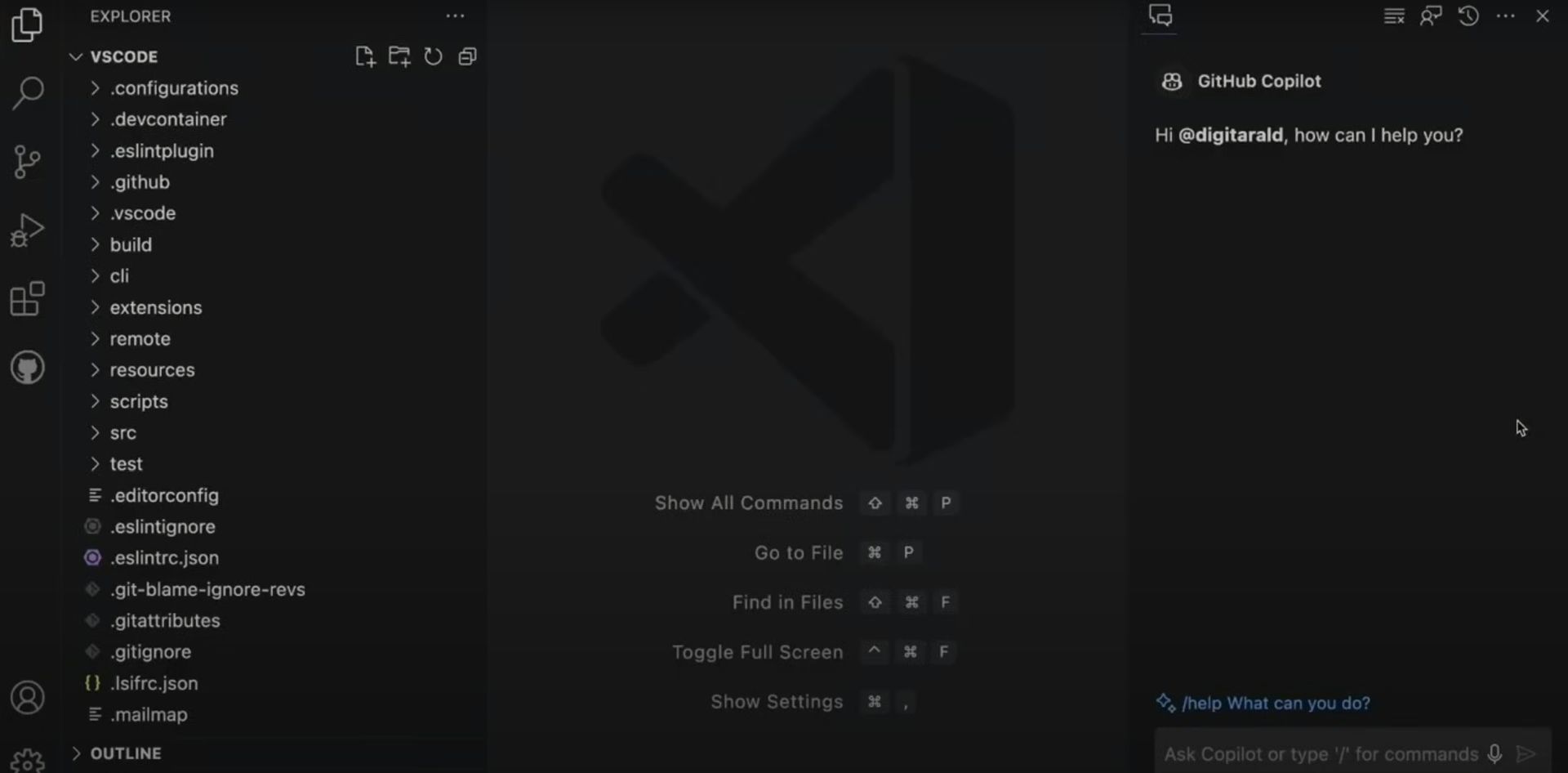
If you meet the requirements, you can follow the troubleshooting methods below:
Troubleshooting authentication in Visual Studio Code:
- Sign out and sign back in: Click the Accounts icon (bottom left), hover over your GitHub username, and click “Sign out.” Press F1, select “Developer: Reload Window,” and then sign back into your GitHub account.
- Clear cache and restart: If signing out doesn’t fix it, try clearing the VS Code cache. Close VS Code, delete the “Code – userData” folder (usually in Users< username>\AppData\Roaming), and restart VS Code.
Troubleshooting authentication in Visual Studio:
- Disconnect and reconnect: Go to the “Team” menu, click “GitHub,” and select “Disconnect.” Wait a few seconds, then click “Team” again and select “GitHub” to reconnect.
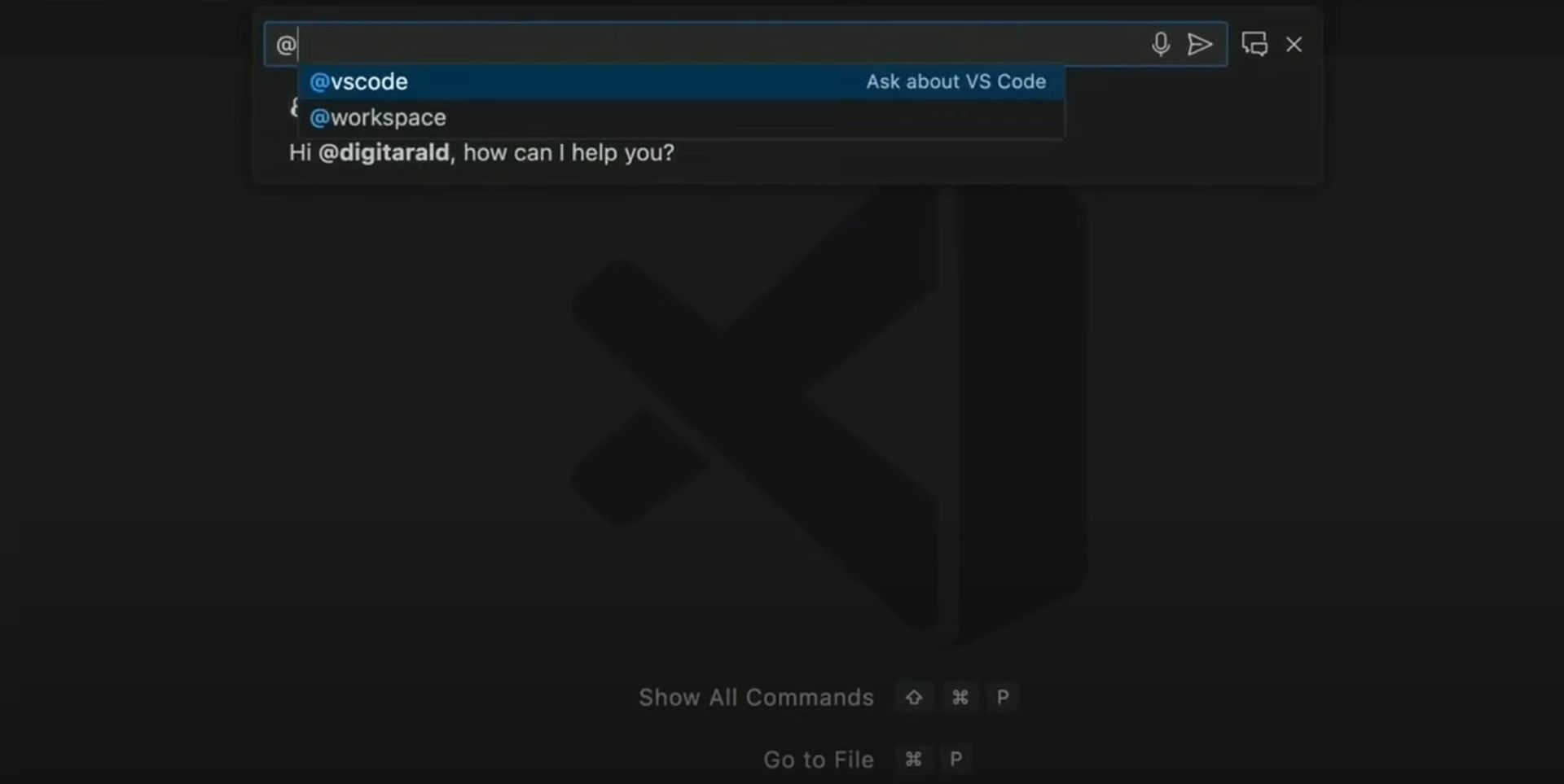
“Oops, your response got filtered” error
This is a known issue, and GitHub is working on a fix. In the meantime, you can report it in the GitHub Community discussion to help them track and prioritize the fix.
Sharing feedback about GitHub Copilot Chat
If you need help with GitHub Copilot Chat and can’t find the answer here, you can report a bug or ask for help. You can share your feedback about GitHub Copilot Chat in the GitHub Copilot Chat feedback repository.
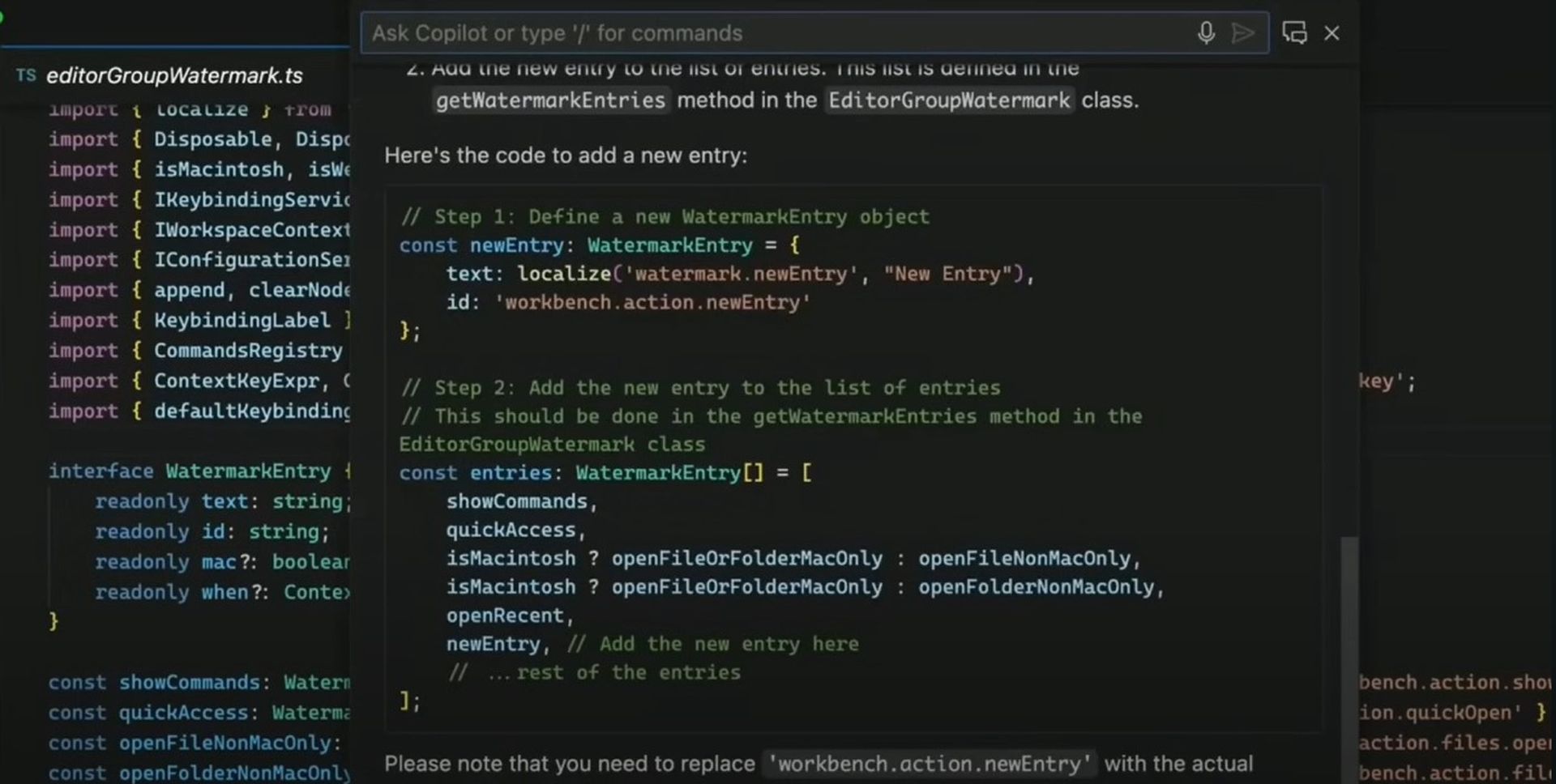
Final thoughts
GitHub Copilot Chat is a valuable tool for developers who want to collaborate and communicate more effectively. Following the troubleshooting steps outlined in this article, you can quickly resolve common issues and return to work. Remember to check the prerequisites and try the troubleshooting steps for authentication issues in Visual Studio Code and Visual Studio. If you encounter the “Oops, your response got filtered” error, you can report it in the GitHub Community discussion. Lastly, don’t hesitate to share your feedback about GitHub Copilot Chat to help improve the tool for the development community.
Featured image credit: GitHub Blog