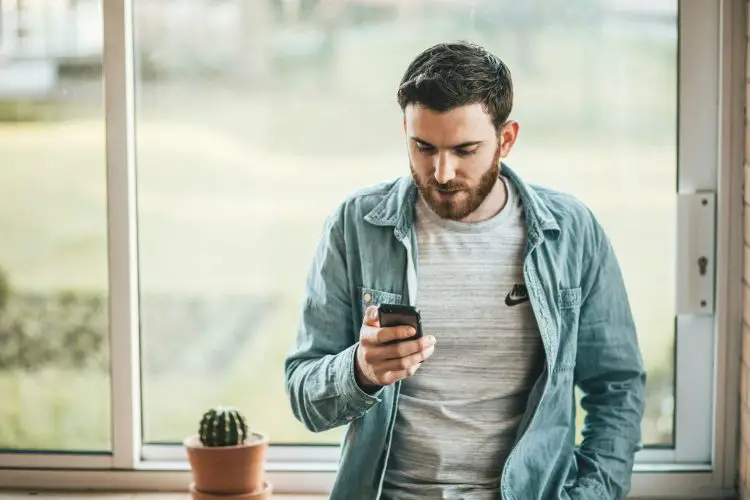Discover how to make a call on X (Twitter) and stay connected with friends and followers. Whether you’re using an Android or iOS device, enabling voice and video calling on X is a breeze. Follow these simple steps to configure your settings and enjoy seamless communication.
X (Twitter) has introduced voice and video calling to Android users following its successful iOS launch. Gone are the days when you needed a phone number to make or receive calls. Now, anyone can enjoy this feature. Let’s dive into the details of how to make and enable voice and video calling on X.
How to make a call on X (audio and video)
Making calls on X is pretty straightforward, but the process depends on which type of call you want to make:
Audio or video calls:
- Open the X app.
- Navigate to your Direct Messages. You can either open an existing message thread or start a new one with the person you want to call.
- Open the message thread with the desired contact.
- Tap the phone icon in the top right corner of the message thread.
- Choose between “Audio Call” or “Video Call” depending on your preference.
- X may request permission to access your microphone and camera for video calls. Grant these permissions to proceed.
- The other person will receive a notification about your call. They can choose to answer the call or decline it.
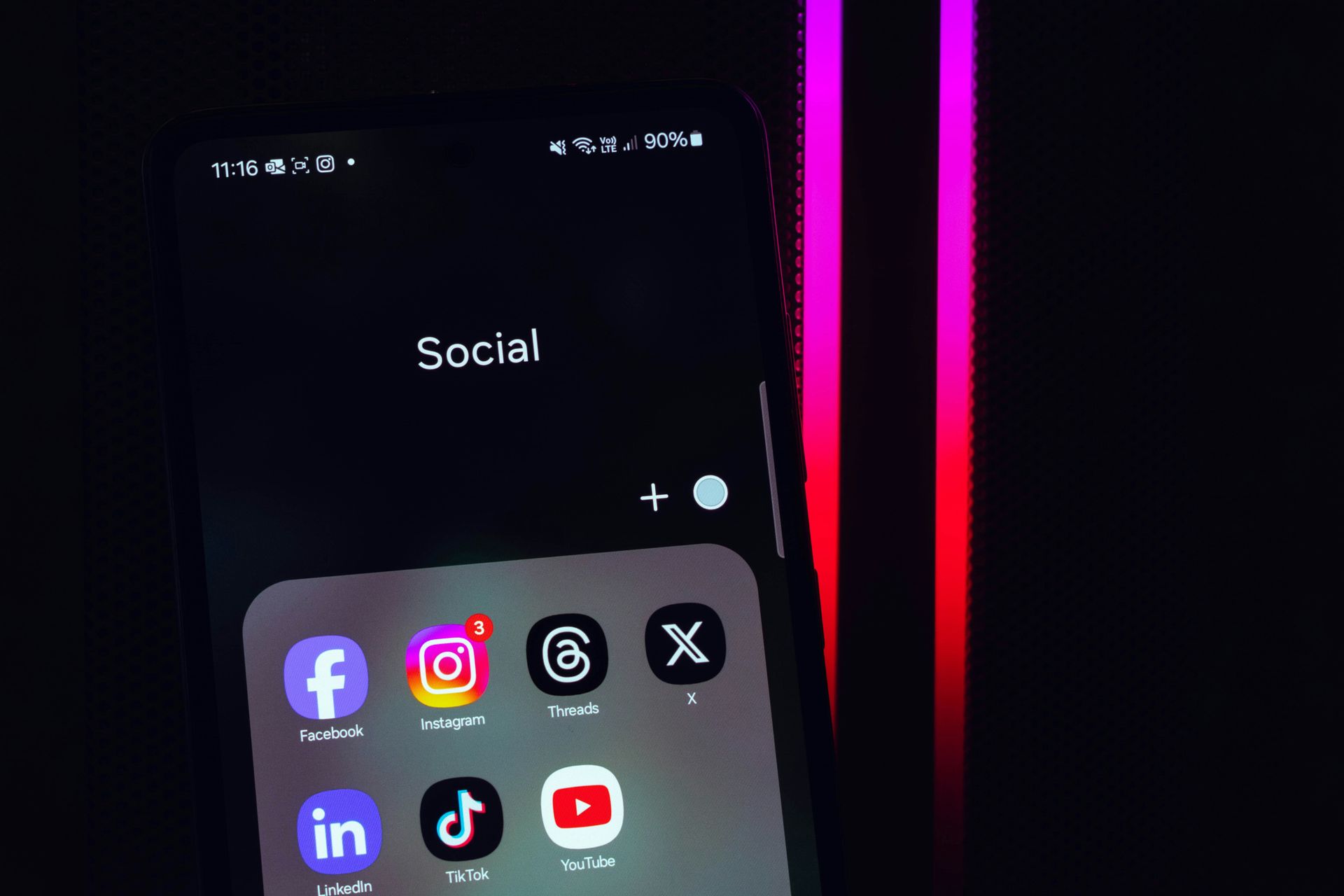
Enabling audio and video calling on X
- Begin by updating the X app from the Play Store (for Android) or the App Store (for iOS). Once updated, open the X app and navigate to Direct Messages in the bottom right corner.
- Tap on Settings in the top right corner. Look for the option that says ‘Enable voice and video calling’ and switch it on.
- It’s worth noting that while all X users can receive audio and video calls, the ability to make calls is exclusive to Premium subscribers.
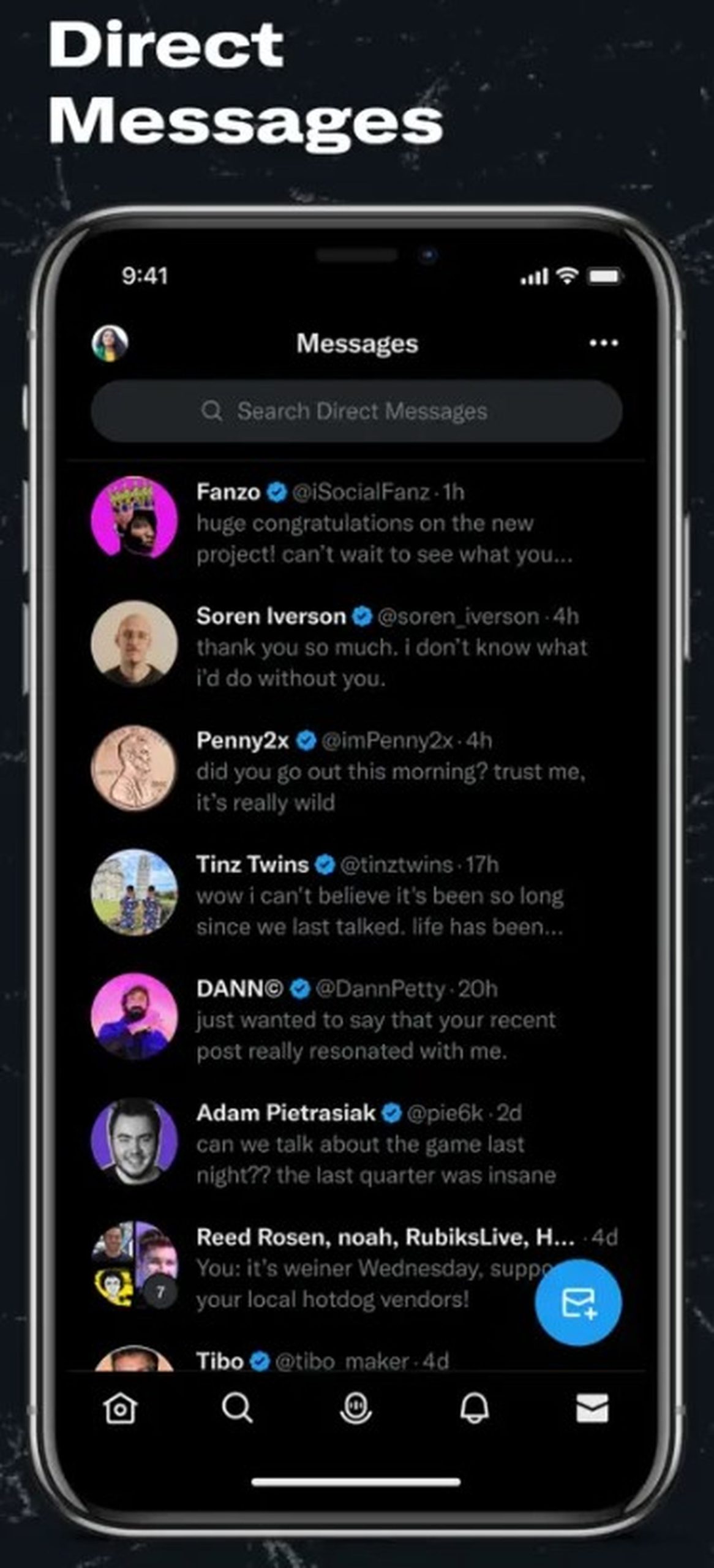
Configuring call settings on X
You can select who can call you on the ‘Messages settings’ page. Options include ‘People in your address book,’ ‘People you follow,’ and ‘Verified users.’
Enable the Advanced call privacy feature to keep your IP address hidden from callers. This added layer of security ensures a safer calling experience.
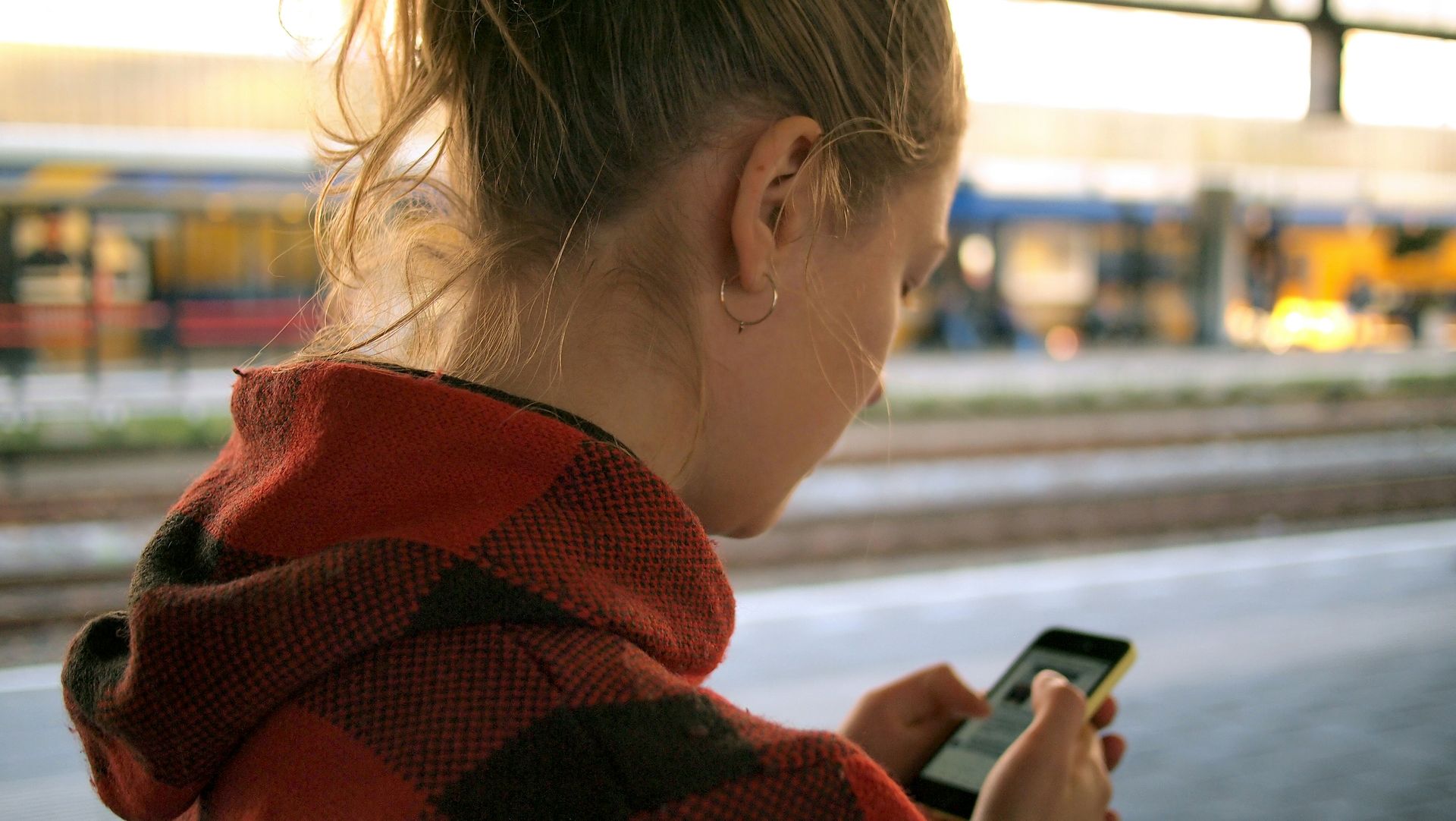
To prevent unwanted calls, ensure that you’ve sent a message to the account at least once. This essential privacy feature acts as a barrier, discouraging spam calls.
Now that you’ve learned how to make a call on X (Twitter) enjoy connecting with friends and followers through voice and video calls. Stay updated with the latest features and make the most out of your social media experience on X.
Featured image credit: Thom Holmes / Unsplash