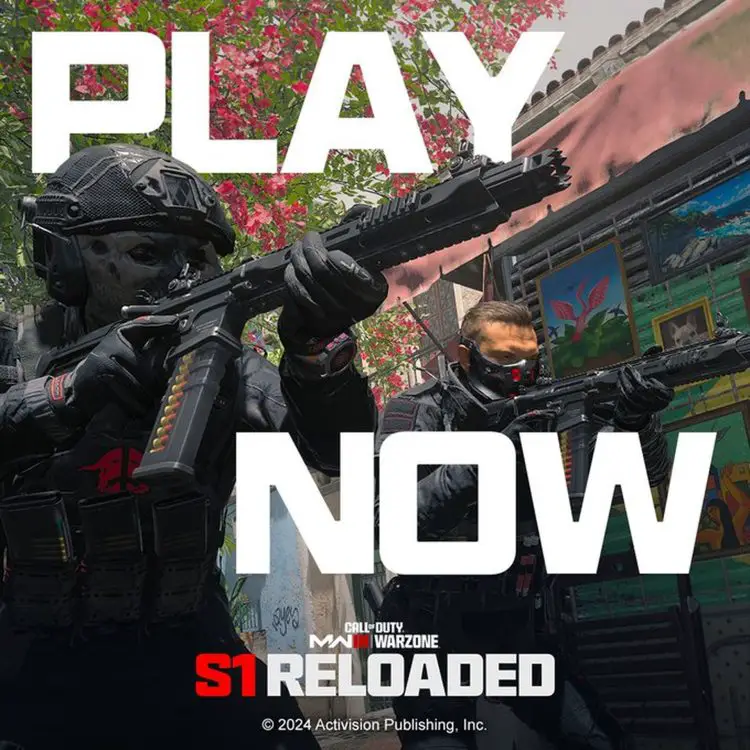Why is Call of Duty not working after update, launched on January 17, has become a perplexing question for many players. The much-anticipated update promised a surge of excitement and fresh content. However, an unexpected wave of challenges ensued, leaving many dismayed. In this article, we delve into the glitches and setbacks players have faced, exploring both the issues and the steps to reclaim an optimal gaming experience in the Warzone.
Why is Call of Duty not working after update?
The recent Season One Reloaded update for Call of Duty: Warzone, launched on January 17, brought not only anticipated changes and additions but also unforeseen challenges for players. After applying the update, many gamers encountered issues that rendered the game unplayable or significantly hindered their experience.
Season 1 Reloaded is LIVE, which means you can 👇
📍Jump into firefights on the new 6v6 Map Rio
🏆 Prove you deserve to win Champion's Quest
💪 Take on new Zombies Warlord DokkaebiRIGHT NOW 🚨 pic.twitter.com/BheRa701T9
— Call of Duty (@CallofDuty) January 17, 2024
Among the reported problems about Call of Duty not working after update issues, players faced glitches such as being stuck in a persistent “Fetching Data” loop, preventing them from loading into matches or editing loadouts. Even those who successfully joined matches faced difficulties when attempting to open a loadout, and the proper functioning of killstreak notification banners was also compromised.
Developers at Raven Software are actively addressing these bugs, as reported on their X (formerly Twitter) account. Despite their commitment to resolving the issues, a specific timeline for the fixes hasn’t been provided. The problems extended to completing the first Champions Quest contract, prompting developers to disable the feature temporarily and issue an apology for the suboptimal gameplay experience.
Acknowledging that Call of Duty not working after update, Raven Software assured players through their X handle that they are dedicated to addressing the issues promptly. This commitment aims to ensure a smoother and more enjoyable Warzone experience for all players. The ongoing investigation and resolution updates can be monitored on Raven Software’s X account (Twitter) and their Trello board. Players are advised to stay informed about potential fixes and updates to get back to enjoying the game seamlessly.
Upon deliberation with our teams, we have decided to temporarily disable the new Champion’s Quest feature.
At the moment, the current state of the update does not meet our standards for quality and gameplay, and we are committed to addressing the issues promptly to ensure that… https://t.co/0hfktpwEYs
— Raven Software (@RavenSoftware) January 17, 2024
What to do now?
Fixing issues with Call of Duty not working after update involves a combination of staying informed, monitoring updates, and being patient. Here’s a step-by-step guide on how to address these problems:
- Stay informed: Keep an eye on updates and resolutions provided by Raven Software on their X (Twitter) account. Developers often communicate ongoing investigations and updates on bug fixes through social media.
- Check Trello Board: Raven Software often uses a Trello board to provide insights into the progress of their investigations and the current status of reported problems. Monitoring this board can offer valuable information on the state of the game and potential fixes.
- Follow developer recommendations: If Raven Software suggests any specific actions or workarounds while they work on the fix, make sure to follow their recommendations. They may provide temporary solutions or advice to mitigate issues until a comprehensive fix is deployed.

- Be patient: Game developers work diligently to resolve issues promptly. Understand that fixing complex bugs and glitches takes time. Patience is key, and developers typically appreciate the support and understanding of the player community.
- Update graphics drivers and game software: Ensure that your graphics drivers are up to date. Outdated drivers can sometimes lead to compatibility issues. Additionally, make sure that your game software is updated to the latest version to benefit from any patches or improvements.
- Verify game files: For PC users, verifying game files through the game launcher or platform (e.g., Steam, Battle.net) can help ensure that the game installation is intact and not corrupted.
- Check system requirements: Confirm that your system meets the game’s minimum requirements. Insufficient hardware specifications can lead to performance issues.
- Contact support: If the problems persist and there are no official fixes, consider reaching out to the game’s official support channels. Provide detailed information about the issues you’re facing, including any error messages, so that support teams can assist you more effectively.
Remember, the key is to stay informed, follow developer recommendations, and be patient while waiting for a comprehensive fix. Developers are usually dedicated to providing a smooth gaming experience and will work to address issues promptly.
Do you know the Call of Duty Raid mode? Visit the related article and explore!
Featured image credit: COD