Have you been looking for a guide on setting up the Bluesky custom domain feature? Privacy is pretty important in today’s world, and Bluesky is here to guarantee you that, with its distinct features, of course. CSetting up a custom domain is also one of these features!
Bluesky, the decentralized social network backed by Jack Dorsey, has introduced a game-changing feature in collaboration with Namecheap: custom domains. This new feature simplifies identity verification and sets Bluesky apart from traditional social media platforms. In this article, we’ll break down what a custom domain in Bluesky means and provide a step-by-step guide to help you set it up.
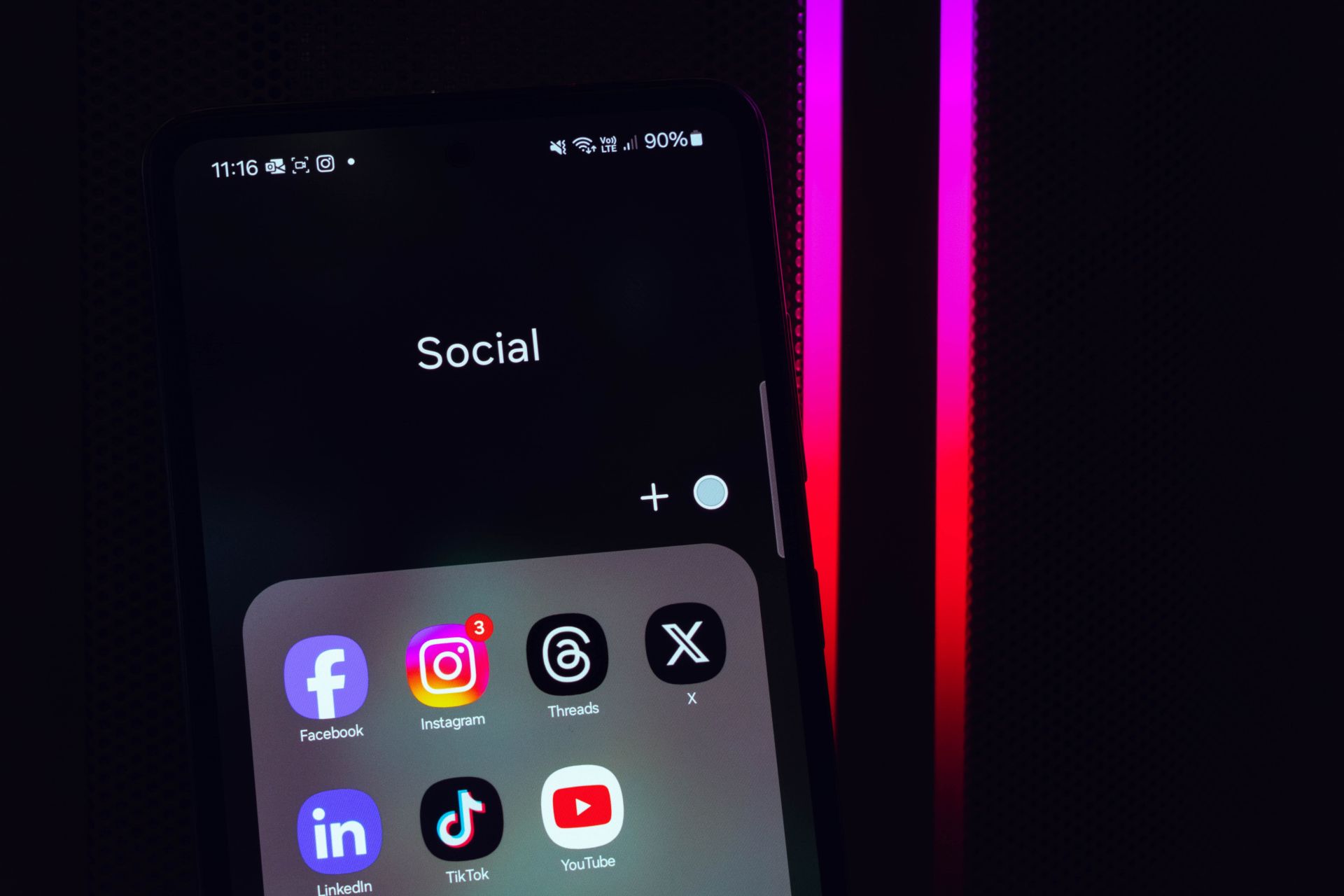
What is a Bluesky custom domain for your profile?
Before diving into the nitty-gritty of setting up a custom domain in Bluesky, let’s grasp its concept. A custom domain is like a personalized online address for your profile. Bluesky, for instance, uses the domain blueskyweb.xyz. While every device on the internet has a unique numerical address called an IP address, custom domains make it easier for people to remember and access websites.
Think of the Domain Name System (DNS) as the internet’s phonebook. It translates user-friendly domain names like blueskyweb.xyz into IP addresses behind the scenes. Subdomains add another layer of organization to domains. For example, if your main domain is example.com and you have a blog, the blog’s subdomain could be blog.example.com.
How to set Bluesky custom domain
Now, let’s explore the step-by-step process to set up your custom domain in Bluesky. This guide is designed to be user-friendly, ensuring a smooth experience. Here is how to set the Bluesky custom domain feature:
1. Purchase a domain from a certified registrar
To get started, you need to buy a domain name from a registrar certified by the Internet Corporation for Assigned Names and Numbers (ICANN). Several reputable registrars offer domain registration services, including Google Domains, Cloudflare, GoDaddy, and Namecheap. When choosing a domain name, keep in mind that there’s typically an annual fee associated with it.
2. Collect domain information
After securing your domain, gather the necessary information to link it with your Bluesky account. You’ll need specific details from your domain registrar’s DNS records section. Depending on the registrar, these settings may be labeled “Advanced DNS” or similar.

3. Create a TXT record in DNS settings
This step is pivotal in connecting your domain with Bluesky. In your domain registrar’s DNS settings, create a TXT (text) record with the following details:
- Name: _atproto
- TTL (Time to Live): Auto
- Value/Content/Data: did=did:plc:xxxxxxxxxxxxxxxxx (This information is unique to your account)
4. Save and wait for propagation
Once you’ve added the TXT record, save your changes in the domain registrar’s settings. Be patient, as it can take a minute or two for the TXT record to propagate across different servers on the internet.
5. Verify and save in Bluesky settings
Return to your Bluesky account settings and click on “Verify DNS Record.” Then, click “Save.” At this point, your custom domain should seamlessly integrate with your Bluesky profile, serving as your distinct online identity.
By following these simple steps, you can set up your own Bluesky custom domain, enhancing your online presence and identity verification process. This feature aligns with Bluesky’s mission to offer a more user-centric and decentralized social media experience. Embrace the future of online interaction with Bluesky’s custom domains!
In summary, the Bluesky custom domain feature empowers users to have a unique online identity. By purchasing a domain from a certified registrar, configuring DNS settings, and verifying within Bluesky’s platform, you can make the most of this innovative feature. Bluesky continues to pave the way for a more user-focused and decentralized social media landscape as the internet evolves.
Featured image credit: Swello/Unsplash





