In this guide, we will explain in full detail how to hide text in Discord. We’ll cover various methods for adding spoiler tags to text messages, images, and attachments on Windows, Mac, Android, iPhone, and iPad.
Discord is a great platform for connecting with friends and like-minded people on community servers. However, not every message you send may be suitable for everyone. That’s where spoiler tags come in handy!
How to hide text in Discord?
There are several ways to add spoiler tags to text messages in Discord. Here are the steps:
- Type “/spoiler” at the beginning of your message. For example, “/spoiler This is a spoiler message.”
- Type two vertical bars at the beginning and end of your message. Press (Alt and dash) to type the vertical bar. For example, “||This is a spoiler message||.”
To view a spoiler message in the Discord chat, click or tap on the message. The message will appear highlighted with a grey background behind it.
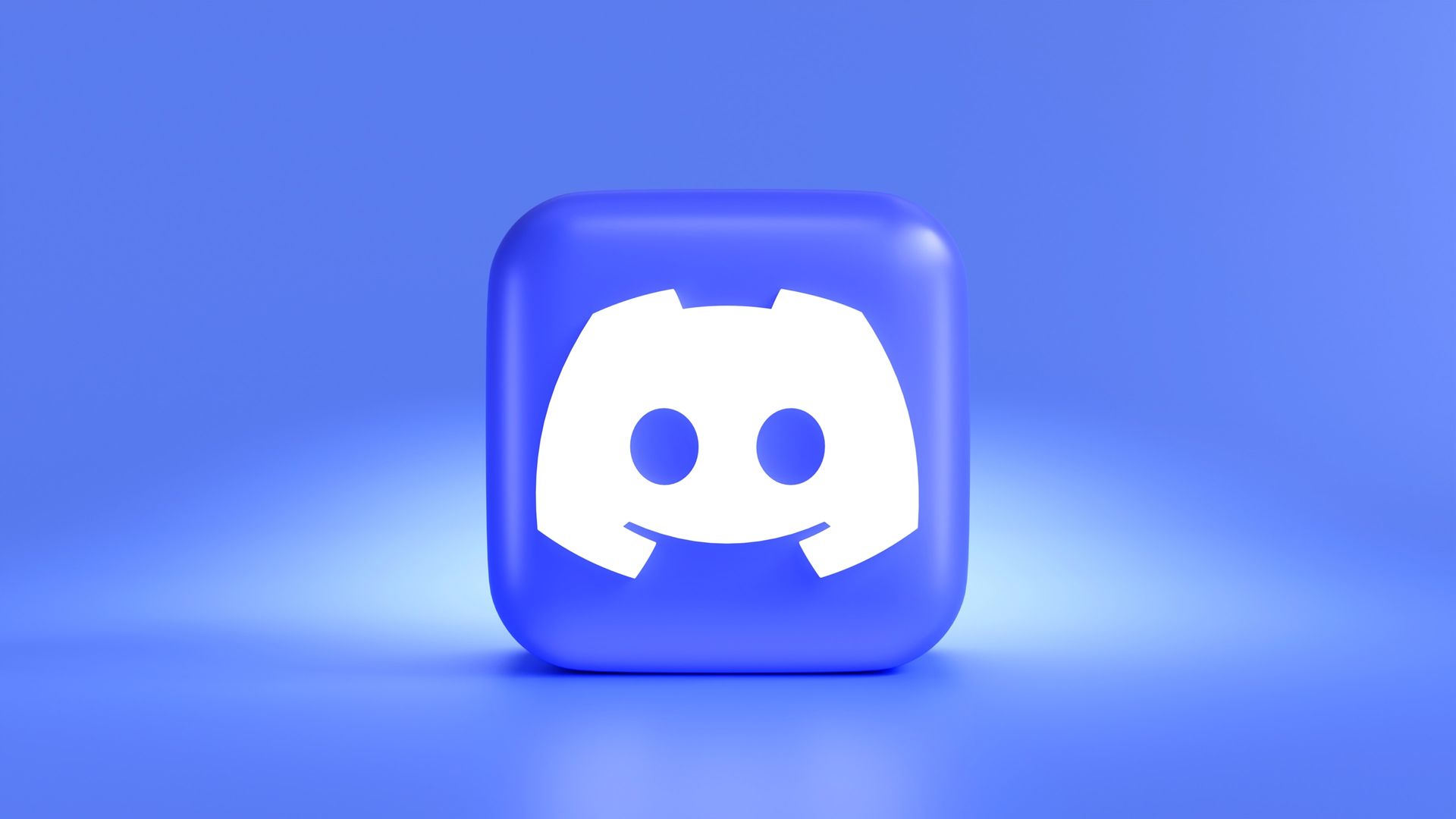
Add spoiler tags to images or attachments on Windows or Mac
Follow these steps to add a spoiler tag to an image or file you send through Discord on Windows or Mac:
- Drag and drop your file into the server chat, or click the plus sign (+) next to the chat bar.
- A preview of your attached file will appear before it is sent to the chat. Click the eye icon to apply a spoiler tag.
- Click the pencil icon to apply a spoiler tag, add a description or alt text, or change the file name.
- To hide the image or file after submission, select the “Mark as Spoiler” checkbox and then click “Save.”
Once posted, the image or file will appear in Discord behind the spoiler tags. You can click “Spoiler” to ignore the spoiler appearance and review the file.
Adding Spoiler Tags to Images or Attachments on Android or iPhone
Discord also supports adding spoiler tags to images or files on mobile operating systems. Here’s how to do it:
- Tap the small plus button, then tap the image itself.
- Tap the small box next to “Mark as a spoiler,” then swipe down from the top of the pop-up to turn off the extra options.
You can reveal a spoiler-tagged image on Android or iOS by tapping it, just like in desktop apps.

What is Discord?
Discord is a free platform for communicating with voice, video, and text, essentially a hangout spot for online communities. Think of it as a mix of chatroom, forum, and video call, all rolled into one. Here’s the gist:
- Servers: Discord is organized into “servers,” like virtual communities focused on specific topics, games, or interests. Public servers are open to anyone, while private ones require an invite.
- Channels: Each server has multiple channels, like text chat rooms for discussions, voice channels for live chats, and even channels for sharing videos or images.
- Features: Discord offers features like emojis, custom roles, file sharing, screen sharing, bots for managing the server, and more.
- Popular uses: Discord is popular for gamers, online communities, streamers, artists, educators, and pretty much anyone who wants to connect with others online.
It’s free, customizable, and offers a way to build close-knit communities around shared interests. Think of it as a dynamic, interactive online space where you can chat, hang out, and make new friends who share your passions.
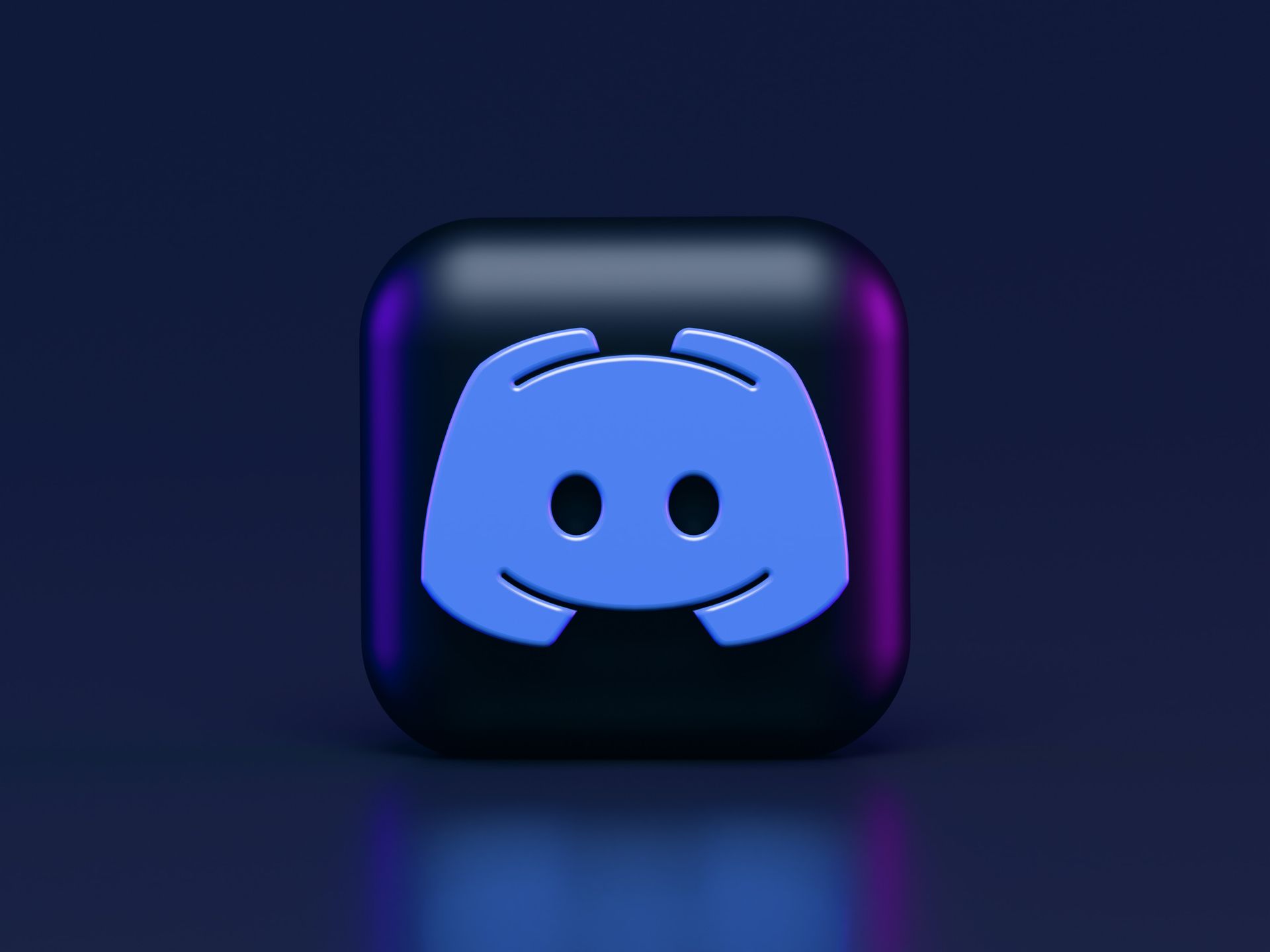
Discord’s chat features
Discord’s chat supports more than just spoiler tags. It also supports text formatting through markdown, GIFs, custom emojis, and custom chat reactions. Given how much people communicate over text, it’s worth learning how to use all the options Discord has to offer.
Spoiler tags are a fun and useful feature in Discord. They allow you to share content with friends and groups without spoiling the surprise for others. By following these tips and guidelines, you can use spoiler tags effectively and respectfully in your Discord conversations.
Featured image credit: ELLA DON / Unsplash





