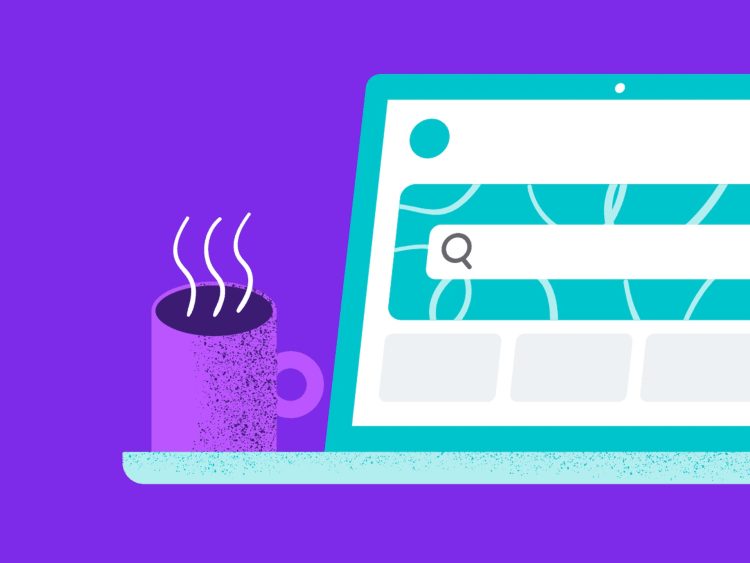Recently, many users started to encounter Canva an error occurred message. This annoying error prevents you from creating your designs and restricts your access to the platform.
Before we explain how to fix Canva an error occurred message, let us talk about the app itself for our readers who are unfamiliar with Canva.
Canva is a freemium online design platform that empowers anyone, regardless of design skills, to create stunning visual content. It offers a user-friendly interface, a vast library of templates and elements, and powerful editing tools, making it ideal for a wide range of design needs.
Its versatility, accessibility and richness of resources are a crowd favorite but it sometimes pops up messages such as Canva an error occurred.
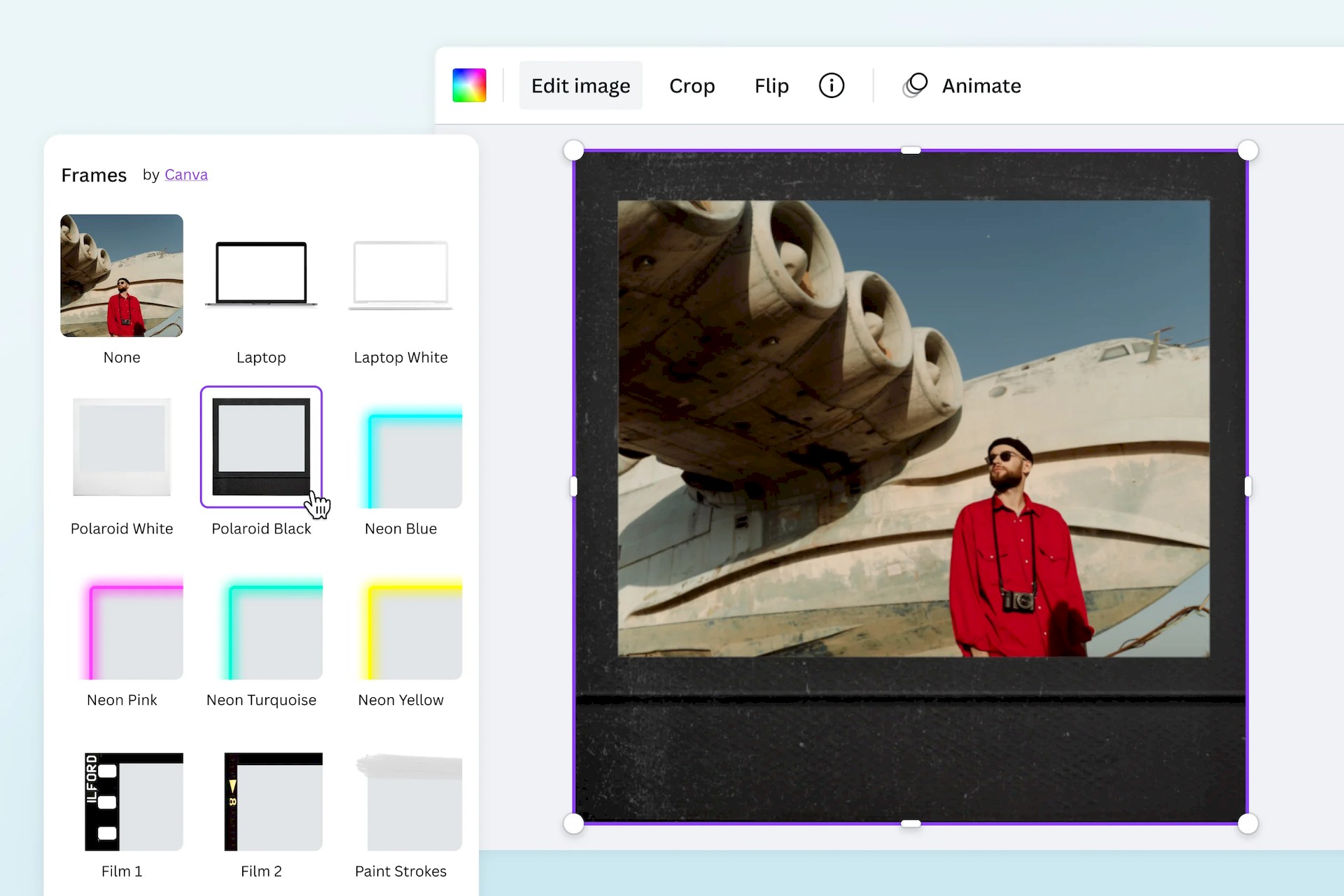
How to fix Canva an error occurred message
There could be various reasons why you are encountering the Canva an error occurred messages. Some of the most common ones include:
- Internet connectivity issues
- Browser compatibility
- Design size and number of elements
- Unsupported features
- Account issues
Depending on the reason behind the Canva an error occurred message, the solution varies. In the following sections, we will talk about why it might be happening and how to fix it each one of them to resolve the Canva an error occurred issues.
Internet connectivity issues
Your internet connection acts as the bridge between your device and Canva’s servers. Any instability or hiccups can disrupt this connection, leading to errors such as the Canva an error occurred message.
Causes:
- Unstable Wi-Fi: Fluctuations in your Wi-Fi signal can interrupt data transfer
- Modem/router issues: A faulty modem or router could be throttling your internet speed
- Internet outages: Temporary outages in your area can cut off connectivity entirely
Solutions:
- Restart your modem/router: This power cycle refreshes the connection and may resolve minor issues
- Switch to a wired connection: For a more reliable connection, use an Ethernet cable instead of Wi-Fi
- Change Wi-Fi networks: If your current network is unstable, try connecting to a different one
- Check Canva’s status page: Sometimes, the issue lies with Canva’s servers experiencing temporary outages. Monitor Canva status page to see if any maintenance or problems are ongoing

Browser compatibility
Another reason why you might be encountering the Canva an error occurred message is browser compatibility. Canva is optimized for specific browsers. Outdated browsers or compatibility issues can lead to errors.
Causes:
- Outdated browser: Using an old browser version may lack essential features or encounter glitches
- Browser cache and cookies: Accumulation of cached data can cause conflicts and hinder functionality
- Conflicting browser extensions: Some extensions might interfere with Canva’s code or scripts
Solutions:
- Update your browser: Install the latest version of your preferred browser (Chrome, Firefox, Safari, Edge). You may use the links below to download the latest version of some of the most popular browsers.
- Clear browser cache and cookies: Navigate to your browser’s settings and clear browsing data for the past few weeks or all time
- Disable browser extensions: Temporarily disable extensions to see if they cause the error. Then, re-enable them one by one to identify the culprit
- Use a supported browser: Check Canva’s website for a list of compatible browsers to ensure optimal performance
Design size and number of elements
Canva has limitations on design size and the number of elements you can use. Exceeding these limits can overload the system and lead to errors.
Causes:
- Complex designs: Designs with too many elements (videos, GIFs, images, animations) or excessive file sizes can strain Canva’s resources
- High number of pages: Designs with several pages contribute to the overall element count and file size
Solutions:
- Reduce design complexity: Simplify your design by removing unnecessary elements, optimizing images, and reducing the number of pages
- Split your design: If your design exceeds the element limit, split it into multiple smaller projects to avoid errors
- Upgrade your account: Consider upgrading to a Canva Pro or Enterprise account for higher element limits and file size allowances
Unsupported features
Certain features within Canva might not be compatible with all devices or browsers. Using them can trigger error messages.
Causes:
- Device limitations: Some features may require specific hardware or software capabilities not present on your device
- Browser limitations: Older browsers may not support advanced features, leading to compatibility issues
Solutions:
- Check feature compatibility: Before using a specific feature, review Canva’s documentation to ensure its compatibility with your device and browser.
- Use a different device or browser: If your current setup doesn’t support the feature, try using a different device or browser that meets the requirements
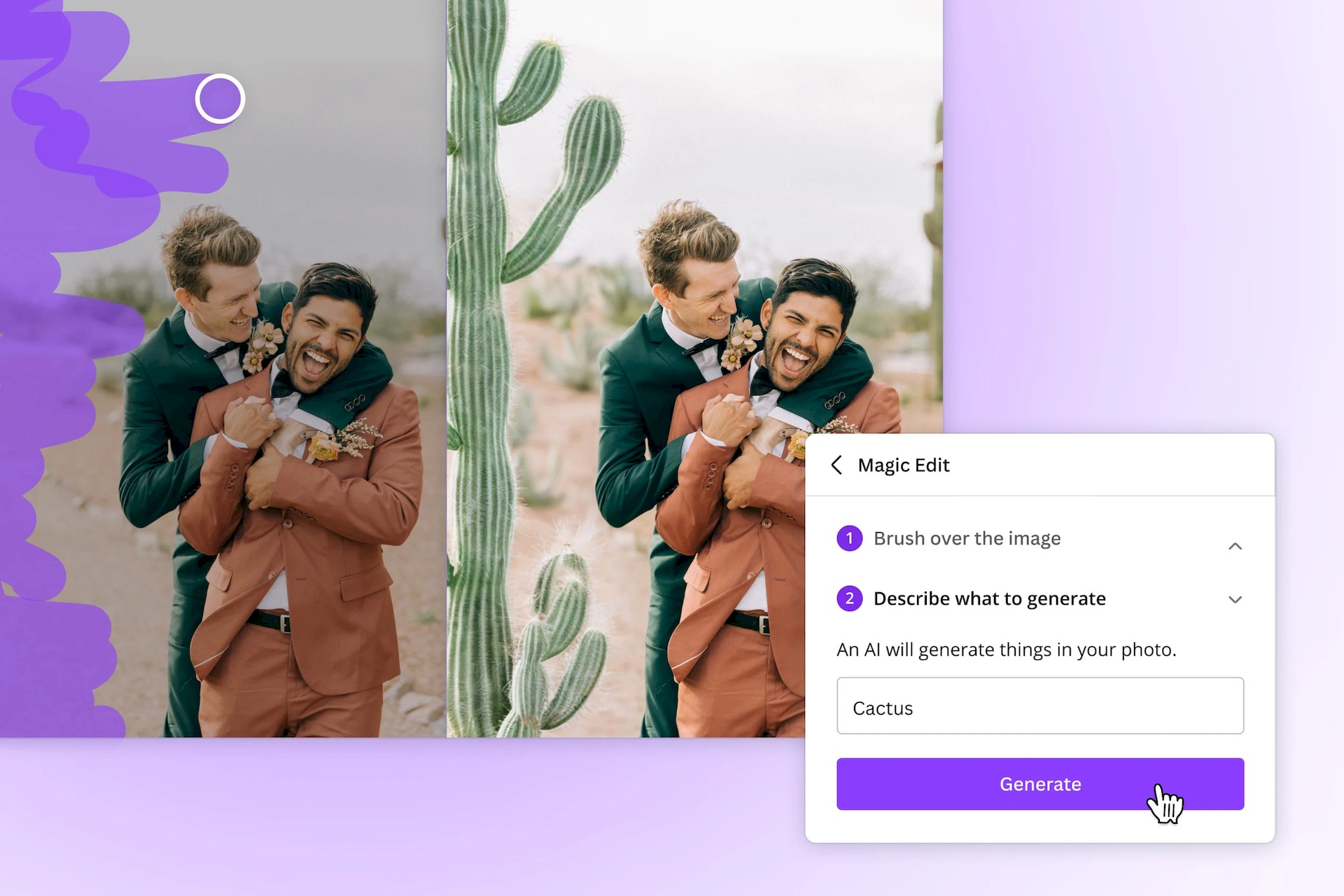
Account issues
Occasionally, issues within your account can trigger Canva an error occurred messages.
Causes:
- Temporary account glitches: Minor fluctuations on Canva’s backend can affect individual accounts
- Account limitations: Depending on your account type (Free, Pro, Enterprise), access to certain features or design sizes might be restricted
Solutions:
- Log out and log back in: A simple refresh of your account session can resolve temporary glitche
- Upgrade your account: If you encounter limitations due to your account type, consider upgrading to unlock more features and design capabilities
If you have tried all the above steps but you still get the Canva an error occurred message, consider reaching out to Canva’s support team for further assistance.
But if you managed to resolve the Canva an error occurred message using our guide, it is time to learn how to use Canva app to create wonders!
Featured image credit: Canva.