In today’s guide, we will talk about the USB tethering not working problem. We have listed a couple of reasons and fies for the issue and you can try each and every one of them to get rid of it.
Connecting to the internet should be smooth, but when USB tethering hits a snag, the frustration can be real. We get it, and we’re here to help you troubleshoot those connectivity hiccups. Let’s dive into the nitty-gritty of why USB tethering might throw a tantrum and, more importantly, how to get it back on track.
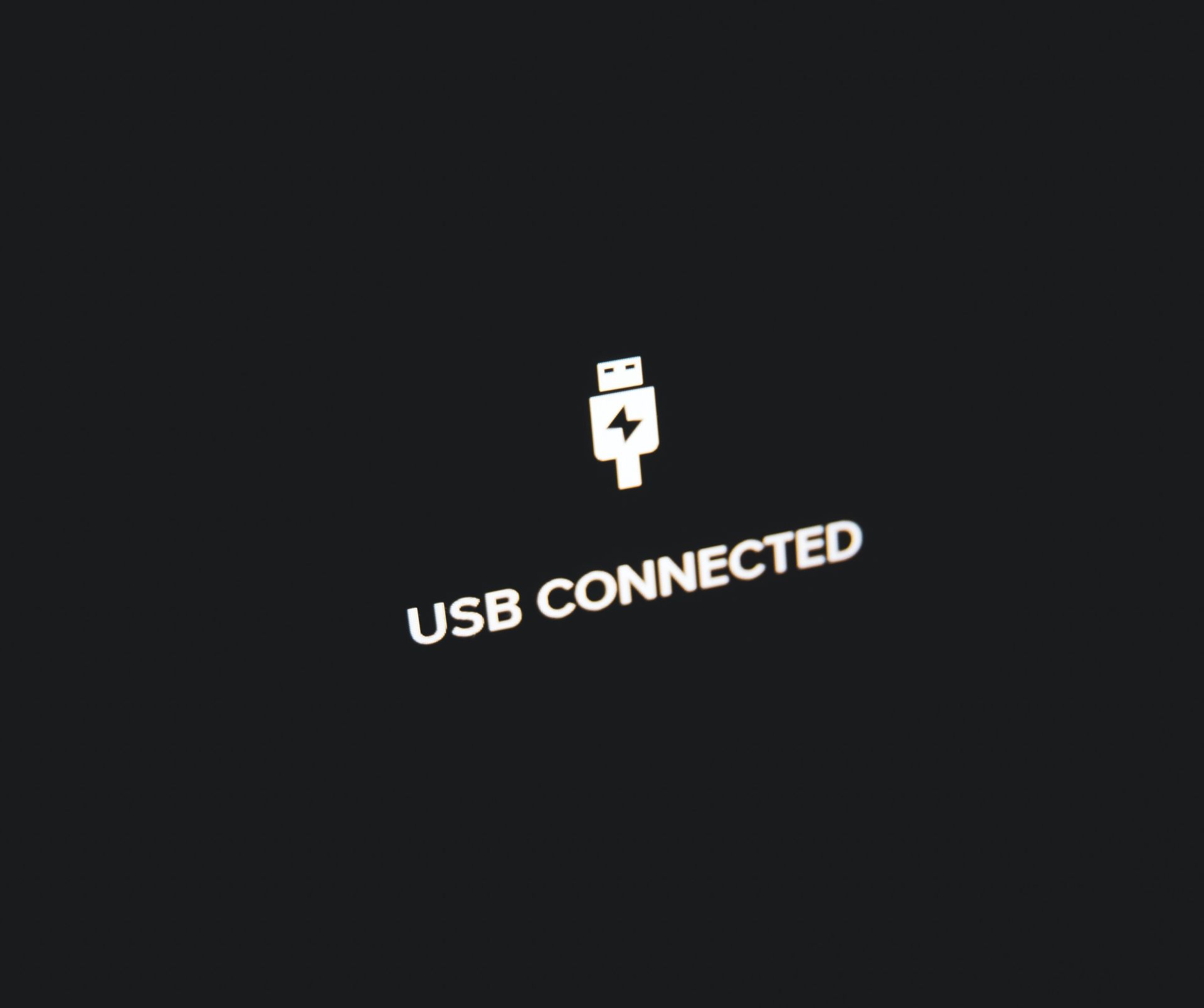
Reasons behind USB tethering not working
So, USB tethering – that’s when you share your phone’s internet with your computer through a USB cable. It’s a savior when your Wi-Fi acts finicky or your phone’s internet is faster. But sometimes, it decides to be difficult.
Various reasons can be behind this drama: old USB cables, wireless quirks, wrong connection settings, outdated drivers, grumpy USB ports, and more. Fear not; we’ve got solutions for each hiccup.
How to fix USB tethering not working
Now, let’s see how to fix USB tethering not working. Here’s a breakdown of what you can do:
Check your USB cable
Start with the basics. Look at the USB cable – any wear and tear? If it’s seen better days, swap it out. Now, the classic move – restart both your phone and computer. It sounds simple, but trust us, it often does the trick. If one USB port on your computer is causing issues, try another one.
Check your phone settings
USB tethering isn’t always a plug-and-play fiesta. Dive into your phone’s settings and make sure you’ve given it the green light. Trust us, your phone needs to know it’s okay to share the internet love. On iPhones, a trusty dialog box will pop up; hit Trust, and you’re golden.
Did you know? The USB tethering option may play hide-and-seek if your phone isn’t already cozy with your computer.

Disable Wi-Fi and check the connection mode on your phone
Wi-Fi causing a ruckus? Turn it off. Now, onto the connection mode on your phone – the unsung hero. When you connect that USB cable, make sure your phone knows it’s time to shine. Activate USB tethering, and watch the magic unfold.
For Android users, swipe down, hit “USB for file transfer,” and check the box beside “USB Tethering.” It’s the secret handshake.
Try alternative connections
When all else fails, get creative. If drivers are acting up, switch to Wi-Fi for a quick fix, then revert to your trusty wired connection. Bluetooth is the shy kid in the corner – slower but reliable. And if your laptop flaunts a SIM card tray, go ahead, pop in your phone’s card for a wildcard fix.
Caution: SIM card trickery might mute your calls and messages.
Connecting your phone to the computer with USB tethering is usually smooth, but if it acts up, don’t worry. We’ve given you some handy tricks. Remember, these glitches are just like bumps on a road trip—annoying but manageable. Stay patient, stay curious, and stay connected.
We hope these steps helped you sort out the USB tethering hassle. Tech hiccups happen, but armed with these solutions, you’re ready for anything. In the world of tech, a strong connection is vital. May your USB tethering always be hassle-free, and your tech adventures be more about discoveries than problems. Remember, when you face the USB tethering not working issue, patience and these fixes are your best allies.
Featured image credit: Hal Gatewood/Unsplash





