Struggling with the BeReal upload failed click-to-retry error? No worries! Try these simple fixes: tap Retry, make sure your internet is good, wait a bit, clear the app’s junk, or ask BeReal for help. Your pics will be up and sharing in no time!
Not sure how to make these happen? Keep reading and learn everything you need to know about the BeReal upload failed click-to-retry error.
What is the BeReal upload failed click-to-retry error?
The BeReal upload failed click-to-retry error occurs when attempting to upload a photo, signaling an unsuccessful upload. If you’ve encountered the “Upload failed, Click to Try” error on BeReal, rest assured, you’re not alone. Several factors could trigger this annoyance, including:
- The photo you’re attempting to upload might be too large or in a format not supported by BeReal.
- An unstable or slow internet connection can play spoilsport, causing your upload to meet an untimely demise.
- Glitches within the BeReal app or ongoing technical issues could be culprits as well.
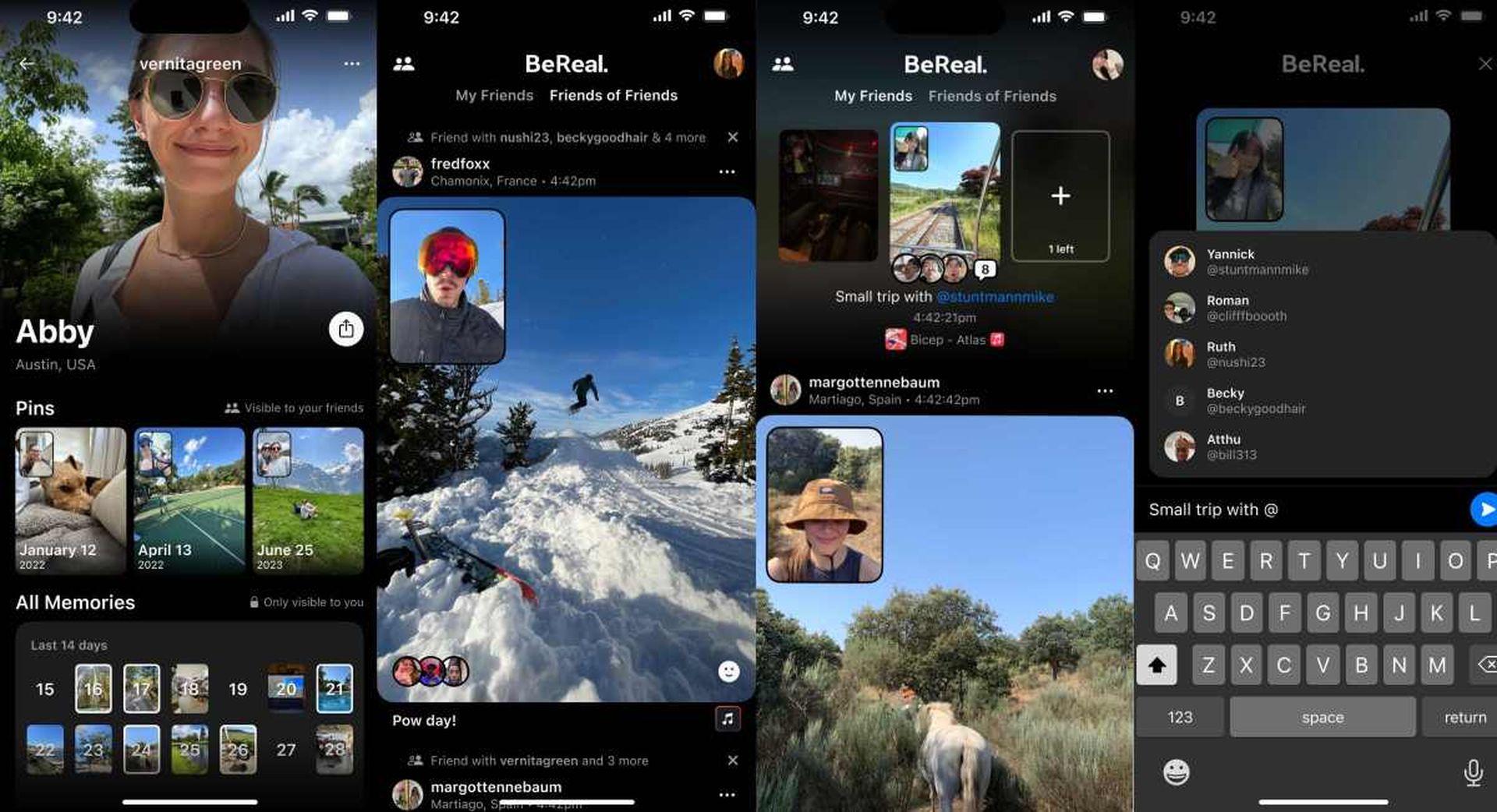
Overcoming these hurdles allows users to share their BeReal experiences with friends seamlessly, and here is how to do it.
How to fix the BeReal upload failed click-to-retry error
Are you a dedicated user of BeReal facing the frustrating challenge of uploading your cherished moments, only to be met with the discouraging message, “Upload failed, Click to Try”? Check out these step-by-step solutions:
- Click to try again: If you encounter the error, start by clicking on the “Retry” option. This could be a simple glitch that might be resolved by reinitiating the upload process.
- Ensure a stable Internet connection: A common culprit for upload failures is an unstable or slow internet connection. Switch to a reliable and faster network, such as WiFi, to ensure a smooth upload process.
- Exercise patience: Temporary issues within the BeReal app or on the server side can trigger the error. Wait for a few minutes and then attempt to upload the photo again. This gives the platform some time to resolve any backend problems.
- Clear BeReal app cache: The app’s cache, a temporary storage area, might be holding onto outdated or unnecessary data. Clearing the cache can resolve potential conflicts. Here’s how you can do it:
- For Android Users:
- Navigate to your device’s settings
- Find and select the BeReal app.
- Tap on “Clear Cache.”
- For iPhone Users:
- Go to iPhone settings.
- Navigate to General > iPhone Storage.
- Tap on BeReal app and select “Offload App.”
- Reinstall the BeReal app.
- For Android Users:
- Seek Support from BeReal: If none of the above steps proves successful, it’s time to contact BeReal’s support team. They can provide personalized assistance and specific troubleshooting steps.
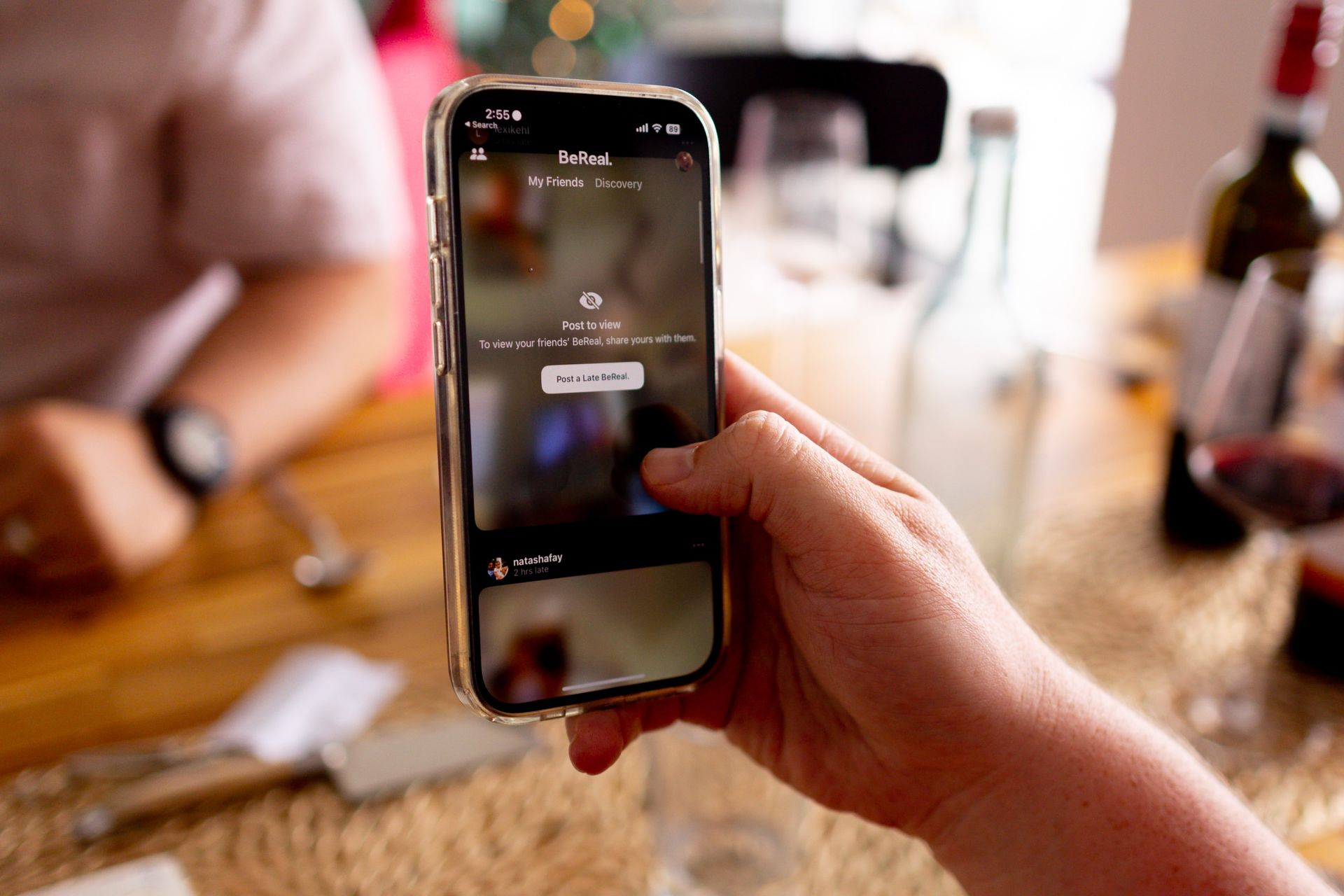
From a simple click to try again to ensuring a stable internet connection and delving into the intricacies of app cache, the solutions provided are designed to address the various facets that might contribute to the error. Patience, in combination with these steps, is the key to restoring your BeReal upload experience.
Should all else fail, the BeReal support team stands ready to assist, offering personalized guidance to ensure your journey on the platform remains smooth and enjoyable
Are you looking for more BeReal guides?
- How to connect BeReal to Spotify
- How to add music to my BeReal
- Why is BeReal not working?
- How to view previews from both cameras in BeReal
- My BeReal disappear: What to do now?
- What are the best BeReal usernames?
Featured image credit: Ottr Dan/Unsplash





