Apple’s release of iOS 17.2 brings the exciting addition of the Journal app, designed to help users capture and reflect on their life’s moments. This guide will walk you through the steps to effectively use this innovative app.
How to find and use Apple’s new Journal App in iOS 17.2
Step 1: Accessing the Journal App
After updating your iPhone to iOS 17.2, locate the Journal app on your home screen or app library. If you can’t find it, use the iPhone’s search feature to locate it quickly.
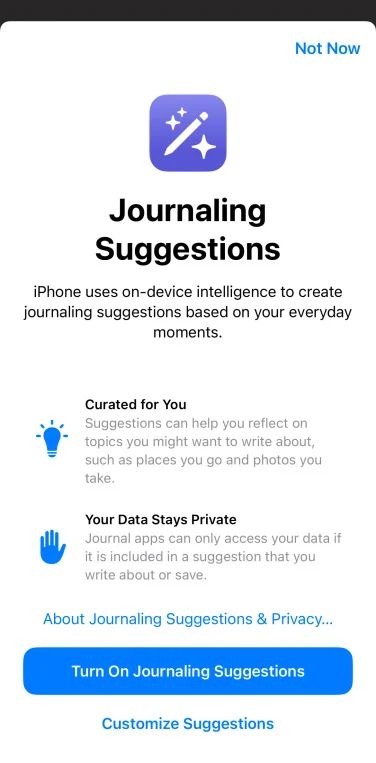
Step 2: Creating Your First Journal Entry
- Open the Journal App: Tap on the app to open it.
- Start a New Entry: Tap the ‘New Entry’ button.
- Add Your Thoughts: Begin by typing your thoughts or reflections in the text area.
- Enrich Your Entry: Enhance your entry by adding photos, videos, audio recordings, or locations. This can be done by tapping the respective icons within the app.
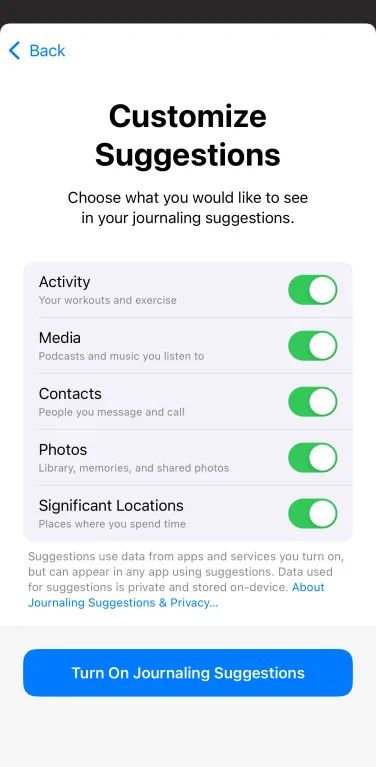 Step 3: Utilizing Personalized Suggestions
Step 3: Utilizing Personalized Suggestions
The Journal app uses on-device machine learning to suggest moments you might want to journal about, based on your photos, locations, music, and other activities. These personalized suggestions appear within the app, helping to inspire your entries.
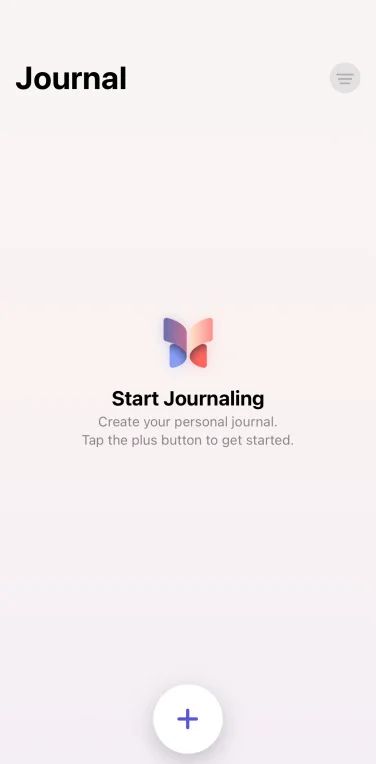
Step 4: Organizing Your Journal
- Bookmarking Entries: Use the bookmark feature to quickly access important entries.
- Filtering Entries: Filter your journal entries to view those with specific elements like photos or locations.
- Revisiting Entries: Scroll through a chronological list to revisit past entries and reflect on them.
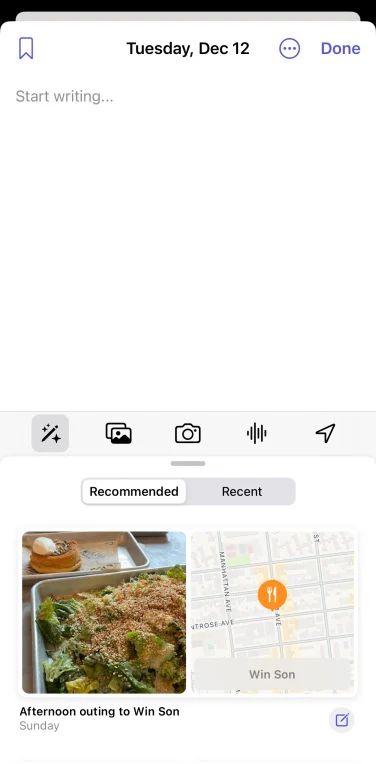 Step 5: Integrating Content from Other Apps
Step 5: Integrating Content from Other Apps
Easily add content from other apps into your Journal entries. This could include:
- Music or podcasts you’re listening to.
- Thoughts about a book or news article.
- Photos or videos from your gallery.
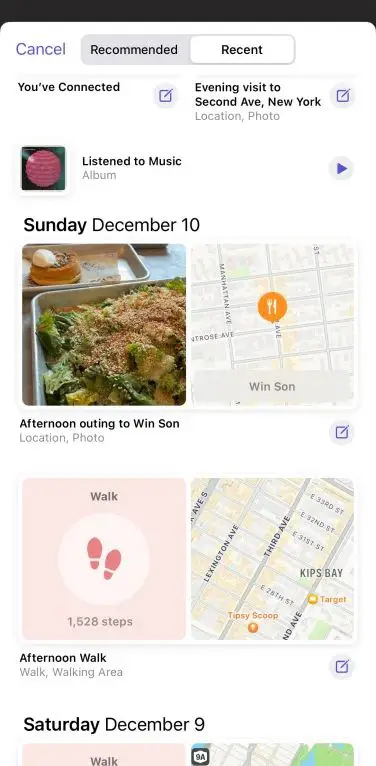 Step 6: Setting a Journaling Schedule
Step 6: Setting a Journaling Schedule
To develop a consistent journaling habit, set a schedule within the app. This feature sends you reminders to journal at your preferred times, helping to establish regular journaling as part of your routine.
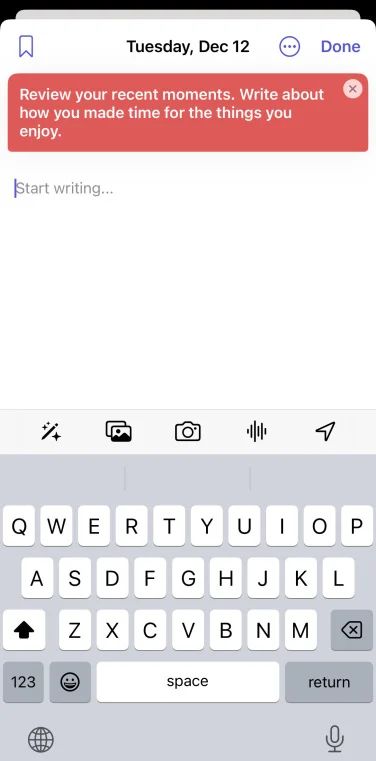
Step 7: Ensuring Privacy
Apple has built the Journal app with privacy in mind:
- Your entries are encrypted when your iPhone is locked.
- You can enable additional security like Face ID or Touch ID to access the Journal.
- All entries are end-to-end encrypted when stored in iCloud.
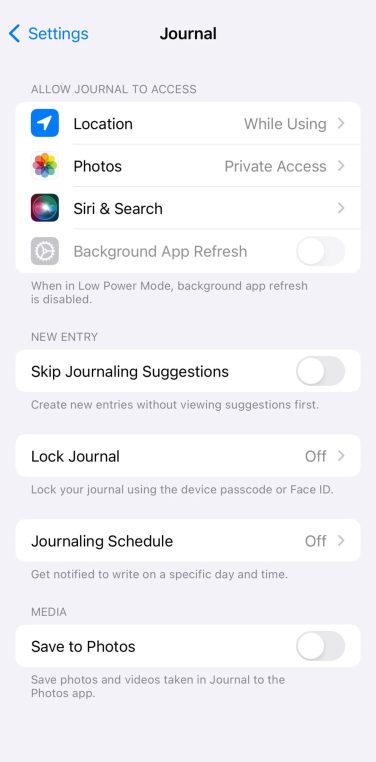 By following these steps, you can seamlessly incorporate digital journaling into your daily routine, using Apple’s Journal app to capture, reflect on, and preserve your personal memories and experiences.
By following these steps, you can seamlessly incorporate digital journaling into your daily routine, using Apple’s Journal app to capture, reflect on, and preserve your personal memories and experiences.





